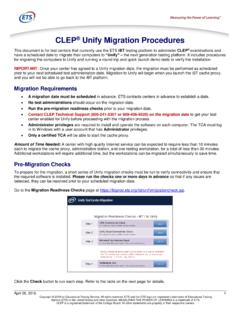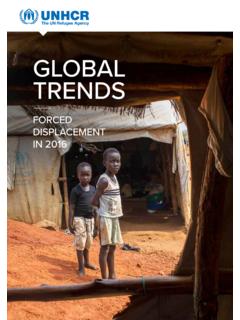Transcription of Zinstall WinWin User Guide
1 Zinstall WinWin user Guide 2 Thank you for purchasing Zinstall WinWin . If you have any questions, issues or problems, please contact us: Toll-free phone: (877) 444-1588 International callers: +1-877-444-1588 Support email: Sales email: Visit our website: Copyright ZVT, Inc. All rights reserved. Zinstall , Zinstall XP7 , Zinstall zPOD , Zinstall WinWin , Zinstall HDD , Zinstall WinServ and the Zinstall logo are registered trademarks of ZVT, Inc. Windows , Windows XP , Windows Vista , Windows 7 , Windows 8 , Windows 10 are registered trademarks of Microsoft Corporation. All other trademarks and copyrights referred to are the property of their respective owners.
2 Distribution of modified versions of this document is prohibited without the explicit permission in writing of the copyright holder. Distribution of this work or derivative work for commercial purposes is prohibited unless prior permission is obtained from the copyright holder. DOCUMENTATION IS PROVIDED AS IS AND ALL EXPRESS OR IMPLIED CONDITIONS, REPRESENTATIONS AND WARRANTIES, INCLUDING ANY IMPLIED WARRANTY OF MERCHANTABILITY, FITNESS FOR A PARTICULAR PURPOSE OR NON-INFRINGEMENT, ARE DISCLAIMED, EXCEPT TO THE EXTENT THAT SUCH DISCLAIMERS ARE HELD TO BE LEGALLY INVALID. Zinstall WinWin user Guide 3 Introduction .. 4 Quick Start .. 4 System Requirements.
3 6 Preparing for migration .. 7 Before You Begin .. 7 Anti-virus / Internet security software .. 8 Domain considerations .. 8 Moving from one computer to another .. 9 On the SOURCE computer .. 9 On the TARGET computer .. 12 Connect the SOURCE and TARGET computers one to another .. 15 The migration Process .. 16 Advanced Configuration Options .. 19 Zinstall WinWin vs. Zinstall XP7 .. 24 Appendix A .. 26 Web 26 CHKDSK .. 27 Converting a FAT32 drive to NTFS file system .. 27 Troubleshooting Guide .. 29 Message Codes .. 29 Before the migration .. 34 During the migration .. 35 After the migration .. 36 Zinstall WinWin user Guide 4 Zinstall WinWin allows you to transfer your entire computer, with all applications, settings and files, to another computer / another OS - with no reinstalls and without leaving anything behind.
4 Zinstall WinWin performs a native migration , implanting all the applications and files directly into the TARGET environment. WinWin is recommended for most transfers, such as Windows XP to Windows 10, 8 or Windows 7, or Windows 7 / 8 / 10 to another Windows 7 / 8 / 10. If you need to transfer incompatible applications from Windows XP to Windows 7, see the "XP7 vs. WinWin " comparison below. This user Guide will walk you through the migration process, and provide answers to questions you may have before, during and after the transfer. A Quick Start Guide is below. Please make sure to read the Preparing for migration section on page 7 before starting. If you encounter any problem or issue, refer to the Troubleshooting Guide on page 29: 1.
5 If you receive a message from the software, refer to the Message Codes table and explanations on page 29. 2. To find answers for possible questions regarding the proper way to operate the software, see: a. Before the migration page 33 b. During the migration page 35 c. After the migration page 36 Zinstall WinWin user Guide 5 This quick Guide provides the outline of a migration between two computers. This is only a quick overview - it is highly recommended to refer to page 9 for a step-by-step walkthrough, and more detailed explanations. Migrating between two computers quick Guide : 1. Before you begin, make sure all firewalls on both computers are either uninstalled or configured to allow Zinstall WinWin operation and connections.
6 2. On your OLD computer: a. Connect the computer to the Internet b. Install Zinstall WinWin on the computer. If you have purchased it electronically, download it from the link you have received in your License Information email. If you have purchased it on a CD, install it from the CD c. Run Zinstall WinWin on the computer d. When prompted, enter your license information and activate the product e. Once activation is successful, the OLD computer is no longer required to be connected to the Internet f. When asked Which computer is this? , answer This is my Old computer 3. On your NEW computer: a. Connect the computer to the Internet b. Install Zinstall WinWin on the computer c. Run Zinstall WinWin on the computer d.
7 When prompted, enter your license information and activate the product e. Once activation is successful, the NEW computer is no longer required to be connected to the Internet f. When asked Which computer is this? , answer This is my New computer 4. Connect your old computer and your new computer via home network or using a network cable a. If they are already connected to the same Internet router with a wired connection, leave them connected you don t have to do anything with the connection b. Otherwise, connect the computers by plugging an Ethernet cable between them directly. You can use the same cable that connects your computer to the DSL / Internet modem take it out of the Internet, and plug it between the computers 5.
8 Once the computers are connected, they will search for each other on the network. After a few minutes, the Go button will become enabled. 6. Press the "Go" button on your new computer when ready Zinstall WinWin user Guide 6 Minimum Recommended Processor Intel Pentium 3 or AMD Athlon CPU Intel or AMD Dual core CPU Memory 512 MB RAM 1GB RAM or higher Hard drive free space 1GB 20GB Network Adapter 10/100 network adapter / wireless Gigabit network adapter Minimum Recommended Processor Intel Pentium 4 or AMD Athlon XP CPU Intel or AMD Dual core CPU Memory 512 MB RAM 1GB RAM or higher Hard drive free space 1GB and, in addition, enough space for transferred applications and files 20GB and, in addition.
9 Enough space for transferred applications and files Network Adapter 10/100 network adapter / wireless Gigabit network adapter Operating system Source Target Windows 10 Yes Yes Windows 8 Yes Yes Windows 7 Yes Yes Windows Vista Yes Yes Windows XP Yes Yes Zinstall software must be executed with administrative privileges on both source and target systems Zinstall software cannot be executed when the Windows OS is running in safe mode If the Windows operating system is malfunctioning, or any of Windows subcomponents are corrupt, the migration might not work properly Internet connection is required to perform online product activation Zinstall WinWin user Guide 7 Before beginning the transfer process, it is strongly recommended to prepare your system according to the following checklist.
10 Doing so will ensure the migration is successful and not affected by possible system issues. Do the following on both SOURCE and TARGET: 1. Uninstall / disable all security software, antivirus or firewalls. 2. Close all running applications. 3. It is recommended especially for older machines to verify file system consistency by running the standard Windows CHKDSK utility. For further instructions, see page 27, CHKDSK 4. If one of the hard drives you are using (either SOURCE or TARGET) is formatted with the FAT32 file system, it is required to convert them to NTFS before performing the migration . For further instructions, see page 27, To perform a Windows CHKDSK hard drive consistency check, and fix possible errors, do the following: On Windows XP / Vista / 7: 1.