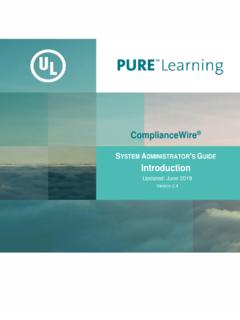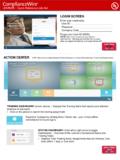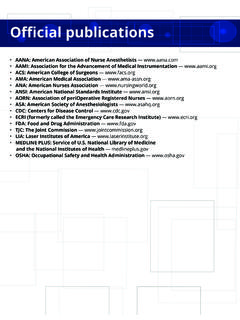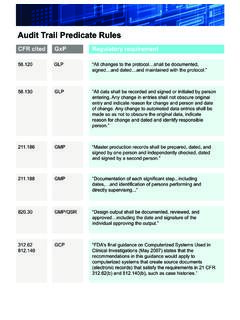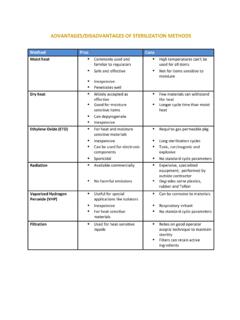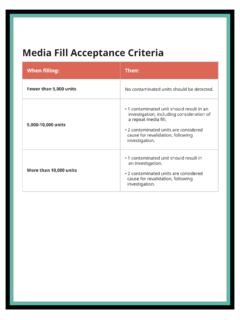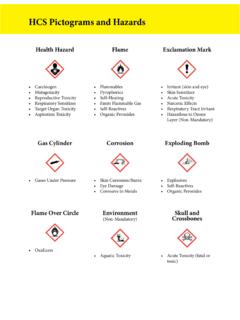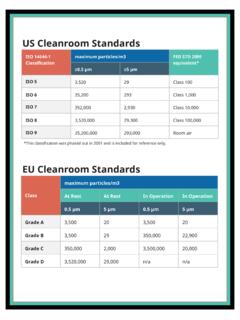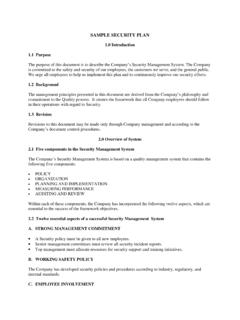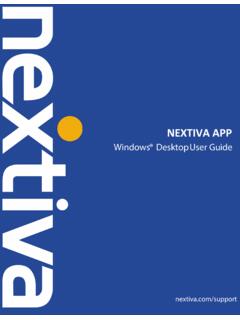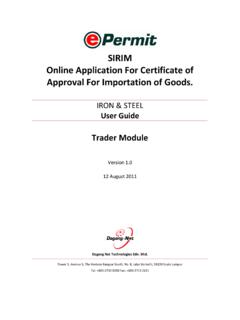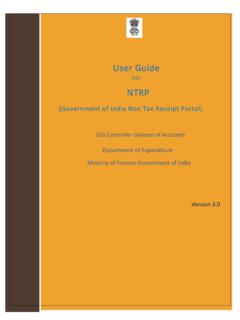Transcription of ComplianceWire
1 Learner s guide Updated: September 2018 Version: Learner s guide Version | 2 Contents Contents .. 2 What s New in this Version for 2018R1 Release .. 4 Forgotten Password Retrieval via Email .. 4 Platform Documents .. 4 Introduction .. 5 System Requirements .. 5 Browser Auto-Complete Prevention .. 5 Logging In .. 7 Action Center .. 8 Tool Bar .. 9 Curriculum View .. 9 To-Do View .. 10 History .. 11 Catalog .. 12 Course Credits .. 12 Tools Menu .. 18 User Profile Menu .. 18 My Reports .. 18 Curriculum Vitae (CV) .. 19 Change Password .. 20 Date / Time Format .. 20 Forgotten Password Question .. 20 Language Setting .. 20 Preferred View .. 21 Completing a Learning Activity .. 22 Email Reminders .. 22 Instructor Led Course (ILC) .. 22 Print/Add to Calendar.
2 22 Frequently Asked Questions .. 23 Glossary .. 24 Learner s guide Version | 3 Document Version Updates Date Version Update Details June 2016 Initial Release October 2016 What s New in this version - 2016R2 April 2017 What s New in this version - 2017R1 Course Credit. October 2017 What s New in this version - 2017R2 Browser Auto-Complete Prevention Updates to Privacy, Privacy, Copyright & Terms of Use Statements Support for Microsoft Edge Added FAQs section May 2018 What s New in this version - 2018R1 Forgotten Password Retrieval via Email Platform documents in other languages September 2018 Updated the Password Security questions section Learner s guide Version | 4 What s New in this Version for 2018R1 Release Forgotten Password Retrieval via Email If your instance of ComplianceWire in Production had the ability to request a forgotten password via email from the login screen, you will no longer be able to do so after the 2018R1 release.
3 The system administrator for the ComplianceWire instance may request you to set up answers to password security questions. Upon setting up answers to the security questions, you can then reset the passwords through these security questions. Alternately, you can also submit a request to your system administrator outside of the system. Platform Documents With the 2018R1, the ComplianceWire Learner s guide will be available in Simplified Chinese, Japanese and Korean (if these languages are included in your ComplainceWire instance). To access the Quick Reference Guides in one of the available languages mentioned above, set the Preferred Language from the Preferences screen and then select Tools > Platform Documentation. The Quick References guides in the language selected will be listed.
4 Learner s guide Version | 5 Introduction ComplianceWire is a fully-validated knowledge and Learning Management System (LMS) that that facilitates the management of training activities, learner proficiency and compliance status in industries such as Pharmaceutical, Medical Device, and Biologics. The software ensures compliance with 21 CFR Part 11 requirements. System Requirements Support Applications Notes Browser Internet Explorer Version 8-111 Google Chrome Mozilla Firefox Version 20 & higher2 Safari Version 92 Microsoft Edge Course narration is not available for HIP2 CBT Training Type in Firefox and Chrome. Browser must be set to allow cookies. All pop-up blockers should be turned off for best performance.
5 IPhones (or any other types of phones) are not supported at this time. Although not officially supported, we are unaware of any issues running the ComplianceWire software application when using Microsoft Edge or on mobile browsers such as Chrome, Firefox, and Internet Explorer. 1 For Internet Explorer, each user s browser must be set to include . as a trusted site. In many cases, an organization s IT department includes the *. web address as a trusted site for all users within the organization. 2 the Auto-complete prevention feature is not supported for Safari browsers (all versions) and Firefox version 52 and beyond. We recognize that browsers can provide upgrades at any time, and our team at UL will continue to monitor these upgrades and their potential impact on our browser auto-complete prevention functionality.
6 In order to maintain 21 CFR Part 11 compliance, we strongly recommend that your IT policies regarding browser upgrades reflect appropriate testing of the browser auto-complete prevention feature. Connectivity Broadband Application responsiveness is directly related to the speed of your network and the connection to the internet. Faster internet connections will yield better application performance. Other Software Adobe Acrobat Reader 1 Shockwave 11 Flash 10 Acrobat Reader is only necessary when accessing downloadable files. The full version of shockwave is required for some courses. Required for course interactions. Browser Auto-Complete Prevention Learner s guide Version | 6 Clients have historically relied on their company s browser policies to disable the auto-complete feature and maintain Code of Federal Regulations (CFR) Part 11 compliance.
7 This new ComplianceWire feature will help make it easier for clients to adhere to the requirement in Part 11 that states: .. subsequent signings shall be executed using at least one electronic signature component that is only executable by, and designed to be used only by, the individual. (21 CFR Part 11, Subpart C, Sec. ). Although industry standards that govern search engines and website design dictate that auto-population is preferred, we recognize that it presents our clients with challenges maintaining (CFR) Part 11 compliance. In addition to the SOP s, Guidelines and Browser policies that a company may have in place, UL is taking measures to prevent browsers from auto-completion of Username and Password fields in ComplianceWire for native login, change password, and e-signature pages.
8 Learners and Administrators must manually type in their User ID and Password login credentials in the areas described below. Learner Functions Login page Change Password page Class Sign-in sheet for an ILC All forms that require e-Signatures All Training Type completions that require e-Signatures Browser Support The auto-complete prevention is supported on the following browsers: Microsoft Internet Explorer versions 8 through 11 Microsoft Edge Google Chrome Mozilla Firefox Note: The Apple Safari browser is not supported by the auto-complete prevention feature. More Information - Browser Auto-Complete Prevention The SAML SSO Login and Custom Login pages are not impacted and will continue to function as is with existing capabilities.
9 The auto-complete prevention feature does not prevent third-party tools that may be used to store and populate login and e-signature pages. The browser will present a suggestions drop-down list for the User ID field as shown in the example below. However, it is necessary to enter the password. Learner s guide Version | 7 Logging In Launch a compatible browser and then enter the supplied web address in the Address field to launch ComplianceWire . The Login screen displays. You must enter the User ID, Password, and Company Code to access the system. Note: Passwords are case-sensitive. If your password has lowercase or UPPERCASE letters, they must be entered in the appropriate case to be able to log in successfully.
10 First-time access When you login to ComplianceWire software for the first time, the system prompts you to change the temporary password assigned by the Adminstrator. Enter the temporary password and then provide a new password. You must Confirm New Password. Note: A password must be greater than 3 characters and less than 12 characters long. Security Questions If your Adminstrator has set up security questions related to your password, you will be prompted to provide answers. Note: Answers to the security questions are case sensitive. For example, New york is not the same as New York. Expired Password If your password has expired, the system prompts you to change your password before being given access to the system. After changing the password select Continue Login to bring up the Knowledge Center screen.