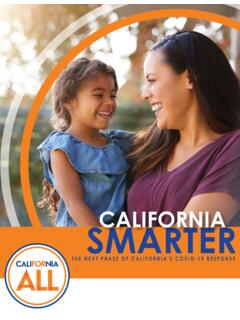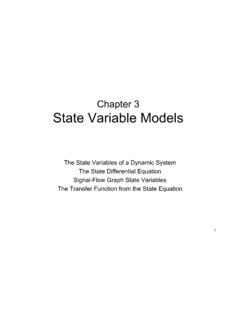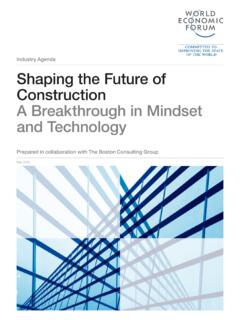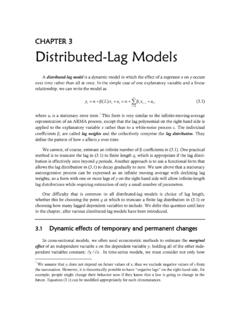Transcription of CONFIGURE ROUTERS to PORT FORWARD
1 Instruction ROUTERS to PORT FORWARDE nglish Copyright 2006 Lorex Technology Inc 2 Table of Contents INTRODUCTION .. 4 THE ROUTER 4 PORT FOWARDING AND DMZ 5 BEFORE YOU 5 1. THE PORT FORWARDING 5 2. THE DMZ feature.. 6 LIST OF PORTS FOR LOREX NETWORK DEVICES .. 7 ROUTERS SECTION .. 9 10 BEFDSR41W, BEFN2PS4, BEFSRU31, BEFSRU31, BEFSR41 V1& V2, BEFSR V2FW , BEFSR41 V3 V4 & V5, BEFSR81, BEFSX41, BEFSX41-CA, BEFVP41 V1&V2, BEFVP41-CA, BEFW11S4, BEFW11S4 V2,V3, & , BEFW11S4 V4, BEFW11S4-CA V2 & V4, WRT51AB, WRT55AG .. 10 LINKSYS. WIRELESS .. 12 BEFSR41-CA, BEFSX41 , BEFW11S4 , BEFW11S4 , RT31P2, WAG54G, WRK54G, WRT54G, WRT54G V2 & CA, WRT54G , WRV54G, 12 DLINK.
2 14 MODELS DI-514, DI-524, DI-604, DI-614+, DI-624, DI-704P (REVB), DI-704P (REVC), DI-704UP, DI-707P, DI-714P+, DI-754, DI-764, DI-774, DI-784, DI-804HV, DI-808HV, AND DI-824 VUP: .. 14 SMC .. 15 2804 WBRP-G, 2804 WBR V1, V2, 7804 WBRB .. 15 ACTIONTEC .. 16 GT701-WG, GT704WR, R1020S, R1020S(U), R1520SU, R1524SU-1 .. 16 NETOPIA .. 18 CAYMAN 3300 .. 18 WESTELL DSL 20 B90-2200- 30-05 ( BELLSOUTH ) .. 20 2200 ( VERIZON ) .. 23 VERSALINK 327W .. 23 25 F5D5231-1 .. 25 NETGEAR .. 27 RP614V1 & V2, WGR614, WGT624V1 & 2, .. 27 DG824M .. 28 2 WIRE .. 29 1000HW, 1000S, 1000SW, 1800HG .. 29 31 X4 31 EFFICIENT (SIEMENS).
3 33 3 SPEEDSTREAM 5100,5200, 5400, 5500 .. 33 ZYXEL .. 34 ZYWALL1, ZYWALL2WE, ZYWALL2, ZAWALL10, 34 UNICOM WIRELESS .. 35 GIGAFAST .. 36 EE-400-R .. 36 APPENDIX 37 HOW TO ACCESS THE ROUTER CONFIGURATION SCREEN .. 37 APPENDIX B .. 38 SELECTING AND ASSIGNING AN IP ADDRESS FOR YOUR NETWORK DEVICE.. 38 TROUBLESHOOTING .. 40 4 INTRODUCTION The purpose of this manual is to help distributors, installers and customers in general to CONFIGURE their ROUTERS for use with a network device such a digital video recorder, video server etc. Our goal is to provide enough information to CONFIGURE the router and successfully connect to the cameras over the internet.
4 This manual shows most common router models on the market. If your router it is not listed in the manual identify the other ROUTERS listed and see if there is a similar one. Let us know if your router is not listed so we may add it in future revisions. THE ROUTER CONFIGURATION. The router configuration screen is the last step in the process to view and access the cameras over the Internet (WAN). The connection and configuration will depend from the network topology, configuration and environment. Most digital video recorders and Network devices commonly are connected in a Local Area Network (LAN) and the Router is connected usually to a DSL modem or cable modem.
5 The Router configuration is vital to connect properly to the internet and view the cameras from a remote location. ROUTER with a 4 ports switch in a WAN / LAN environment. Router : A router is a device that forwards data packets along networks. A router is connected to at least two networks, commonly two LANs or WANs or a LAN and its ISP network. ROUTERS are located at gateways, the places where two or more networks connect, and are the critical device that keeps data flowing between networks and keeps the networks connected to the Internet. When data is sent between locations on one network or from one network to a second network the data is always seen and directed to the correct location by the router.
6 They accomplish this by using headers and forwarding tables to determine the best path for forwarding the data packets; and they use protocols such as ICMP to communicate with each other and CONFIGURE the best route between any two hosts. The Internet itself is a global network connecting millions of computers and smaller networks so you can see how crucial the role of a router is to our way of communicating and computing. ROUTER with 4 PORT embedded switch DVR or Network Device WAN (Internet) LAN 5 PORT FOWARDING AND DMZ OPTIONS Before you start working with your router is important to : 1. Assign a static IP address and select the ports to your network device( * ) , ( See Appendix B for more information ).
7 2. Have ready your router (gateway) IP address to access the router menus ( See appendix A for more information). 3. Have the port list ready according with your product needs to create the forwarding rules. ( See page 7 with all products listed). The information provided in this manual is to guide and help the customer create forwarding rules or port forwarding for specific ports on a router. There are to ways to work with the router ports. The procedure may vary with the router manufacturer option screens. The two options are: 1 . PORT FORWARDING RULES 2. THE DMZ 1. THE PORT FORWARDING RULES. In order to allow users to access your Network Device ( * ) on the Internet (WAN) we need to create forwarding rules.
8 That means we need to open ports on the Router and FORWARD ( Port forwarding ) the data from a specific IP address . Once the Router has the ports opened the data will pass-through the Router . Every router internally works and interacts with two IP addresses. One is the internal IP address or gateway. The one works with your LAN and the other one is the external IP for the internet communications. When a Network Device sends data to a remote router on the internet , the router receive the information and needs to know what to do with the data. The port forwarding feature what it does is to tells the router where to send the data with the computer or network device attached to the LAN.
9 ( * )Network device: Any IP addressable device or electronic equipment connected in a LAN such a Digital video recorder, video server or computer. When you create and enable the ports on the router ( The term is referred as forwarding rules) , the router takes the data off the external IP address: port number ( this is called a socket) and sends that data to an internal IP address: port number. The port forwarding rules are created per port. Example using port 2000 : When the router receives the data from the external IP address, the router works with the internal NAT ( Network address translation) and communicates the information from the external IP to the internal IP address.
10 The information from a distant router comes with a specific 6 forwarding rule and that rule contains information related to port 2000. That means the internal IP address (gateway) on your LAN will communicate only with the network device on the LAN configured to receive the data for port 2000. If you have one network device working with port 2000, only this device will be able to use port 2000. That means only a port number can be used for a program or network device. For example if you have a customer using 2 video servers connected on the same LAN , you have to give each one a different port to communicate on the same network or over the internet.