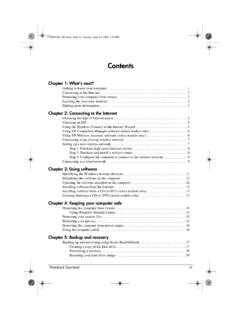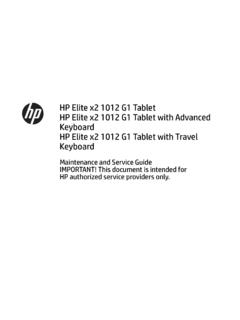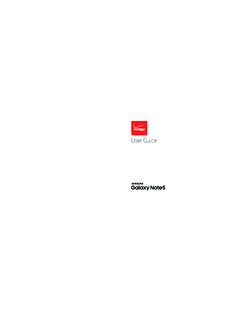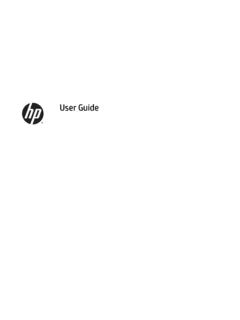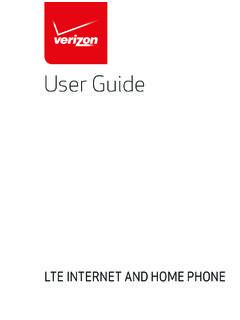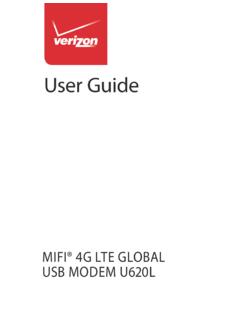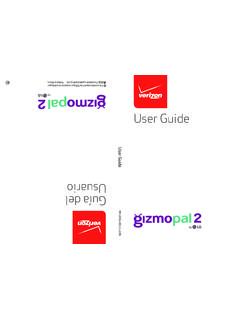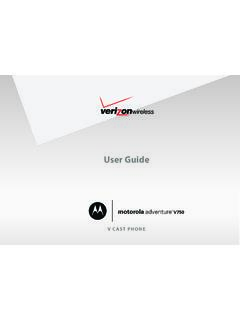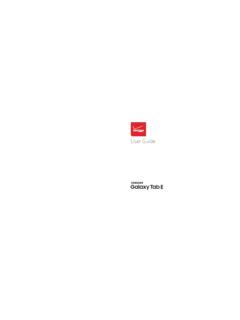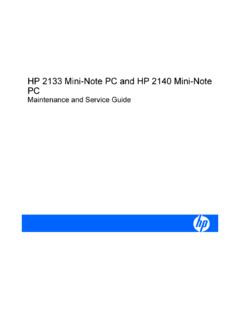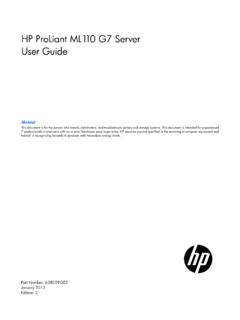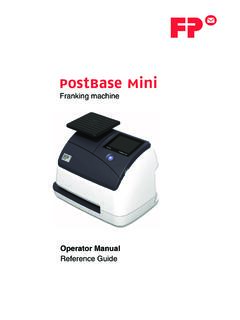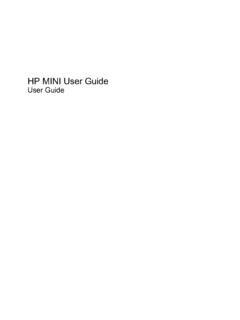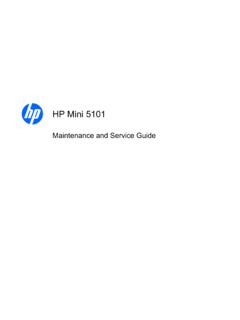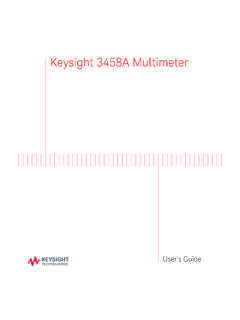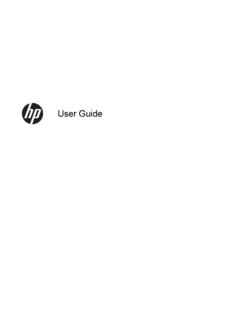Transcription of Contents
1 Notebook EssentialsiiiContentsChapter 1: What s nextGetting to know your device .. 1 Connecting to the Internet .. 2 Protecting your device from viruses .. 2 Locating the electronic manuals .. 2 Finding more information .. 3 Chapter 2: Connecting to the InternetChoosing the type of Internet access.. 5 Choosing an ISP .. 5 Using the Windows New Connection Wizard .. 5 Using HP Connection Manager software .. 6 Using HP Wireless Assistant software (select models only) .. 6 Connecting to an existing wireless network .. 6 Setting up a new wireless network.
2 7 Step 1: Purchase high-speed Internet service .. 7 Step 2: Purchase and install a wireless router .. 8 Step 3: Configure the device to connect to the wireless network .. 8 Connecting to a wired network .. 9 Chapter 3: Using softwareIdentifying the Windows desktop features .. 11 Identifying the software on the device .. 12 Updating the software installed on the device .. 12 Installing software from the Internet .. 12 Chapter 4: Keeping your device safeProtecting the device from viruses .. 13 Using Windows Security Center .. 13 Protecting your system files.
3 13 Protecting your privacy .. 13 Protecting the device from power surges .. 14 Using the device safely .. 14 Chapter 5: Backup and recoveryBacking up your information .. 15 Using BackOnTrack .. 15 Performing a recovery .. 16 Using the Disaster Recovery utility .. 16 Using the Instant Restore utility .. Page iii Thursday, December 11, 2008 10:02 PMivNotebook EssentialsContentsAppendix A: Routine careCleaning the display .. 19 Cleaning the TouchPad and keyboard .. 19 Traveling and shipping .. 19 Appendix B: Problem meets solutionTroubleshooting resources.
4 21 Quick troubleshooting.. 21 The device is unable to start up.. 21 The device screen is blank .. 22 Software is functioning abnormally .. 22 The device is on but is not responding .. 22 The device is unusually warm.. 22An external device is not working .. 23 The wireless network connection is not working .. 23 Appendix C: SpecificationsOperating environment .. 25 Input power .. Page iv Thursday, December 11, 2008 10:02 PMNotebook Essentials1 Chapter 1: What s nextAfter you set up and register your device, there are important next steps to take before you begin using your device.
5 Read this chapter completely first, because it explains what to do and where to find additional information. For example, this guide provides specific instructions for connecting to wired and wireless will also find practical information to help you protect and maintain the device. Then, read the specific chapters for additional help in identifying specific components of the device, refer to the user guide . Click Start, click Help and Support, and then click user following list highlights the entertainment features of your device and explains where to get additional information for each feature.
6 Play a video or view photos Your device comes with preinstalled multimedia software, including Windows Media Player (select models only), which turns your device into a mobile entertainment center. For details, refer to Chapter 3, Using software. Listen to music Your device includes integrated speakers. For more information on using the integrated speakers and setting up optional external audio devices, refer to the user guide in Help and Support. Take a picture An integrated webcam takes photos. For more information on the webcam, refer to the user guide in Help and Support.
7 Chat with friends You can use Instant Messenger to chat with friends or colleagues while you are connected to the Internet. Getting to know your Page 1 Thursday, December 11, 2008 10:02 PM2 Notebook EssentialsChapter 1: What s nextAfter you set up your device, you can connect to a wireless or wired network so that you can connect to the Internet and send and receive e-mail. Refer to Chapter 2, Connecting to the Internet, for more you have connected to the Internet, manage your device s defenses with Windows Security Center. HP also recommends that you install antivirus software.
8 Antivirus software helps protect your device from damage caused by viruses. Refer to Chapter 4, Keeping your device safe, for more information. This guide contains the latest information about the detailed information about your device, such as power management, drives, memory, security, and other features, click Start, click Help and Support, and then click user Guides. You do not need to connect to the Internet to access the user guides in Help and Support. The desktop of your device may look slightly different from the illustration in this to the InternetProtecting your device from virusesLocating the electronic manualsUser GuidesHelp and Page 2 Thursday, December 11, 2008 10:02 PMNotebook Essentials3 Chapter 1: What s nextIn addition to the user guide , Help and Support also provides information about the operating system, drivers, troubleshooting tools, and technical support.
9 To access Help and Support, click Start, and then click Help and Support. For country- or region-specific support, go to , select your country or region, and follow the on-screen instructions. WARNING: To reduce the risk of serious injury, read the Safety & Comfort guide . It describes proper workstation setup and proper posture, health, and work habits for computer users. The Safety & Comfort guide also provides important electrical and mechanical safety information. The Safety & Comfort guide contains information for both HP and Compaq devices. To access this document, click Start, click Help and Support, and then click user more safety and regulatory information, and for battery disposal information, refer to the Regulatory, Safety and Environmental Notices.
10 To access the notices, click Start, click Help and Support, and then click user more Page 3 Thursday, December 11, 2008 10:02 Page 4 Thursday, December 11, 2008 10:02 PMNotebook Essentials5 Chapter 2: Connecting to the Internet Internet hardware and software features vary depending on device model and your device supports 2 types of Internet access: Wireless For mobile Internet access, you can use a wireless connection. To learn about setting up a wireless network or adding your device to an existing wireless network, refer to the Setting up a new wireless network section or the Connecting to an existing wireless network section.