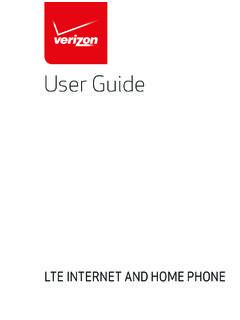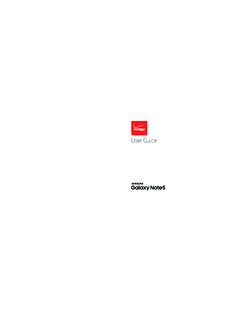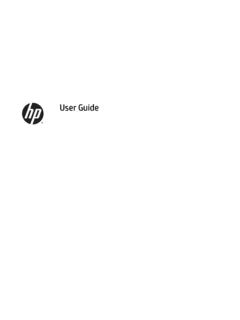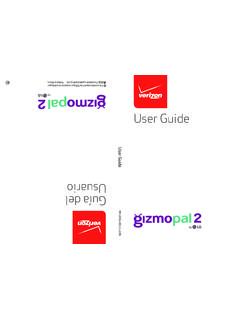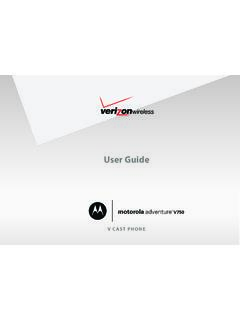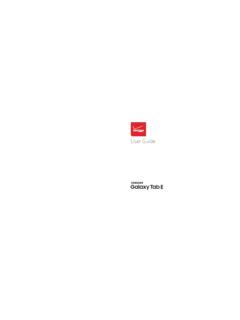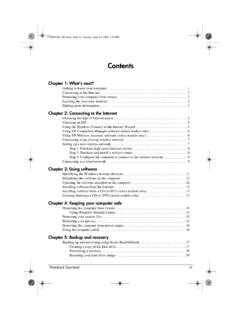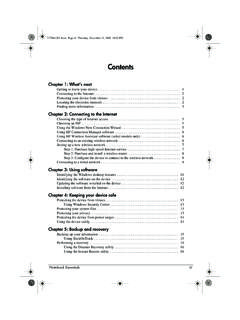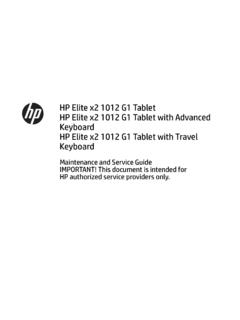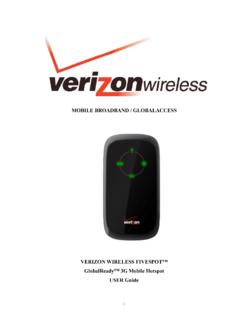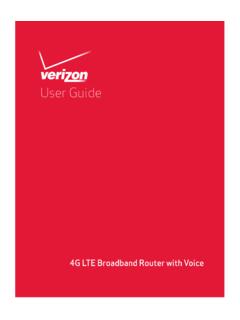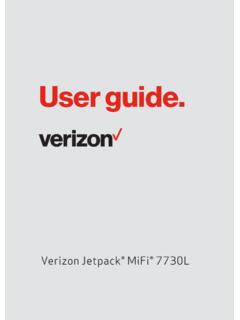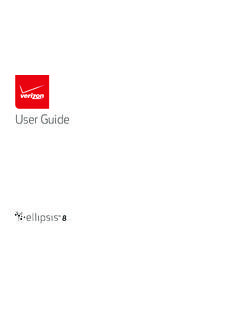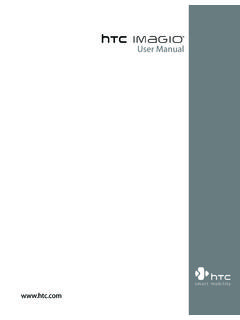Transcription of User Guide - Verizon Wireless
1 user GuideMIFI 4G LTE GLOBAL USB MODEM U620L 2015 Verizon Wireless , Inc. All rights reserved. The information contained in this document is subject to change without notice and should not be construed as a commitment by Verizon Wireless , and LicensesVisit for a complete list of all Novatel Wireless LicenseProprietary Rights Provisions:The software drivers provided with this product are copyrighted by Novatel Wireless and/or Novatel Wireless suppliers. Although copyrighted, the software drivers are unpublished and embody valuable trade secrets proprietary to Novatel Wireless and/or Novatel Wireless suppliers. The disassembly, decompilation, and/or Reverse Engineering of the software drivers for any purpose is strictly prohibited by international law. The copying of the software drivers, except for a reasonable number of back-up copies is strictly prohibited by international law.
2 It is forbidden by international law to provide access to the software drivers to any person for any purpose other than processing the internal data for the intended use of the software Government Restricted Rights Clause:The software drivers are classified as Commercial Computing device Software and the Government is acquiring only Restricted Rights in the software drivers and their Government Export Administration Act Compliance Clause:It is forbidden by US law to export, license or otherwise transfer the software drivers or Derivative Works to any country where such transfer is prohibited by the United States Export Administration Act, or any successor legislation, or in violation of the laws of any other and Service MarksVerizon Wireless is a trademark of Verizon Wireless , Inc., and the other trademarks, logos, and service marks (collectively the Trademarks ) used in this user manual are the property of Verizon Wireless or their respective owners.
3 Nothing contained in this user manual should be construed as granting by implication, estoppel, or otherwise, a license or right of use of Verizon Wireless or any other Trademark displayed in this user manual without the written permission of Verizon Wireless or its respective owners. Novatel Wireless , and the Novatel Wireless logo are trademarks of Novatel Wireless , Inc. Microsoft and Windows are either registered trademarks or trademarks of Microsoft Corporation in the United States and/or other countries. Apple and Mac are registered trademarks of Apple, Inc., registered in the and other countries. LTE is a trademark of names of actual companies and products mentioned in this user manual may be the trademarks of their respective Wireless Revision HistoryPart NumberRevisionDescriptionDate90029147R1 Initial release30 Jun 2015 FCC ID: PKRNVWMC620IC ID: 3229B-MC620PN: 90029147 R1 DRAFTH UG U620L VZW 30 Jun2015 Please visit for the latest information about your Started.
4 1 Overview.. 2 Package Contents ..2 System Requirements.. 2 Components ..3 Status & Data Used Indicators ..4 Caring for Your Device ..5 Using the MiFi U620L.. 6 Using the MiFi U620L Modem for the First Time.. 7 Inserting and Connecting Your Device ..8 Properly Insert the Device in Your Computer ..8 Connecting to the Network and the Internet ..9 Properly Remove the Device from Your Computer ..11 MiFi Web user Interface (UI).. 12 Home ..13 Navigation Panel ..14 Data Usage.. 15 Settings ..16 Networks.. 17 SIM.. 19 Software Update ..20 Advanced ..21 GPS ..25 Messages ..27 About.. 30 Internet Status.. 30 Device Info ..32 Diagnostics.. 33 Troubleshooting Logs.. 37 Help ..40 Account & Tools ..41My Verizon Wireless .. 42 Coverage Map.. 42 Help & Support.. 45 Data Calculator.. 46 Trip Planner ..47 Attend a Wireless Workshop.. 49 Community Forums ..50 Device Support Page & user Guide .
5 50 Using the Optional Dashboard Application.. 51 Setup on Your PC ..51 Dashboard Operation.. 54 Setup on Your Mac.. 57 Dashboard Operation.. 60 Install a 4G LTE SIM Card ..63 Troubleshooting.. 65 Overview.. 66 Common Problems and Solutions.. 67 Technical Support ..68 Customer Service.. 68 Data Technical Support ..68 Product Specifications and Regulatory Information ..69 Product Specifications ..70 General ..70 Technology/Bands.. 70 Environmental.. 70 Regulatory Statements ..71 Federal Communications Commission Notice (FCC United States) ..71 Wireless Communications.. 74 Limited Warranty and Liability ..74 Safety Hazards.. 75 Glossary ..77 OverviewComponentsCaring for Your DeviceGetting Started12 OverviewCongratulations on purchasing the MiFi 4G LTE Global USB Modem U620L for 4G LTE Mobile Broadband 4G LTE USB modem enables you to connect at high speeds to the Internet, your corporate Intranet, and access your email while you re away from the ContentsThe MiFi 4G LTE Global USB Modem U620L package includes: MiFi 4G LTE Global USB Modem U620L NOTE The MiFi 4G LTE Global USB Modem U620L is not a handheld device.
6 Literature Kit containing: Quick Reference Guide Global Support Brochure Product Safety & Warranty BrochureSystem Requirements Supported operating systems Windows 7 or 8 Mac OS or higher USB port: Type A, or higher Supported browsers: Microsoft Internet Explorer 9 or higher Mozille Firefox or higher Google Chrome 9 or higher Apple Safari 5 or higher Opera 9 or higher Verizon Wireless data plan3 Components Status LED indicator indicates the network and traffic status; it also indicates when there is no SIM or a SIM error, and when a software update is in progress. (See Package Contents on page 2.) Data Used LED indicator indicates data usage from less than 80% to 100% or greater; it also indicates when data usage information is not available. USB Connector connects to your computer through a type A USB port. USB Connector Pivot allows the USB Connector to rotate, making it easier to connect to computers.
7 USB Folding Hinge folds the USB Connector into your MiFi U620L Modem, and allows the USB Connector to be extended and plugged into your computer. (See Properly Insert the Device in Your Computer on page 8.) Back Panel (removable) covers the 4G LTE SIM card slot. Press gently on the cover with your thumb and slide the panel off. The manual reset button can be found under this panel. 4G LTE SIM Card Slot inside under the back panel, insert the 4G LTE SIM card into the spring-loaded SIM card slot (under the back panel - not shown). (See Install the 4G LTE SIM Card on page 8.)2134567(inside under cover) 4 Status & Data Used IndicatorsThe LED indicates the modem LED ColorStatusDescriptionWHEN NOT CONNECTEDRedSolidNo network SIM or SIM error. WHEN CONNECTEDG reenSolid BlinkingDevice ready to use. Home network. No network activity. NOTE While starting up, the Status LED will illuminate solid amber, then flash amber and network available.
8 Network BlinkingRoaming network available. No network Network Update in UsedOFFData Usage information is not Usage: < 80%.AmberSolidData Usage: 80-89%.RedSolidBlinkingData Usage: 90-99%Data Usage: 100% or greater5 Caring for Your DeviceLike any electronic device, the modem must be handled with care to ensure reliable operation. Verizon Wireless recommends the following guidelines: Protect the device from liquids, dust, and excessive temperatures. Do not apply adhesive labels to the device; they might cause the device to overheat or alter antenna performance. The USB connector should plug easily into your computer s standard type A USB port. Forcing the device into a port might damage the connector. Remove the device from your computer before transporting it. Store the device in a safe place when not in the MiFi U620L Modem for the First TimeInserting and Connecting Your DeviceUsing the Optional Dashboard ApplicationUsing the MiFi U620L27 Using the MiFi U620L Modem for the First TimeIMPORTANT Do not connect the device to a USB hub, as it might not provide sufficient the Quick Reference Guide included in the get started, follow these steps.
9 Confirm your computer meets the minimum system requirements. (See System Requirements on page 2.) Your MiFi U620L Modem comes with a SIM card pre-installed. Should you need to swap out your SIM, follow the instructions for installing an activated 4G LTE SIM Card. (See Install the 4G LTE SIM Card on page 64.) Connect the MiFi U620L Modem to your computer. (See Properly Insert the Device in Your Computer on page 8.) For computers running Windows 7, Windows 8, or Mac OS of higher, the USB drivers will install automatically. Connect to the Internet. (See Connecting to the Network and the Internet on page 9.)IMPORTANT The device requires an activated 4G LTE SIM with Verizon Wireless to and Connecting Your Device Properly Insert the Device in Your Computer Open the USB connector Use your thumb to gently flip open the USB connector on your USB modem. Be sure to avoid over-extending the USB connector past its resistance point.
10 Avoid opening the USB connector with metal objects as this might damage the properly insert the device Hold the device along the side edges and gently insert it into your computer s USB port. On most computers, insert the MiFi U620L with the label facing up. It should fit easily into the port. Some computers might orient the USB port so the device label faces down or sideways. Do not force the device into the port as this might damage both the device and the port. Position the modem as indicated in the following illustrations to maintain SAR compliance and to ensure proper performance. This modem has been designed and tested to meet SAR compliance as outlined by the FCC. If the modem is connected to USB ports other than those shown, ensure that the device maintains a separation distance of at least 5 The device must be positioned at 120 for optimal functionality. Failure to maintain a position between the normal operating range of 110 - 130 will cause the device to stop functioning.