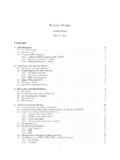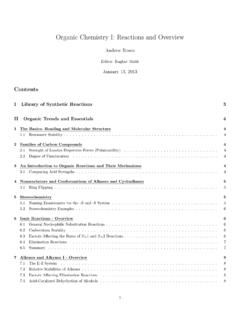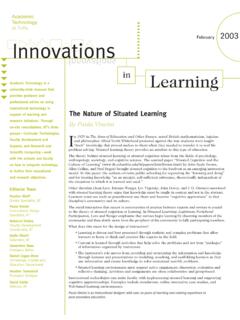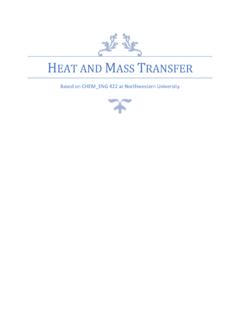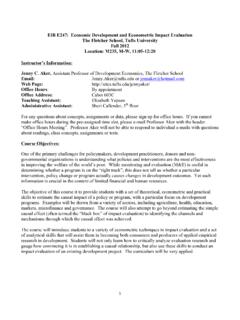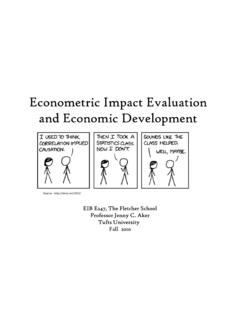Transcription of Creating a Shapefile Using the Draw Toolbar
1 Tufts GIS Center Creating a Shapefile Using the Draw Toolbar Written by Hans Ege Wenger, 02/24/2012. This tutorial will teach you to create a basic polygon Shapefile Using the Draw Toolbar . This is useful for research or mapping in which there is a specific Study Area you wish to symbolize that doesn't match up to political or geographic boundaries. For further information on converting drawn features to Shapefiles, see the ESRI ArcGIS 10. Online Resource Center Drawing the Polygon: 1. For this tutorial, we will use data for the city of Boston from the M: Drive. To access this data, click on Folder Connections in Arc catalog , and then drill down from M:\ to City to Boston to BRA and then add the Neigh_Stat_Ars and Water Shapefiles to your map.
2 Also, for reference, go to Add Data-Add Basemap in ArcMap and Add the Light Grey Canvas Basemap. Now, we're ready to create our Study Area! 2. Let's say I want to create a Study Area that includes all of East Boston, as well as the town of Winthrop 1. Tufts GIS Center 3. You will now add the Draw Toolbar . In the top left of your screen, click on Customize- Toolbars and then click on Draw so that the Toolbar appears. 4. On the Draw Toolbar , click the Rectangle symbol and change it to Polygon. You will notice that your cursor will change into a cross shape-every time you click, you'll place a vertex of the polygon you will create. Note: To create another type of Shapefile , simply change the tool to the shape you want to draw ( Line for a road, or Marker for a point).
3 2. Tufts GIS Center 5. Now, begin to carefully click around your sample area-with each click, you will see the lines of the Polygon begin to form. 6. In the end, you will have something that looks like the image below. Press the Enter button to finish Drawing and create the Polygon, turning it into a Solid, Colored image. Note: This works in the same fashion for drawing Lines, and after you click to place a Marker, ArcMap will automatically create it. 3. Tufts GIS Center 7. You are ready to convert your image into a Shapefile . Click on the Drawing button in the Draw Toolbar , and select Convert Graphics to Features 8. Fill out the box as shown, give it a descriptive name, and set the Output to your H: Drive.
4 Note: If you have drawn a Line or Marker, or multiple different shapes, be sure to select the ones you want to convert in the Convert box 4. Tufts GIS Center 9. Click OK when ArcMap asks you whether you want to add the resulting Shapefile to your map, and your new Zone will appear. Be sure to delete the old graphic it was converted from. 10. You can now symbolize your new Shapefile according to your needs. 5.