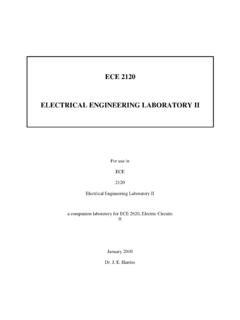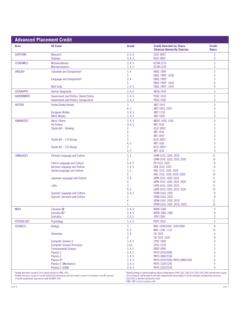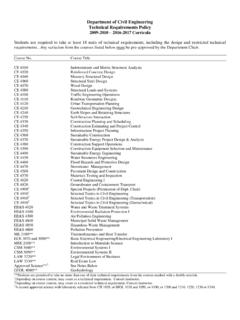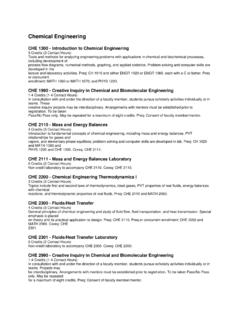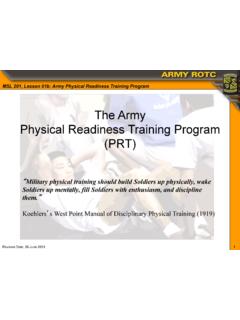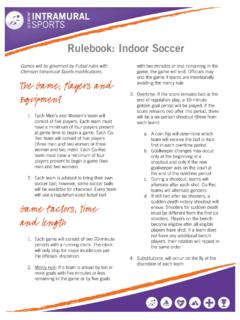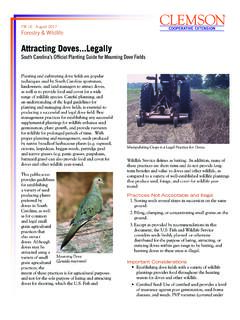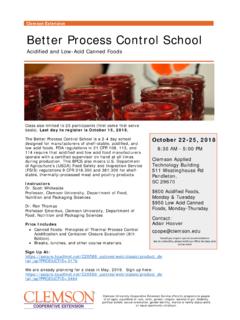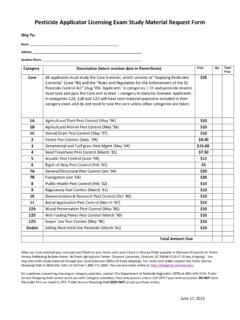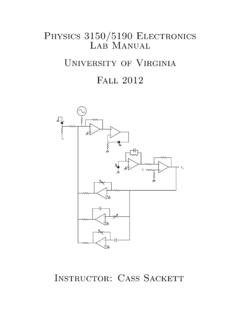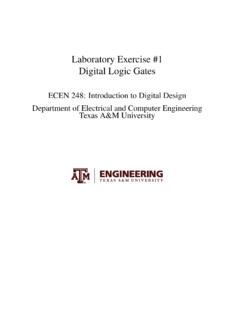Transcription of Creative Inquiry Electronics Project Lab Manual
1 1 Creative Inquiry Electronics Project Lab Manual N I m yD A Q 2 TABLE OF CONTENTS Introduction .. 5 LabVIEW Package and Driver Installation Tutorial for ENGR 5 Basic Troubleshooting .. 6 Files on .. 7 Lab 01: myDAQ, LabVIEW , and MySnapTM .. 8 Overview .. 8 Topics covered in Lab 01 .. 8 Objective: .. 8 What You Need: .. 8 Instructions: .. 9 Resistors .. 11 Insulators .. 12 Review .. 12 MyDAQ and LabVIEW : .. 12 Building the Front Panel: .. 13 Coding Strategy: .. 17 How It Works: .. 19 Storing Data: .. 19 Tips and Tricks: .. 20 Lab 02 (Part I): Multisim & Resistors in Series .. 21 Topics covered in Lab 02 (Part I) .. 21 Objective: .. 21 What You Need: .. 21 Multisim & Circuit Emulation .. 22 NI myDAQ and Real World .. 23 LabVIEW .. 24 How It Works: .. 25 Lab 02 (Part II): Multisim and Resistors in Parallel.
2 26 Topics covered in Lab 02 (Part II) .. 26 Objective: .. 26 Multisim & Circuit Emulation .. 26 MyDAQ & Real World .. 27 LabVIEW : .. 28 Review .. 29 Lab 03: Voltage Generators and Viewers .. 30 Topics covered in Lab 03 .. 30 Objective: .. 30 What You Need: .. 30 Definitions .. 30 Water Pipe Analogy .. 31 Building in the Lab: AC and DC Voltage Sources .. 33 Summary .. 36 Lab 04: Ohms Law .. 37 Topics covered in Lab 04 .. 37 Objective: .. 37 What You Need: .. 37 Ohms Law: .. 38 Multisim: Virtual World .. 38 MySnapTM: Real World .. 40 3 Hardware Limits .. 41 Summary: .. 43 Know Your Equipment Review: .. 43 Lab 05: Kirchhoff's Voltage Law .. 44 Topic covered in Lab 05 .. 44 Objective: .. 44 What You Need: .. 44 The Circuit:.. 45 Multisim Verification of Kirchhoff s Voltage Law (KVL): .. 45 MyDAQ DMM 45 Sources for Error.
3 46 Lab 06: Capacitors .. 47 Topics covered in Lab 06 .. 47 Objective: .. 47 What You Need: .. 48 Water Pipe Analogy: .. 48 Understanding Capacitor Properties:.. 49 Multisim Capacitor Circuit: .. 50 More About Capacitor Properties: .. 51 Transient Responses: .. 52 RC time constant:.. 53 The Real World - MySnapTM: .. 54 Actual Values and Tolerances: .. 55 LabVIEW RC Meter: .. 56 How it Works: .. 57 Review: .. 57 Lab 07: Inductors .. 59 Topics covered in Lab 07 .. 59 Objective: .. 59 What You Need: .. 60 Water Pipe Analogy: .. 60 In electric circuits: .. 61 Multisim Inductor Circuit: .. 62 More About Inductor Properties: .. 62 Transient Responses: .. 63 RL time constant: .. 64 The Real World - MySnapTM: .. 64 Actual Values and Tolerances: .. 66 LabVIEW LCR Meter: .. 66 How it Works: .. 68 Review: .. 68 Lab 08: The Diode .. 70 Topics covered in Lab 08.
4 70 Objective: .. 70 What You Need: .. 71 Water Pipe Analogy: .. 71 In electronic Circuits: .. 72 Multisim Diode Circuit: .. 73 AC to DC Conversion: .. 73 More About Diode Properties: .. 73 The Real World Diode: .. 74 Diode (D1) Measured Parameters .. 76 Diode Equation .. 77 4 Review: .. 78 Appendix A: Basic Definitions and Conventions .. 79 Appendix B: Multisim Setup .. 83 Appendix C: Building Snap-Circuits .. 84 Appendix D: Worksheets .. 85 5 Introduction This document is based on the Learn-by-Doing principle because simply reading about a technical subject is not the best way to learn. After all, you don't read about putting together a jigsaw puzzle, you put the puzzle together to solve the picture! Reading about a maze may help you to move through but doing the maze gives you the course you must take to get through it.
5 Engineering is the same way. You must actually build circuits and programs in order to really understand the concepts. The topics are covered in a straightforward, simplified manner which allows you to quickly understand the fundamental principles. After the main topic of each chapter is introduced, sub-topics are explored in a step by step manner with explanations given for each new engineering principle. Each chapter contains single topic-usually. First, you read about the topic and then you see examples that let you work in the virtual world to understand how the concepts can be applied to actual circuits. You then work in the real world with real electronic components to see how they differ from the mathematical models and what their limitations might do to an engineered design. Each section finishes with a review of what was covered in the material in that section.
6 The principles usually come from the text or are deducible from the text, but occasionally you might need to experiment a little to really understand how to use them. After completing each section you'll begin to understand more of the concepts and realizing that now you know the answers can be a big confidence builder. LabVIEW Package and Driver Installation Tutorial It is important that student should install all the required software for the course before continuing to next section. A tutorial is provided on course webpage for step by step installation of the LabVIEW, NI Multisim and MyDAQ drivers. 6 Basic Troubleshooting 1. Most circuit problems are due to incorrect assembly, always double check that your circuit exactly matches the drawing for it. 2. Be sure that parts with positive or negative markings are positioned as shown in the drawings.
7 3. Be sure that all connections are securely fastened. 4. Always use a power switch to remove power when building circuits. 5. Always check circuits before turning on power. 6. Use myDAQ digital multi-meter (DMM) to test MySnap components if they appear to be damaged or not working properly. 7. Use eye protection when experimenting on your own circuits. 8. Always remove power if circuit does not perform properly, and then use myDAQ DMM to check circuit for shorts or opens. WARNING: SHOCK HAZARD Never connect any component or lead to electrical outlets in any way WARNING: EXTERNAL POWER SOURCES Use external power sources or batteries at your own risk as they may cause damage to components or Computer USB ports. ! 7 Files on The file is available to students on following course webpage. Students should download above file and unzip in on his/her computer.
8 The Zip file contains LabVIEW VIs and other files which will be used in some of the experiments during the course. - Description of how resistors are manufactured and constructed. - Water pipe analogy of a Capacitor. - Water pipe analogy of an Inductor. - Water pipe analogy of a diode. - Water pipe analogy of two resistors in parallel. VI s on zip file: , , , , , , Karaoke 8 Lab 01: myDAQ, LabVIEW , and MySnapTM Overview This section explores using a National Instruments myDAQ to measure the resistance Conductors, Insulators, and Resistors. The measurements will be taken with the myDAQ DMM ( digital Multi-Meter). The components needed are supplied in the MySnap kit for myDAQ. Real life applications apply to any occupation that uses electrical components or devices. Topics covered in Lab 01 Objective What You Need Instructions Resistors Insulators Review myDAQ and LabVIEW Building the Front Panel Coding Strategy How It Works Storing Data Tips and Tricks Objective: Use the DMM terminals on the NI myDAQ and LabVIEW to measure and record the DC resistance of various conductors, resistors, and insulators supplied in the MySnapTM kit.
9 What You Need: NI myDAQ Computer with LabVIEW and NI ELVISmx installed MySnap kit 9 Instructions: Assemble the circuit shown in Figure 1-3 using MySnap kit. Connect the myDAQ to your computer system with the proper software installed. Click on the DMM button in the Instrument Launcher when it appears. When the digital Multimeter window appears; Click on the run button. Click on the sound button. Connect leads as shown below. CONDUCTORS Figure 1-1 Figure 1-2 TO COMPUTER Figure 1-3 1 1 1 1 1 1 1 1 1 1 1 1 2 2 2 1 2 3 3 3 3 2 2 3 3 2 4 2 1K Resistors 10K Resistors 100K Resistor 10 The DMM should appear as shown in Figure 1-4 and if computer sound is activated a beep will indicate a low resistance. The actual value of the resistance is shown on the display as Ohms and should be less than 3 ohms for your reading. The resistance measured is for the red snap lead, shorting snap wires 1(x1), 2(x6), 3(x2), 4, 5, 6, & 7, and the black snap lead all in series.
10 Like garden hoses connected one after the other, the same current flows through each conductor. If any one of these is open the DMM will read as OPEN. Snap the red and black DMM leads across press switch S2 to verify that it is near zero when ON and OPEN when OFF. The lowest the DMM ohm scale can read is ohms. Snap the meter lead tips together and observe the amount of resistance in the leads themselves. This process can be repeated for each snap piece connected to the series chain by placing the DMM red snap lead on the open end of that component. Click Run button Click on button Change to Specify Range Set range to 200 ohms Snap the DMM leads together to read their resistance then change the range level to next highest level. On this range, anything below 1 will read 0. Figure 1-4 Figure 1-5 11 Resistors Change the mode to Auto on the Ohm Measurement Setting of your myDAQ DMM and read the values for the resistors by placing the red probe snap at.