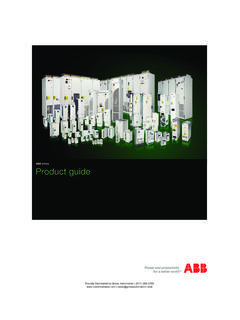Transcription of DCS800 ControlBuilder DCS800 basic exercises - infoPLC
1 abb dc -Drives -1-8-Feb-11 DCS800 Jan Thoma DCS800 ControlBuilder DCS800 basic exercisesDCS800built on DCS ABB DEAPR/AWV -2-8-Feb-11 Information This presentation can be used for E-learning and for group presentations The advanced exercises build up on the basic exercises ABB DEAPR/AWV ControlBuilder to example (analog) ABB DEAPR/AWV -4-8-Feb-11 abb dc drives use the programming tool ControlBuilder DCS800 for programming applications The ControlBuilder DCS800 is based on CoDeSys CoDeSys is a hardware independent IEC 61131-3 programming tool under Windows to create applications The DCS800 target file and library are necessary to develop applications. By means of functions from the DCS800 library applications can be connected with the DCS800 firmware Additional libraries offer advanced functions to support the application programmingBack to directory1. PLC programming ABB DEAPR/AWV -5-8-Feb-112.
2 Installing CoDeSys CoDeSys is on the DCS800 Target Installation CD anddelivered with every DCS800 Follow the setup wizard Select your language Updates can be downloaded to directory ABB DEAPR/AWV -6-8-Feb-113. DesktopMenu barTool barObject organizerMessage windowEditor windowBack to directoryDeclaration windowWindow change ABB DEAPR/AWV -7-8-Feb-114. First stepsMemory Card (SDCS-MEM-8) for saving the application ABB DEAPR/AWV -8-8-Feb-114. First stepsUsed software: CoDeSys (version: ) DCS800 Target and DCS800 LibraryFor online connection: DCS800 unit (used firmware 80x150) Memory Card (SDCS-MEM-8) Serial cable (RS232) If necessary: adapter .. RS232 Back to directory ABB DEAPR/AWV -9-8-Feb-114. Programming example Read two DI s The signals are processed via an AND The result is written to a DOBack to directory ABB DEAPR/AWV -10-8-Feb-114. Create a new project Start CoDeSys via the CoDeSys icon Create a new project File NewBack to directory ABB DEAPR/AWV -11-8-Feb-114.
3 Select target Select target Select DCS800and click OK The Target Settingsof the DCS800 are correct and there is no need to modify themBack to directory ABB DEAPR/AWV -12-8-Feb-114. Build a PLC_PRGin CFC The name of the main program must be PLC_PRG(POU= Program Organization Unit) Programming language Select CFCand click OK(CFC= Continuous Function Chart )The other programming languages are: IL : Instruction List LD : Ladder Diagram FBD : Function Block Diagram SFC : Sequential Function Chart ST : Structured TextBack to directory ABB DEAPR/AWV -13-8-Feb-114. Program window Now the first program window is open In CFC comments can be inserted by Insert CommentBack to directory ABB DEAPR/AWV -14-8-Feb-114. Save project The project can be saved by File Save as .. : Type in name and click SaveBack to directory ABB DEAPR/AWV -15-8-Feb-114. Identification To identify an application it is important to fill out the Project Information Open Project Informationby Project Project InfoBack to directory Now fill in the following: Title:DEABB_Appl.
4 Author:Your name Version:Test1_Vers10 Description:Short description Click OK The fields Titleand Versionwill be shown in parameter group 4. ABB DEAPR/AWV -16-8-Feb-114. DCS800 tab function blocks of the DCS800 click on Library to directory ABB DEAPR/AWV -17-8-Feb-114. Change back to program tab click on PLC_PRGto open the program to directory ABB DEAPR/AWV -18-8-Feb-114. Insert function blocks Select the Boxicon Drag the Boxinto the Editor window. The inserted box will always be an AND-default to directory ABB DEAPR/AWV -19-8-Feb-114. Select the desired function The first function to use is a DigIn( DCS800 library) Mark ANDby clicking on it Get DigIn Press F2on the keyboard and select Standard Function blocks Select DigIn Select DigIn, click OKthen press Enter() on the keyboard Back to directory ABB DEAPR/AWV -20-8-Feb-114. Select and insert further functions In the same way insert an ANDand a DigOutBack to directory ABB DEAPR/AWV -21-8-Feb-114.
5 Declare function blocks Click on the three question marks Type in a name (Attention: no spaces allowed!) for the block, then press Enter() on the keyboard A pop-up window is opened Click OKand the name will be saved Declare the block DigOutthe same way Back to directory ABB DEAPR/AWV -22-8-Feb-114. Connect function blocks To connect an output with an input start at the output By pressing and holding the left mouse button drag the output line to an input and release the mouse buttonBack to directory ABB DEAPR/AWV -23-8-Feb-114. Connect function blocks Use the same method to make up all other connections between the function blocksBack to directory ABB DEAPR/AWV -24-8-Feb-114. Insert the input Insert the missing input: Drag the Inputinto the Editor window and connect the Inputwith the DigOut Select the InputiconBack to directory ABB DEAPR/AWV -25-8-Feb-11 Click on the three question marks Type in a number for the Input, then press Enter() on the keyboard 4.
6 Declare the input valueBack to directoryBy means of this Inputthe channel of the DO is selectedIn this example:1for DO1 ABB DEAPR/AWV -26-8-Feb-115. Task configuration Open the Task configurationby a double click Open a new task Insert Append TaskBack to directoryChange back to tap Resources ABB DEAPR/AWV -27-8-Feb-115. Task configuration Type in a name for this task (Attention: no spaces allowed!) Declare the Event Open the pull down menu and select 5 ms cycleBack to directory ABB DEAPR/AWV -28-8-Feb-115. Task configuration Connect a task Insert Append Program Call Open the Input the program PLC_PRG and clickOKBack to directory ABB DEAPR/AWV -29-8-Feb-115. Build the project Build a project Project Build Make sure, that there are no errors and no warningsBack to directory ABB DEAPR/AWV -30-8-Feb-116. Communication parameters Set communication Online Communication To declare a new channel click on Type in a name for the new channel Click OKto acceptBack to directory ABB DEAPR/AWV -31-8-Feb-116.
7 Communication parameters Set the communication parameters like this: Change the port, if COM1is not used (see next slides!) double click on COMxto change the COM port Change the Baudrate, if applicable double click on Baudrateto change the value The Stop bits = 1and Motorola byteorder = Yes Click OKto acceptBack to directory ABB DEAPR/AWV -32-8-Feb-116. Possibilities for serial adaptersIf you don t have a build in COM port Use a PCMCIA adapter to COM port Back to directory ABB DEAPR/AWV -33-8-Feb-116. Find out your communication channel If you have a notebook without a build in COM port, you need PCMCIA adapter to COM port Open the System Configurationon your PC Start Settings Control Panel System Choose the Device Manager Hardware Device Manager Have a look at the Ports(COM&LPT) Notice your selected COM portHere USB Serial Port (COM3)This port is used for either DriveWindow Light or CoDeSysBack to directory ABB DEAPR/AWV -34-8-Feb-117.
8 Communication to DCS800 Connect PC and DCS800 Start communication with Online Login Now the program is complied. If there are no warnings and no errors it is downloaded into the drive. Start program with Online RunBack to directory Attention:the program is only downloaded into the DCS800 if the Memory Card is used and DriveWindow Light is offline. ABB DEAPR/AWV -35-8-Feb-117. Test program with hardware The result of block DigOutis written into DO CtrlWord ( ). Go get the value displayed on DO1 set DO1 Index ( )= 705 and DO1 BitNo ( )= for DO1 Back to directory ABB DEAPR/AWV -36-8-Feb-118. Second Example: Analog values Read two AI s The signals are processed via a SUB The result is written to an AO Back to directory ABB DEAPR/AWV -37-8-Feb-118. Steps Create a new project (see step 4) Select target (see step 4) Build a PLC_PRGin CFC(see step 4) Insert function blocks (see step 4) Declare and connect the function blocks (see step 4) Insert and declare input (see step 4) Task configuration (see step 5) Build the project (see step 5) Configure the communication parameters (sees step 6) Test program with hardware (see next page)Back to directory ABB DEAPR/AWV -38-8-Feb-118.
9 Test program with hardware The result of the calculation is written into CtrlWordAO1 ( ).To get the value displayed on AO1 set IndexAO1 ( )= to directoryResultSetting for AO1 ABB DEAPR/AWV -39-8-Feb-119. Up-and download of applicationsBack to directory ABB DEAPR/AWV -40-8-Feb-119. Save an application on the Memory Card Only when using the Memory Card (SDCS-MEM-8) all possibilities to handle the application are available The code can be downloaded without saving. If the drive s electronic is de-energized, the application is lost. The code can be downloaded and saved on the Memory Card. If the drive s electronic is de-energized, the application is automatically re-loaded at the next power up. If the source code is saved on the Memory Card, it can be uploaded by means of CoDeSys With DriveWindow Light it is also possible to download both the code and the source code into the driveBack to directory ABB DEAPR/AWV -41-8-Feb-119.
10 PossibilitiesBack to directoryRemoving saved applications from the Memory Card is only possible by means of CoDeSys!Download (PC to DCS800 ) Upload ( DCS800 to PC) CoDeSys DriveWindow Light CoDeSys With CoDeSys following files can be generated: PRG (program file) CHK (checksum file) SRC (source code) If the SRC-file is not downloaded other users cannot open the application! The application can be protected with a password by means of function block ProgProtect . With DriveWindow Light it is possible to download all generated files into the Memory Card. The files can only be generated by means of CoDeSys. To download files via DriveWindow Light a knowledge of CoDeSys is not necessary! Only with CoDeSys it is possible to upload the source code (SRC-file) of an application from the Memory Card. To open the application the source code is needed! If only the PRG- and the CHK-files are saved it is not possible to open the application.