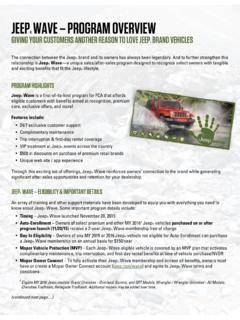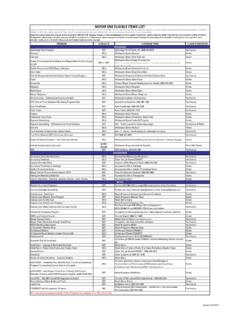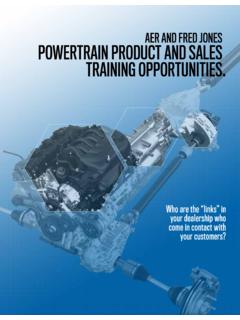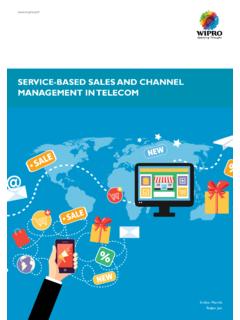Transcription of Dealer Hazmat Training Process Instructions FCA …
1 Dealer Hazmat Training Process Instructions FCA Dealer staff only 1 October 3rd, 2016 Dealer Hazmat Training Insructions Step #1 Using a computer that is connected to the Internet, open your browser (Chrome or Firefox are recommended) and type into the address bar Step #2 Enter your User ID and Password, then click submit Dealer Hazmat Training Process Instructions 2 October 3rd, 2016 Dealer Hazmat Training Instructions Step #3 Once you are logged into Dealer Connect, click on the Training tab in the upper right hand corner of the page Step #4 Within the Training tab, click on the Dealer Hazmat Training link Dealer Hazmat Training Process Instructions 3 October 3rd.
2 2016 Dealer Hazmat Training Instructions Step #5 You will now be on the MOPAR HazmatU login page Step #6 Type in your unique 5-digit SID#..and your Dealer Then click on login Dealer Hazmat Training Process Instructions 4 October 3rd, 2016 Dealer Hazmat Training Instructions Step #7 This is the screen that confirms that you are now logged into the autoEHS Learning Management System where the HazmatU course resides. To launch the HazmatU course, click on the link for Surface Transportation of Automotive Hazardous Materials (HMT-0402) Step #8 On the welcome page for Surface Transportation of Automotive Hazardous materials, click on the blue text (Surface Transportation of Automotive Hazardous Materials) in the middle of the page Dealer Hazmat Training Process Instructions 5 October 3rd, 2016 Dealer Hazmat Training Instructions Step #9 A new window will now open, and the Surface Transportation of Automotive Hazardous Materials course will now launch.
3 This is a self-guided course, which includes audio narration (make sure you have your speakers turned on). The volume of the audio narration can be adjusted by 1) clicking on the speaker button and 2) moving the sliding bar up or down. Dealer Hazmat Training Process Instructions 6 October 3rd, 2016 Dealer Hazmat Training Instructions The slides in the course will sequence automatically, but if you wish to stop the presentation click on the pause button at the bottom of the page. It is recommended that you print out the Fact Sheets located in the WBT library -- to use as reference tools as you go through the course.
4 Click on the WBT Library ..and select the Fact Sheets that you would like to download (they are in a *pdf format) Dealer Hazmat Training Prcoess Instructions 7 October 3rd, 2016 Dealer Hazmat Training Instructions There are nine (9) HazmatU modules in total, and they can be completed all in one sitting or completed as your time allows. Each module has a quiz at the end of the module. It is recommended that you fully complete a module before exiting the system (you can always come back into the HazmatU system and pick up where you left off) Dealer Hazmat Training Process Instructions 8 October 3rd, 2016 Dealer Hazmat Training Instructions At the end of Module nine (9) you will be provided with a Certification Test Code.
5 Please write down the code, which will be required to take the Final Exam. This is the last slide in the HazmatU course. At this point, close out this window by clicking on the exit in the upper right hand corner of the Dealer Hazmat Training Process Instructions 9 October 3rd, 2016 Dealer Hazmat Training Instructions ..you should now be back at the main autoEHS page. To take the final exam, click on the Certification Exam link in the middle of the page Dealer Hazmat Training Process Instructions 10 October 3rd, 2016 Dealer Hazmat Training Instructions To begin the final exam, click on Attempt quiz now Enter the quiz password you received at the end of Module nine (9) and click on continue Dealer Hazmat Training Process Instructions 11 October 3rd, 2016 Dealer Hazmat Training Instructions The final exam is comprised of twenty questions.
6 To pass, you need to get 80% (or better) correct. While there is no time limit on completing the final, please do not leave it open indefinitely on your screen. You can attempt the final up to five (5) times (if more than five [5] attempts are needed please contact CCAR for assistance). After you have passed the final exam, click on Home in the upper left-hand corner of the Dealer Hazmat Training Process Instructions 12 October 3rd, 2016 Dealer Hazmat Training Instructions ..and then click on Surface Transportation of Automotive Hazardous Materials on the left-hand side of the screen Then click on Certificate: HMT-0402 Dealer Hazmat Training Process Instructions 13 October 3rd, 2016 Dealer Hazmat Training Instructions Click on the Get your certificate button Select the folder where you want to save the file, and click on save Dealer Hazmat Training Process Instructions 14 October 3rd, 2016 Dealer Hazmat Training Instructions On some browsers (such as Google Chrome) you will get a pop-up window that looks like this.
7 If so, place your cursor inside of the window where you can select the download button (if you like) and/or the print button (if you like) Dealer Hazmat Training Process Instructions 15 October 3rd, 2016 Dealer Hazmat Training Instructions If you have any questions, please contact CCAR at 888/476-5465