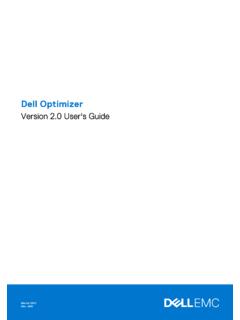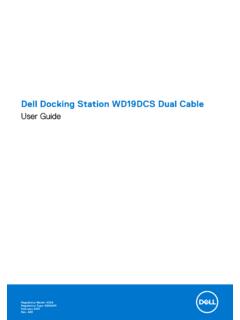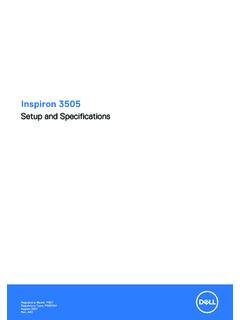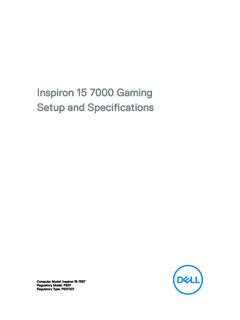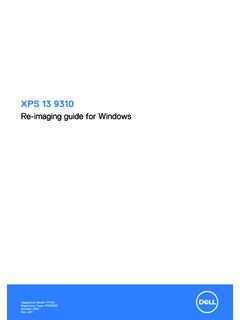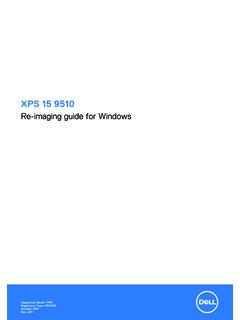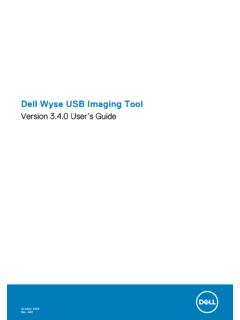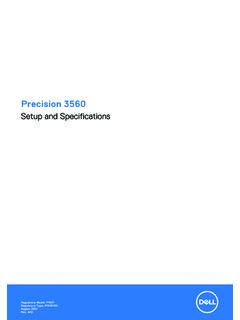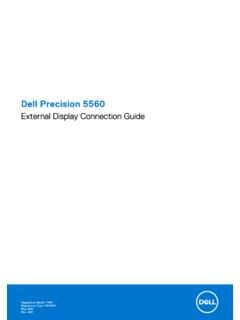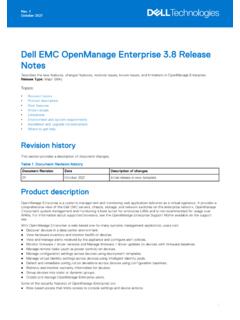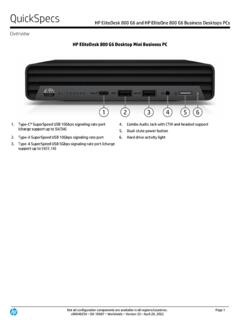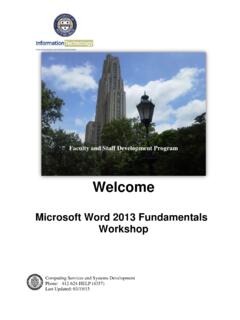Transcription of Dell G3 15 3500 Setup and Specifications
1 dell G3 15 3500. Setup and Specifications Regulatory Model: P89F. Regulatory Type: P89F002. August 2021. Rev. A05. Notes, cautions, and warnings NOTE: A NOTE indicates important information that helps you make better use of your product. CAUTION: A CAUTION indicates either potential damage to hardware or loss of data and tells you how to avoid the problem. WARNING: A WARNING indicates a potential for property damage, personal injury, or death. 2020-2021 dell Inc. or its subsidiaries. All rights reserved. dell , EMC, and other trademarks are trademarks of dell Inc. or its subsidiaries. Other trademarks may be trademarks of their respective owners. Contents Chapter 1: Set up your dell G3 15 Chapter 2: Views of dell G3 15 6. 6. 8. 9. Chapter 3: Specifications of dell G3 15 11.
2 Dimensions and 11. Operating 12. External Internal 13. 14. Wireless 14. 15. Intel Optane Memory H10 with Solid State Storage (optional).. 16. Media-card 16. 16. Power 18. 18. Fingerprint reader (optional).. 20. GPU 20. GPU Operating and storage Chapter 4: Keyboard 22. Chapter 5: Getting help and contacting 25. Contents 3. 1. Set up your dell G3 15 3500. NOTE: The images in this document may differ from your computer depending on the configuration you ordered. 1. Connect the power adapter and press the power button. NOTE: To conserve battery power, the battery might enter power-saving mode. Connect the power adapter and press the power button to turn on the computer. 2. Finish operating system Setup . For Ubuntu: Follow the on-screen instructions to complete the Setup .
3 For more information about installing and configuring Ubuntu, see the knowledge base articles 000131655 and 000131676 at For Windows: Follow the on-screen instructions to complete the Setup . When setting up, dell recommends that you: Connect to a network for Windows updates. NOTE: If connecting to a secured wireless network, enter the password for the wireless network access when prompted. If connected to the Internet, sign in with or create a Microsoft account. If not connected to the Internet, create an offline account. On the Support and Protection screen, enter your contact details. 3. Locate and use dell apps from the Windows Start menu Recommended. Table 1. Locate dell apps Resources Description My dell 4 Set up your dell G3 15 3500.
4 Table 1. Locate dell apps (continued). Resources Description Centralized location for key dell applications, help articles, and other important information about your computer. It also notifies you about the warranty status, recommended accessories, and software updates if available. SupportAssist SupportAssist proactively and predictively identifies hardware and software issues on your computer and automates the engagement process with dell Technical support. It addresses performance and stabilization issues, prevents security threats, monitors, and detects hardware failures. For more information, see SupportAssist for Home PCs User's Guide at serviceabilitytools. Click SupportAssist and then, click SupportAssist for Home PCs. NOTE: In SupportAssist, click the warranty expiry date to renew or upgrade your warranty.
5 dell Update Updates your computer with critical fixes and latest device drivers as they become available. For more information about using dell Update, see the knowledge base article 000149088 at dell Digital Delivery Download software applications, which are purchased but not preinstalled on your computer. For more information about using dell Digital Delivery, see the knowledge base article 000129837 at Set up your dell G3 15 3500 5. 2. Views of dell G3 15 3500. Right 1. microSD-card slot Reads from and writes to the microSD-card. The computer supports the following card types: Secure Digital (SD). Secure Digital High Capacity (SDHC). Secure Digital Extended Capacity (SDXC). 2. Headset port Connect headphones or a headset (headphone and microphone combo).
6 3. USB Gen 1 ports (2). Connect devices such as external storage devices and printers. Provides data transfer speeds up to 5 Gbps. 4. Security-cable slot (wedge-shaped). Connect a security cable to prevent unauthorized movement of your computer. Left Computers shipped with NVIDIA GeForce GTX 1650. 1. Power-adapter port Connect a power adapter to provide power to your computer and charge the battery. 2. HDMI port Connect to a TV, external display or another HDMI-in enabled device. Provides video and audio output. 3. USB Gen 1 port 6 Views of dell G3 15 3500. Connect devices such as external storage devices and printers. Provides data transfer speeds up to 5 Gbps. 4. Network port Connect an Ethernet (RJ45) cable from a router or a broadband modem for network or Internet access.
7 Computers shipped with NVIDIA GeForce GTX 1650 Ti 1. Power-adapter port Connect a power adapter to provide power to your computer and charge the battery. 2. HDMI port Connect to a TV, external display or another HDMI-in enabled device. Provides video and audio output. 3. USB Gen 1 port Connect devices such as external storage devices and printers. Provides data transfer speeds up to 5 Gbps. 4. Network port Connect an Ethernet (RJ45) cable from a router or a broadband modem for network or Internet access. 5. USB Gen 2 (Type-C) port with DisplayPort Connect devices such as external storage devices, printers, and external displays. Provides data transfer rate of up to 10. Gbps. Supports DisplayPort and also enables you to connect an external display using a display adapter.
8 NOTE: A USB Type-C to DisplayPort adapter (sold separately) is required to connect a DisplayPort device. Computers shipped with NVIDIA GeForce GTX 1660Ti and above 1. Power-adapter port Connect a power adapter to provide power to your computer and charge the battery. 2. Mini DisplayPort Connect to a TV or another DisplayPort-in enabled device. Mini DisplayPort provides video and audio output. 3. HDMI port Connect to a TV, external display or another HDMI-in enabled device. Provides video and audio output. 4. USB Gen 1 port Connect devices such as external storage devices and printers. Provides data transfer speeds up to 5 Gbps. 5. Network port Connect an Ethernet (RJ45) cable from a router or a broadband modem for network or Internet access.
9 Views of dell G3 15 3500 7. 6. Thunderbolt 3 (USB Type-C) port Supports USB Gen 2, DisplayPort , Thunderbolt 3 and also enables you to connect to an external display using a display adapter. Provides data transfer rates up to 10 Gbps for USB Gen 2 and up to 40 Gbps for Thunderbolt 3. NOTE: A USB Type-C to DisplayPort adapter (sold separately) is required to connect a DisplayPort device. Base 1. Touchpad Move your finger on the touchpad to move the mouse pointer. Tap to left-click and two fingers tap to right-click. 2. Left-click area Press to left-click. 3. Right-click area Press to right-click. 4. Power button with optional fingerprint reader Press to turn on the computer if it is turned off, in sleep state, or in hibernate state. When the computer is turned on, press the power button to put the computer into sleep state; press and hold the power button for 4 seconds to force shut-down the computer.
10 If the power button has a fingerprint reader, place your finger on the power button to log in. NOTE: You can customize power-button behavior in Windows. For more information, see Me and My dell at 8 Views of dell G3 15 3500. Display 1. Left microphone Provides digital sound input for audio recording and voice calls. 2. Camera Enables you to video chat, capture photos, and record videos. 3. Camera-status light Turns on when the camera is in use. 4. Right microphone Provides digital sound input for audio recording and voice calls. Views of dell G3 15 3500 9. Bottom 1. Service Tag label The Service Tag is a unique alphanumeric identifier that enables dell service technicians to identify the hardware components in your computer and access warranty information.