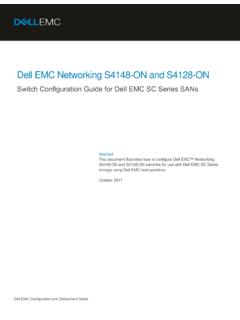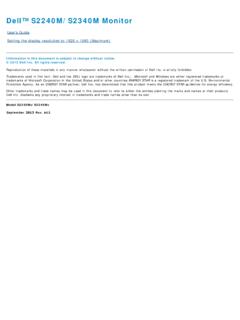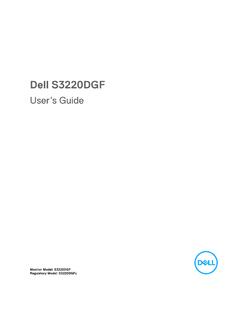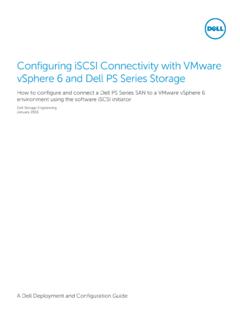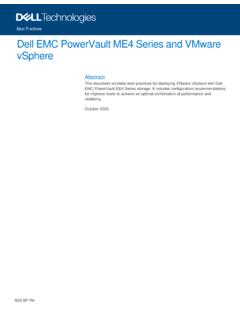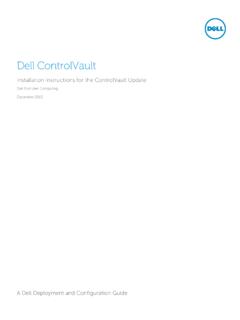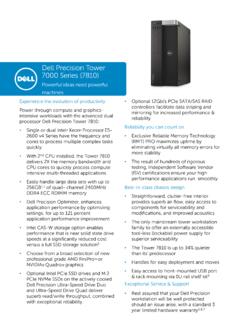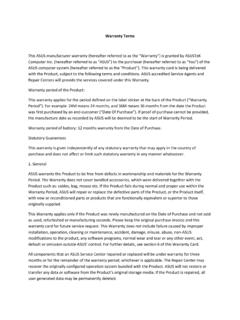Transcription of Dell KM636 Wireless Keyboard and Mouse User's Guide
1 dell KM636 Wireless Keyboard and MouseUser s GuideNotes, Cautions, and WarningsNOTE: A NOTE indicates important information that helps you make better use of your : A CAUTION indicates potential damage to hardware or loss of data if instructions are not : A WARNING indicates a potential for property damage, personal injury, or and DisclaimersThe information contained in this document, including all instructions, cautions, and regulatory approvals and certifications, is provided by the supplier and has not been independently verified or tested by dell . dell cannot be responsible for damage caused as a result of either following or failing to follow these statements or claims regarding the properties, capabilities, speeds or qualifications of the part referenced in this document are made by the supplier and not by dell . dell specifically disclaims knowledge of the accuracy, completeness or substantiation for any such statements. All questions or comments relating to such statements or claims should be directed to the supplier.
2 Export RegulationsCustomer acknowledges that these Products, which may include technology and software, are subject to the customs and export control laws and regulations of the United States ( ) and may also be subject to the customs and export laws and regulations of the country in which the Products are manufactured and/or received. Customer agrees to abide by those laws and regulations. Further, under law, the Products may not be sold, leased or otherwise transferred to restricted end-users or to restricted countries. In addition, the Products may not be sold, leased or otherwise transferred to, or utilized by an end-user engaged in activities related to weapons of mass destruction, including without limitation, activities related to the design, development, production or use of nuclear weapons, materials, or facilities, missiles or the support of missile projects, and chemical or biological in this document is subject to change without notice.
3 2016 dell Inc. All rights of these materials in any manner whatsoever without the written permission of dell Inc. is strictly forbidden. Trademarks used in this text : dell and the dell logo are trademarks of dell Inc.; Microsoft and the Windows start button logo are either trademarks or registered trademarks of Microsoft Corporation in the United States and/or other trademarks and trade names may be used in this document to refer to either the entities claiming the marks and names or their products. dell Inc. disclaims any proprietary interest in trademarks and trade names other than its 06 Rev. A01 3 ContentsPackage .. 5 System Requirements .. 5 Contents of the Box .. 5 Identifying Parts and Controls ( Keyboard Features)..6 Top View .. 6 Side View .. 7 Bottom View .. 7 Identifying Parts and Controls ( Mouse Features) ..8 Top View .. 8 Bottom View.. 9 Setting Up Your Wireless Keyboard and Universal Receiver Feature for Universal Receiver Control Panel.
4 11 Installing dell Universal Receiver Control Panel ..11 Using dell Universal Receiver Control Panel..11 Increasing the Battery Life of Your Mouse ..12 Troubleshooting ..13 Common Symptoms ..13 Keyboard Specifications ..14 General .. 14 Electrical .. 14 Physical Characteristics .. 144 Environmental.. GHz Wireless .. 14 Mouse Specifications ..15 General ..15 Electrical ..15 Physical Characteristics ..15 Environmental.. GHz Wireless ..15 Statutory .. 16 limited warranty and Return Policies .. 16 For customers: .. 16 For European, Middle Eastern and African customers: .. 16 For customers: .. 16 Certifications ..17 Microsoft WHQL Logo..17 Package Contents 5 Package ContentsSetupSystem Requirements USB port (for the USB receiver) Microsoft Windows 10 2003/Server 2008/Server 2012, Linux , Ubuntu, Neokylin, Free DOS, Chrome and AndroidContents of the Box1 Wireless Keyboard 2 Wireless Mouse3 USB Receiver4AA-type battery for the Mouse 5 AAA-type batteries for the Keyboard (2) 6 DocumentsNOTE: The documents that shipped with the Keyboard and Mouse may vary based on your KM636 Wireless Keyboard and MouseQuick Start Guide456123 AAAAAAAA6 Identifying Parts and Controls ( Keyboard Features)Identifying Parts and Controls ( Keyboard Features)Top ViewLocking/Unlocking the Function KeysThe function keys provide convenient, secondary functions.
5 These functions are marked in blue on the function keys and are listed in the table the Keyboard is powered up, all keys are in their primary functions. To activate the blue function keys, you should hold down the Fn key and press the desired function secondary functions for keys F1, F9, F10, F11 and F12 can be locked. You can lock the function keys by holding down the Fn key and by pressing the Esc key. When the function keys are locked, you can activate each function by pressing the key without holding down : When the function keys are locked, their primary functions are disabled. To unlock the function keys, hold down the Fn key and press the Esc key. This returns all keys to their primary Fn-key lockSleepSearchPlay previous track/chapterPlay/PausePlay next track/chapter789121110 MuteDecrease volumeIncrease volumePrint ScreenScroll LockPause Break Identifying Parts and Controls ( Keyboard Features) 7 Side View121 Power button Slide to switch on or off the Keyboard .
6 2 Battery status light Indicates the status of the batteries installed in your Keyboard . Solid white Appears for about 15 seconds after the batteries are installed then turns off. Blinking amber Battery level is low. Replace the View211 Battery compartment The battery compartment holds two AAA batteries to power the Keyboard . 2 Palm rest attachment slots Attach the dell keyboardpalm rest PR216 to the Keyboard by inserting the two latches onthe palm rest into these two Identifying Parts and Controls ( Mouse Features)Identifying Parts and Controls ( Mouse Features)Top View1 Left button3 Right button2 Middle / Scroll button4 Battery status lightNOTE: Blinking amber indicates that the battery level is low. Replace the Identifying Parts and Controls ( Mouse Features) 9 Bottom View121 Optical sensor2 Power button10 Setting Up Your Wireless Keyboard and MouseSetting Up Your Wireless Keyboard and Mouse1. Install the two AAA batteries in your Install the AA battery in your Connect the USB receiver to the Turn on your Keyboard and your Keyboard or Mouse is not working, see the Troubleshooting section.
7 dell Universal Receiver Feature for Windows 11 dell Universal Receiver Feature for WindowsDell Universal Receiver The dell Universal Receiver allows up to six dell Universal compatible Wireless devices to be added to the Universal Receiver Control PanelYou can add dell Universal compatible Wireless devices to the receiver using dell Universal Receiver Control dell Universal Receiver Control PanelTo install dell Universal Control Panel:1. Turn on the Open the web browser and navigate to Type in the Search bar dell universal receiver . Then click Download and install the dell Universal Receiver software in your dell Universal Receiver Control PanelThe receiver and Mouse shipped with your system are paired at the factory. Use the dell Universal Receiver Control Panel to view the connection status of your Wireless Mouse or pair the Mouse with another the instructions on the screen to add a device or to remove Increasing the Battery Life of Your MouseIncreasing the Battery Life of Your MouseThe Mouse has three operating modes built in to conserve battery power:1.
8 Sleep mode: When the Mouse has been inactive for 5 seconds. To wake the Mouse : Move or click. 2. Deep sleep mode: When the Mouse has been inactive for 5 minutes. To wake the Mouse : Move or click. 3. Cut-off mode: When the Mouse has been carried around or left facing upwards for 5 minutes or when the Mouse has been inactive for 4 hours. To wake the Mouse : Switch the power button off and then on again. Troubleshooting 13 TroubleshootingCommon SymptomsThe following table contains information about common issues you might encounter and the possible SymptomsWhat You ExperiencePossible SolutionsUnable to use the keyboardNo response when operating your keyboard1. Check if the batteries are inserted in the correct orientation. Batteries + and - ends should follow those indicated on the battery compartment Check if the Keyboard s power switch is set to Remove and reinstall the batteries. The power status light turns on (solid white) for about 15 seconds and turns Remove and reconnect the USB receiver on your Connect the USB receiver into another USB port on your computer.
9 6. Restart your Keyboard SpecificationsKeyboard SpecificationsGeneralModel NumberWK636 Connection GHz Wireless technologySupported Operating SystemsMicrosoft Windows 10/8/7/XP/Vista/Server 2003/Server 2008/Server 2012 Linux , Ubuntu, Neokylin, Free DOS, Chrome and AndroidKey MechanismPlungerElectricalOperating to RequiredAAA Alkaline (2)Physical ( )Length ( )Width ( )Weight425g, without batteriesEnvironmentalOperating Temperature0 C to 40 CStorage Temperature-40 C to 65 COperating Humidity90% maximum Relative Humidity, non Humidity95% maximum Relative Humidity, non GHz WirelessRadio TransmissionBi-directional communication (Transceiver)RangeUp to 10 meters Mouse Specifications 15 Mouse SpecificationsGeneralModel NumberWM116 Connection GHz Wireless technologySupported Operating SystemsMicrosoft Windows 10/8/7/XP/Vista/Server 2003/Server 2008/Server 2012 Linux , Ubuntu, Neokylin, Free DOS, Chrome and AndroidElectricalOperating V to VBattery RequiredOne AA AlkalinePhysical ( mm) ( mm) ( mm)Weight65g, without battery EnvironmentalOperating Temperature0 C to 40 CStorage Temperature-40 C to 65 COperating Humidity90% maximum Relative Humidity, non Humidity95% maximum Relative Humidity, non GHz WirelessRadio TransmissionBi-directional communication (Transceiver)RangeUp to 10 meters16 Statutory InformationStatutory InformationWarrantyLimited warranty and Return PoliciesDell-branded products carry a 1- year limited hardware warranty .
10 If purchased together with dell system, it will follow the system customers:This purchase and your use of this product are subject to dell s end user agreement, which you can find at This document contains a binding arbitration European, Middle Eastern and African customers: dell -branded products that are sold and used are subject to applicable national consumer legal rights, the terms of any retailer sale agreement that you have entered into (which will apply between you and the retailer) and dell s end user contract may also provide an additional hardware warranty full details of the dell end user contract and warranty terms can be found by going to , selecting your country from the list at the bottom of the home page and then clicking the terms and conditions link for the end user terms or the support link for the warranty customers: dell -branded products that are sold and used are subject to applicable national consumer legal rights, the terms of any retailer sale agreement that you have entered into (which will apply between you and the retailer) and dell s warranty terms.