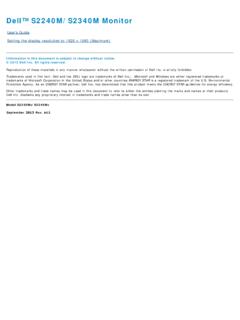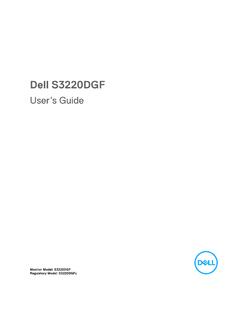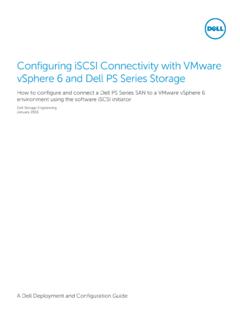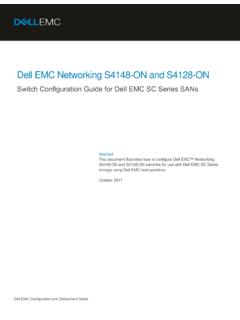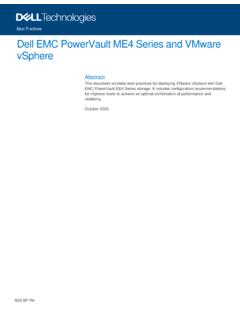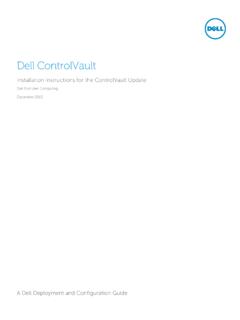Transcription of Dell Precision™ T7500 Service Manual
1 dell Precision T7500 Service Manual Working on Your ComputerAdding and Replacing PartsSpecificationsDiagnosticsAbout MemoryAbout Your System BoardSystem Setup Notes, Cautions, and WarningsNOTE: A NOTE indicates important information that helps you make better use of your : A CAUTION indicates potential damage to hardware or loss of data if instructions are : A WARNING indicates a potential for property damage, personal injury, or you purchased a dell n Series computer, any references in this document to Microsoft Windows operating systemsare not in this document is subject to change without notice.
2 2009-2010 dell Inc. All rights of this material in any manner whatsoever without the written permission of dell Inc. is strictly used in this text: dell , the dell logo, and dell Precision are trademarks of dell Inc.; Intel and Xeon are registered trademarks ofIntel Corporation; Bluetooth is a registered trademark owned by Bluetooth SIG, Inc. and is used by dell under license; Blu-ray Disc is atrademark of the Blu-ray Disc Association; Microsoft, Windows, Windows Server, MS-DOS, Aero, Windows Vista. and the Windows Vista startbutton are either trademarks or registered trademarks of Microsoft Corporation in the United States and/or other trademarks and trade names may be used in this document to refer to either the entities claiming the marks and names or theirproducts.
3 dell Inc. disclaims any proprietary interest in trademarks and trade names other than its DCDOF ebruary 2010 Rev. A01 Working on Your ComputerDell Precision T7500 Service Manual Before Working Inside Your Computer Recommended Tools Turning Off Your Computer After Working Inside Your Computer Before Working Inside Your ComputerUse the following safety guidelines to help protect your computer from potential damage and to help to ensure yourpersonal safety. Unless otherwise noted, each procedure included in this document assumes that the following conditionsexist:You have performed the steps in Working on Your have read the safety information that shipped with your component can be replaced or if purchased separately installed by performing the removal procedure inreverse : Before working inside your computer, read the safety information that shipped with yourcomputer.
4 For additional safety best practices information, see the Regulatory Compliance Homepageat : Only a certified Service technician should perform repairs on your computer. Damage due toservicing that is not authorized by dell is not covered by your : To avoid electrostatic discharge, ground yourself by using a wrist grounding strap or byperiodically touching an unpainted metal surface, such as a connector on the back of the : Handle components and cards with care. Do not touch the components or contacts on a a card by its edges or by its metal mounting bracket.
5 Hold a component such as a processor by itsedges, not by its : When you disconnect a cable, pull on its connector or on its pull-tab, not on the cable cables have connectors with locking tabs; if you are disconnecting this type of cable, press in onthe locking tabs before you disconnect the cable. As you pull connectors apart, keep them evenlyaligned to avoid bending any connector pins. Also, before you connect a cable, ensure that bothconnectors are correctly oriented and : The color of your computer and certain components may appear differently than shown in this avoid damaging your computer, perform the following steps before you begin working inside the Ensure that your work surface is flat and clean to prevent the computer cover from being Turn off your computer (see Turning Off Your Computer).
6 CAUTION: To disconnect a network cable, first unplug the cable from your computer and then unplugthe cable from the network Disconnect all network cables from the Disconnect your computer and all attached devices from their electrical Press and hold the power button while the system is unplugged to ground the system Remove the computer cover (see Removing and Replacing the Computer Cover).CAUTION: Before touching anything inside your computer, ground yourself by touching an unpaintedmetal surface, such as the metal at the back of the computer.
7 While you work, periodically touch anunpainted metal surface to dissipate static electricity, which could harm internal ToolsThe procedures in this document may require the following tools:Small flat-blade screwdriverPhillips screwdriverSmall plastic scribeFlash BIOS update program CD (see the dell Support website at )Turning Off Your ComputerCAUTION: To avoid losing data, save and close all open files and exit all open programs before you turnoff your Shut down the operating system:In Windows Vista:Click Start , then click the arrow in the lower-right corner of the Start menu as shown below, and thenclick Shut Windows XP:Click Start Turn Off Computer Turn computer turns off after the operating system shutdown process is Ensure that the computer and all attached devices are turned off.
8 If your computer and attached devices did notautomatically turn off when you shut down your operating system, press and hold the power button for about 6seconds to turn them Working Inside Your ComputerAfter you complete any replacement procedure, ensure you connect any external devices, cards, and cables before turningon your Replace the computer cover (see Removing and Replacing the Cover).2. Connect any telephone or network cables to your : To connect a network cable, first plug the cable into the network device and then plug it intothe Connect your computer and all attached devices to their electrical Turn on your Verify that the computer works correctly by running the dell Diagnostics.
9 See dell Diagnostics. Adding and Replacing PartsDell Precision T7500 Service Manual Cover Battery Hard Drive Hard-drive Cage Front Fan Assembly Memory Shroud Expansion Cards Processor Fan Dual Processor Riser Guide Power Supply Chassis Intrusion Switch Drives Bezel Hard-drive Fan Optical Drive Rear Fan Memory Heat Sink and Processor Dual Processor Riser (Optional) I/O Panel System Board SpecificationsDell Precision T7500 /T7500n Service Manual Processors System Information Memory Video Audio Expansion Bus Drives Connectors Controls and Lights Power Physical EnvironmentalNOTE: Offerings may vary by region.
10 For more information regarding the configuration ofyour Tablet-PC, click Start (or Start in Windows XP) Help and Support, and thenselect the option to view information about your Processor typesDual-Core Intel Xeon Processor 5500seriesQuad-Core Intel Xeon Processor5500 series System Information System chipsetIntel 5500/5520 Data bus width64 bits MemoryMemory module connectorsSixTwelve with optional riserMemory module capacities1 GB, 2 GB, 4 GB, 8 GB and 16 GBMemory typeDDR3 1066 MHz SDRAMDDR3 1333 MHz SDRAM(DDR3 800 MHz capable)Minimum memory1 GBMaximum memory96 GB192 GB with optional riser Video Video type: DiscretePCI Express x16 (2 slots)NOTE: Support for two full height, fulllength graphics cards using the PCIe x16graphics card slot.