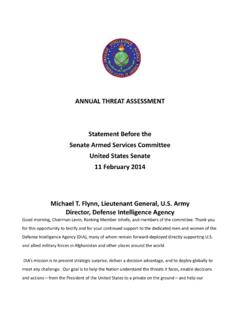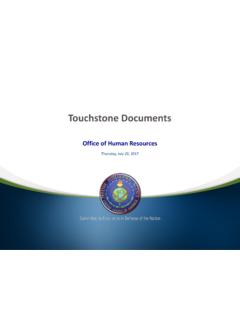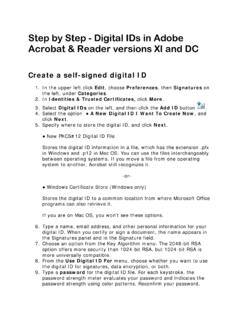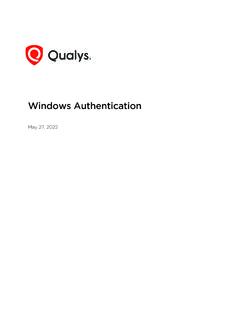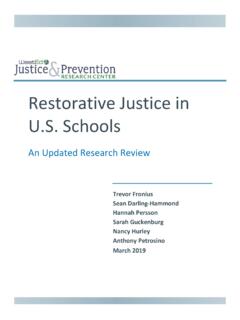Transcription of Department of Defense Intelligence Information System ...
1 Department of Defense Intelligence Information System (DoDIIS). Web Mail Common Access Card (CAC) Login User Guide Version March 17, 2020. 1. Prerequisites: 1) CAC Reader -installed on your home computer (This document does not cover installation). 2) CAC Card Inserted into the card reader 3) Recommended web browser: Google Chrome or Microsoft Edge. 4) This procedure is intended for Windows PCs running windows 10. (version 1909). One Time Setup (per home computer). Install the DOD root certificates on your computer, then install the ActiveClient download from the website. (Note: You will need to have your CAC inserted and PIN to download and install this software). The download may be slow, regardless of the speed of your internet connection. 2. Install DoD root Certificates Step 1. Download the Certificate Installer Click this Step Save the file to your local computer Step 2. After the file has downloaded, double- click it to lauch. Step 3. Click Next . 3. Step 4 Select the desired folder to install (default is ok to use), continue by clicking Next.
2 4. Step 5 Leave the defaults checked and click Next . 5. Step 6 After the installation finishes, click Run InstallRoot . 6. Step 7 If the following window appears, select yes. Step 8 Click Next to close this window. 7. Step 9 Click Install Certificates in the top left corner. If you click the drop down next to the red ribbon you should see a green check mark next to the certificates. If there is not a green check mark next to the certifcates, start over from step 1. 8. Step 10 Install ActiveClient Follow this link: DOWNLOAD. This page should then appear: 1. Step 11. Click I ACCEPT . 9. Step 12. Click OK (make sure the Issuer: has the word EMAIL in it, if not see step ). 10. Step Click More choices and select the certificate with EMAIL in the Issuer line. 11. Step 13. Click the DOWNLOAD button 12. Step 14. Click the RUN button on the new window 13. Step 15. Click the Next button on the new window 14. Step 16. Click the I accept the Terms in the license agreement then click Next.
3 15. Step 17. On the new window select Custom and click Next . 16. Step 18. Scroll down in the window to US Department of Defense and select the drop down box to the left of it and then click on The feature will be installed on the local hard drive . It should look like the second piture below, and then click Next . 17. Step 19. Click Install and allow to complete. 18. Step 20. Click Install and allow to complete. After the installation is complete, reboot your computer. Completed! Once you finish these steps you are done. Steps to log into DoDIIS Web Mail Your internet browser is now configured to access DoD websites using the certificates on your CAC. To test, login to DoDIIS Web Mail. 1) Go to You may get a certificate error, click on Continue to this website . [Note: this error will be cleared up once you import DoD root CA 2 into your trusted Certificate store in your browser]. 19. 2) The DoDIIS Web Mail page displays, click on CAC and Integrated Login 3) You will then be prompted for your CAC credentials.
4 Make sure the issuer is from DoD Email. 20. 4) You will then be prompted for a PIN for your CAC, enter your PIN. In some instances, you may be prompted twice for your pin. Please enter it a second time. 5) You should now be logged into DoDIIS Web Mail. 6) If you receive an error, it is because you do not have the DoD root CA 2 loaded into your browser as a trusted Certificate. You must the start over from step 11. Troubleshooting 1. Many issues can be resolved by restarting the computer 2. Clearing the browser cache may help 3. Removing and re-inserting the CAC can be helpful 4. Removing the CAC / Smartcard reader may help in certain cases 5. Your CAC reader (there are many types) may require additional drivers from the manufacture. If you CAC is not showing in the list, then driver install or alternate CAC reader may be necessary 6. Please call the DIA unclass service desk number at (855)483-7378. 21. 22.