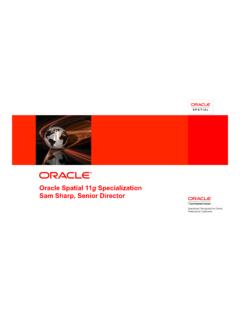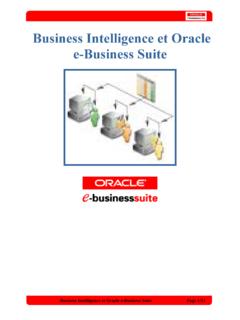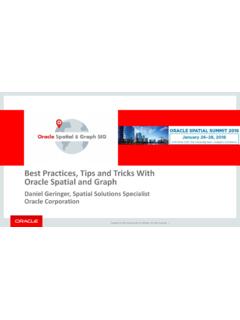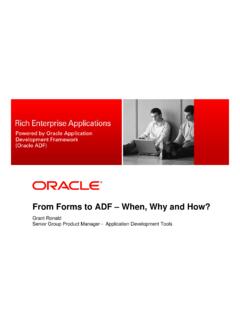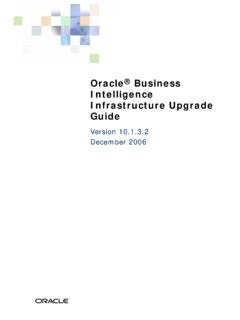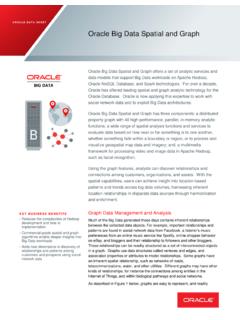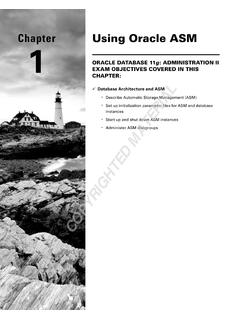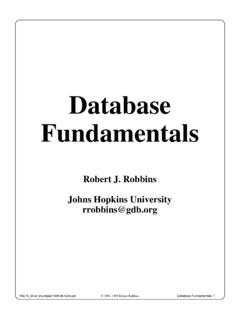Transcription of Developing RIA Web Applications with Oracle ADF
1 Oracle Technology Network Virtual Developer Day Developing RIA Web Applications with Oracle ADF Copyright 2010, Oracle and/or its affiliates. All rights reserved. Oracle and Java are registered tr ademarks of Oracle and/or its affiliates. Other names may be trademarks of their respecti ve owners. 1 0039688 Oracle Technology Network. It s code for sharing to the best place to collaborate with other IT Technology Network is the world s largest community of developers, administrators, and architects using industry-standard technologies with Oracle products. Sign up for a free membership and you ll have access to: Discussion forums and hands-on labs Free downloadable software and sample code Product documentation Member-contributed contentTake advantage of our global network of knowledge.
2 JOIN TODAY Go to: I copy Java code to an HTML Extension?I coded it this best way to migrate Oracle E-BusinessApplication Suite Tierservers to Linux can I find technical articles on logging in Java ME?I want to improve the performance of my s where you can find the latest does restricted task reassignment work?Is the app customizable?Just watch the live webcast on virtualization. Developing RIA Web Applications with Oracle ADF Purpose This tutorial shows you how to build a rich Internet application that interacts with a database . You'll be using Oracle JDeveloper 11g Version and the ADF framework to build the application, and in the process you'll work with Oracle ADF Business Components, Oracle ADF Faces Rich Client Components and Oracle ADF Task Flows. Time to Complete Approximately 2 hours Topics The tutorial covers the following topics: Overview Scenario Prerequisites Create a New Fusion Application and Business Components Refine your Business Components Create JSF Web Pages Bind Data Controls to your JSF Page Enhance your JSF Page Add More Complex Business Services Create a Page Flow Use ADF Faces Framework Features Create Read Only Business Services, Page Fragments and Regions Summary Viewing Screenshots Place the cursor over this icon to load and view all the screenshots for this tutorial.
3 (Caution: This action loads all screenshots simultaneously, so response time may be slow depending on your Internet connection.) Note: Alternatively, you can place the cursor over an individual icon in the following steps to load and view only the screenshot associated with that step. You can hide an individual screenshot by clicking it. Overview This tutorial takes you through a simple scenario of building a rich internet application that provides a user interface to access database tables. You'll be using Oracle JDeveloper 11g Version and Oracle ADF 11g to create a complete application including business services, user interface and page flows. The focus of this tutorial is to illustrate the visual and declarative approach that Oracle ADF provides for Java EE application development. While working through the tutorial notice how ADF saves you from writing low level and speeds up your development process.
4 Back to Topic List Scenario The application that you create in this tutorial displays information on department and employees. You will create several JSF pages that enable you to query and update the data in the database . Back to Topic List Prerequisites 1. Have access to or have installed Oracle JDeveloper 11g Version You can download it from Oracle Technology Network. 2. This tutorial uses the sample HR schema that comes with the recent versions of the Oracle database . For security reasons this schema is usually locked. We'll therefore unlock the user in the next steps. From a command line invoke sqlplus and login using the system user; provide the password for the account. 3. Type the following command in the SQL> prompt alter user HR identified by HR account unlock; Once the command got executed you can exit sqlplus and the command line window.
5 4. Start JDeveloper using the shortcut your installation provided. If you are prompted to migrate from an older version choose No. When prompted to choose a role - choose the default role. Back to Topic List Creating a New Fusion Application and Business Components When you work in JDeveloper, you organize your work in projects within an application. JDeveloper provides several templates that you can use to create an Application and projects. The templates are pre configured with a basic set of technologies that are needed for Developing various types of Applications , and you create your working environment by selecting the template that fits your needs. You can then configure it to add any other technologies you plan to use. In the first section you are going to create a new Application using the Fusion technology and build reusable business components that will access the database .
6 You'll be using the Oracle ADF Business Components technology to map Java objects to existing tables in your database . 1. In the Applications Navigator, click New Application. Another option is to use the File-> menu option to create a new application. 2. In the Create Application dialog box, specify the Application Name to be HRSystem. Notice that the directory changes to match the new name. You can change the C:\JDeveloper\mywork part of the path to create your files in another location. In the Application Package Prefix field set the value to be demo. In the Application Templates choose the Fusion Web Application (ADF) and click Finish. The Overview pane displays a Checklist you can refer to as a guide for Developing a Fusion Web Checklist is displayed by default when a Fusion Web application is created.
7 3. In the Application Navigator you'll see two new projects now, one called Model and the other called ViewController. 4. In the CheckList Overview, click the Connect to a database step. 5. The step expands showing useful information such as prerequisites required for performing this task. Click the Create a database Connection button. 6. Specify the following properties for the new connection you are creating: Connection Name HRConn Username hr Password hr Enter the Oracle JDBC Settings properly to point to the right host, port and SID for your database . Click the Test Connection button and verify that you got success. Once done click the OK button. 7. Click the down arrow to collapse the Connect to a database step. In the Checklist pane, set the status of the Connect to a database step to Done.
8 8. Click the Build Business Services step to expand it, then click the Go to Substeps button. 9. In the subtask list, click the Create Entity Objects and Associations subtask. Then click the Create Entity Objects and Associations button. 10. In the Select Project for Action dialog, select the Model project. 11. In the Initialize Business Components Project dialog the HRConn connection should be selected. Click OK. 12. In the Entity Objects page, click the Query button to examine the data dictionary and see available tables. 13. Select the DEPARTMENTS and EMPLOYEES tables in the Available list, and click the right arrow to move your selections to the Selected list. This step creates updateable Entity Objects based on the tables you chose. Click Next to continue. 14. In the Updateable View Objects dialog, move Departments ( ) and Employees ( ) to the Selected list.
9 This step creates matching view objects DepartmentsView and EmployeesView to perform queries on the entity object you created before. Click Next to continue. 15. In the Read Only View Objects dialog, click the Query button and then move JOBS to the Selected list. This step crread only view object that queries the Jobs table. Click Next to continue. 16. In the Application Module dialog, click Finish to create the business components in the Model project. 17. In the Checklist, set the status of the Create Entity Objects and Associations step to Done. Then click the Close Step 3 button. Note: Since steps , and have also been completed, we could as well set their status to done, but we'll do it at a higher level. 18. Set the status of the Build Business Services step to Done. 19. In the Application Navigator Right-click AppModel and select Run to invoke the application module tester.
10 This is a small Swing based application that allows you to test the ADF Business Components you have just created. 20. In the Oracle Business Component Browser window, double click the EmpDeptFkLink1 node to show the department and employees details. Navigate between the records using the Next button and watch the automatic master details synchronization. 21. Click the Specify View Criteria (binocular icon) button in the master toolbar, to enter search criteria for Specify 1700 in the LocationID field and click the Find button to execute the query. 22. The form would now only show departments from this location. Click around the Oracle Business Component Browser to see other data and functionality offered for you. 23. Close the Oracle Business Component Browser window, and back in JDeveloper, click the Save All icon on the JDeveloper menu bar, or select File | Save All from the menu.