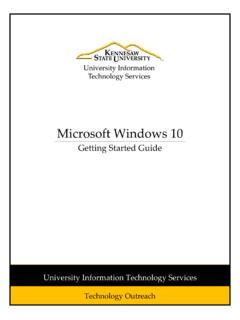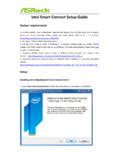Transcription of Differences between Windows 10 and Windows 7
1 University Information Technology Services Learning Technologies, Training & Audiovisual Outreach Page 1 of 4 Differences between Windows 7 and Windows 10 This guide will highlight the key Differences between Windows 7 and Windows 10. For more information on some of the new features of Windows 10, please refer to the What s New in Windows 10 quick guide located at Menu Windows 7 The start menu is located in the lower-left corner of the screen. From here you can click the Start Menu icon to access your programs, settings, user account, and power options. Figure 1 - Windows 7 Start Menu Location Windows 10 The start menu is located in the same place (lower-left corner of the screen), but the icon has changed. Clicking the Start Menu icon will display the new menu where you can access your apps, settings, user account, and power options. Figure 2 - Windows 10 Start Menu Location Sleep, Shutting down , and Restarting the computer Windows 7 The Sleep/ shut down /Restart options can be accessed from the Start Menu by clicking the arrow to the right of Log off.
2 Figure 3 - Windows 7 Power Options Windows 10 The Sleep/ shut down /Restart options can be accessed from the Start Menu by clicking the Power options icon. Figure 4 - Windows 10 Power Options Page 2 of 4 Locking the Computer Windows 7 The Lock option can be accessed from the Start Menu by clicking the arrow to the right of Log off. Figure 5 - Windows 7 Lock Windows 10 The Lock option can be accessed from the Start Menu by clicking the User Account icon. Figure 6 - Windows 10 Lock Adding Shortcuts to your Desktop from Start Menu Programs Windows 7 To create a shortcut to a Start Menu program: 1) Right-click the program from the Start Menu; 2) Click Send To; 3) Click Desktop (create shortcut). Figure 7 - Windows 7 Creating a Shortcut Windows 10 To create a shortcut to a Start Menu app, drag the app to the desktop. Figure 8 - Windows 10 Creating a Shortcut Page 3 of 4 Accessing System Settings (Control Panel) Windows 7 Clicking Control Panel from within the Start Menu will open the Control Panel and display additional options for customizing your Windows 7 settings.
3 Figure 9 - Windows 7 Control Panel Windows 10 Clicking the Settings icon from within the Start Menu will open the Windows Settings and display a streamlined list of options for customizing your Windows 10 experience. Figure 10 - Windows 10 Settings Icon From the Control Panel, click a category to access additional options. Figure 11 - Windows 7 Control Panel Options From the Windows Settings page, click a category to expand additional options. Figure 12 - Windows 10 Settings For additional support, please contact the KSU Service Desk Page 4 of 4 KSU Service Desk for Faculty & Staff KSU Student Help Desk Phone: 470-578-6999 Email: Website: Phone: 470-578-3555 Email: Copyright 2017 - University Information Technology Services (UITS) - Kennesaw State University Logging Out Windows 7 The log off option is located within the Start Menu. Figure 13 - Windows 7 Log Off Windows 10 The log off option has been renamed Sign out. From the Start Menu, click the User Account icon to access.
4 Figure 14 - Windows 10 Sign Out Search Bar Windows 7 The search bar is located within the Start Menu and can be used to search for files and programs on your computer. Figure 15 - Windows 7 Search Bar Windows 10 The search bar is now located outside the Start Menu. Click the magnifying glass to open the search bar. The search bar will open and you can enter your search in the provided field. In Windows 10, search results will return files, folders, pictures, and settings, in addition to giving you options to filter your search further. Figure 16 - Windows 10 Search Bar