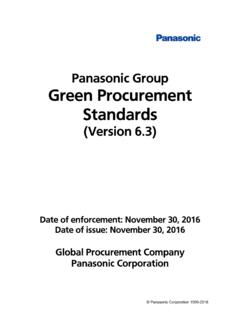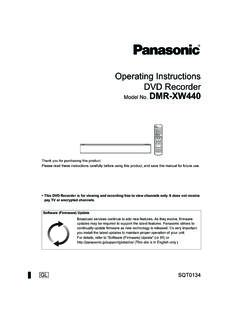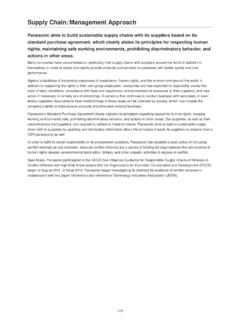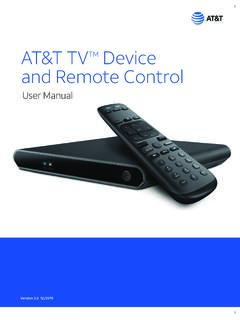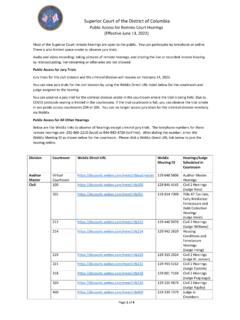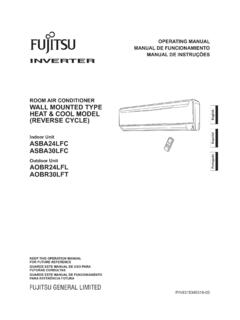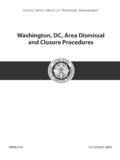Transcription of Digital Camera Model No. DC-GX9 - Panasonic
1 Operating Instructions for advanced featuresDigital CameraModel displays 322 Please read these instructions carefully before using this product, and save this manual for future Troubleshooting 324 Finding the information you need 2 Contents 5 Contents by Function 11 Menu list 188 Names and Functions of Main Parts 162 Finding the information you needIn this Operating Instructions for advanced features , you can find the information you need from the following clicking a page number, you can jump to the linked page and quickly find the from Contents 5 -Search from the list of function names Contents by Function 11 -Search from Names and Functions of Main Parts 16 -Search from List of monitor/viewfinder displays 315 -Search from the list of on-screen messages Message displays 322 -Search from the menu list188 -Search from Q&A Troubleshooting 324 -For details on how to use this manual, see the next to use this manualClick this icon to jump to Finding the information you need.
2 Click this icon to jump to Contents .Click this icon to jump to Menu list .Click this icon to return to the previously displayed mode iconsRecording mode: In Recording modes that show icons in black, you can select and execute indicated menus and functions. (Custom Mode) has different functions depending on the recording mode that is registered. Click a cross reference in the text to jump to the corresponding page. Description in these operating instructions is based on the interchangeable lens (H-FS12032).4 How to use this manual About the symbols in the textIndicates that the menu can be set by pressing [MENU/SET] that the Wi-Fi setting can be made by pressing [Wi-Fi] for skilful use and points for recording.( 00)Indicates the reference page. Click to go to the corresponding for setting a menu item are described as follows:Example: To change the [Quality] setting to [ ] in the [Rec] menu [Rec] [Quality] [ ] This operating instructions express the up, down, left, and right of the cursor button as.
3 Dial operations are illustrated as the front dialRotate the rear dialPress the rear dial5 Contents Finding the information you need ..2 How to use this manual ..3 Before use ..13 Standard Accessories ..15 Names and Functions of Main Parts ..16 Before Use About the Lens ..20 Preparations Attaching the Shoulder Strap ..21 Charging battery ..22 Inserting the battery ..23 Charging the battery ..24 Inserting and removing the card (optional) ..32 About the Card ..33 Formatting the card (initialisation)..34 Estimated recording capacity (number of pictures/recording time) ..34 Attaching/Removing the Lens ..36 Setting the clock ..40 Contents by Function ..11 Holding the Camera ..42 Adjusting the angle of the monitor and viewfinder ..44 Buttons/Dials Used for Recording.
4 45[LVF] button (Recording pictures using the viewfinder) ..45 Shutter button (Taking pictures) ..46 Motion picture button (Recording motion pictures)..46 Mode dial (Select the recording mode) ..47 Front Dial/Rear Dial ..47 Cursor button / [MENU/SET] button (Selecting/setting items) ..50[DISP.] button (Switching the display information) ..50 Touch screen (Touch operations).. 53 Focusing on the subject at the touched position (Touch AF, Touch Shutter) ..54 Matching the brightness to the touched position ([Touch AE]) ..55 Basics Setting the menu .. 56 Calling frequently-used menus instantly (Quick Menu) ..58 Change the Quick Menu to your preferred item ..59 Assigning frequently used functions to the buttons (Function buttons) ..60 Using the function buttons during recording.
5 61 Using the function buttons during Entering Text ..636 ContentsRecording mode Taking pictures with automatic settings (Intelligent Auto Mode) ..64[Intelligent Auto] menu ..66 Setting colouring ..67 Setting brightness (exposure)/ blurriness of the background (Defocus control function) ..68 Taking pictures after automatically setting the aperture value and shutter speed (Programme AE Mode) ..69 Taking pictures by setting the aperture value and shutter speed .. 70 Taking pictures by setting the aperture value (Aperture-Priority AE Mode) ..70 Taking pictures by setting the shutter speed (Shutter-Priority AE Mode) ..71 Taking pictures by setting the aperture value and shutter speed (Manual Exposure Mode) ..72 Checking the effects of the aperture value and shutter speed (Preview Mode).
6 74 Easily set aperture value / shutter speed for suitable exposure (One Push AE) ..75 Recording panorama pictures (Panorama Shot Mode) ..76 Taking pictures according to the scene (Scene Guide Mode) ..79 Types of Scene Guide Mode ..80 Taking Pictures with different picture effects (Creative Control Mode) ..83 Types of picture effects ..84 Recording motion pictures by setting the aperture/ shutter speed/ISO sensitivity (Creative Video Mode) ..89 Pan or zoom while recording with the Camera in a fixed position ([4K Live Cropping]) ..91 Registering your own settings and recording (Custom Mode) ..93 Registering your own settings ([ Mem.])..93 Recording using registered custom set ..947 Contents4K Photo and Drive Settings Recording with the 4K Photo function and selecting pictures to save.
7 120 Recording with the 4K Photo function ..120 Selecting pictures from 4K burst file and saving ..124 Notes on the 4K Photo function ..129 Adjusting the focus after recording ([Post Focus]/[Focus Stacking]) ..132 Recording using [Post Focus] ..132 Select the focus point and save the picture ([Post Focus])..134 Select the focus range to combine and create a single picture ([Focus Stacking]) ..135 Notes on the [Post Focus]/ [Focus Stacking] ..136 Selecting a Drive Mode ..137 Burst function ..138 Taking pictures with Taking Pictures While Adjusting a Setting Automatically (Bracket Recording) ..141 Exposure Bracket ..142 Aperture Bracket ..143 Focus Bracket ..144 Taking pictures automatically at set intervals [Time Lapse Shot] ..145 Creating stop motion animation [Stop Motion Animation].
8 148 Focus, Brightness (Exposure) and Colour tone Settings Taking pictures with Auto Focus ..95 Set the Focus Mode (AFS, AFF, AFC) ..96 Switching [AF Mode] ..97 Changing the position and size of the AF area ..103 Setting the AF area position with the touch the focus and brightness for a touched position ..107 Taking pictures with Manual Focus ..108 Taking pictures by locking the focus and/or exposure (AF/AE Lock) ..111 Taking pictures with Exposure Compensation ..112 Setting the ISO Sensitivity ..114 Adjusting the White Balance ..1168 ContentsPlaying Back and Editing Pictures Viewing your pictures ..180 Viewing motion pictures ..181 Capturing still pictures from motion pictures ..182 Switching the Playback Method ..183 Zooming in and viewing Playback Zoom.
9 183 Viewing a list of pictures Multi Playback ..183 Viewing pictures by their recording date Calendar Playback ..184 Viewing group pictures ..185 Deleting pictures ..187 Stabiliser, Zoom and Flash Correcting jitter ..151 Setting the focal length of a lens ..153 Using Zoom ..155 Optical Zoom ..155 Raising the telescopic effect ..156 Changing the settings for a power zoom the zoom by performing touch operations (Touch zoom) ..160 Taking pictures with flash ..161 Setting the Flash Functions ..163 Changing the firing mode (Manual flash) ..163 Changing Flash the 2nd curtain sync ..166 Adjusting the flash output ..167 Synchronising the flash output with the Camera during Exposure Taking Pictures with Wireless Flashes ..168 Recording motion pictures Recording Motion Picture/ 4K Motion Picture.
10 171 Setting the format, picture size and recording frame rate ..173 Adjusting the focus while recording motion pictures ([Continuous AF]) ..175 Taking still pictures while a motion picture is being recorded ..176 Recording Snap Movies ..1779 ContentsWi-Fi/Bluetooth What you can do with the Wi-Fi /Bluetooth function ..252 Wi-Fi/Bluetooth Function ..253 Connecting the Camera to a smartphone ..256 Installing the smartphone/tablet app Panasonic Image App ..256 Connecting the Camera to a smartphone compatible with Bluetooth Low Energy ..257 Connecting the Camera to a smartphone that does not support for Bluetooth Low Controlling with a Smartphone ..264 Turning on/off the Camera using a smartphone ..264 Operating the shutter button of the Camera using a smartphone (remote recording).