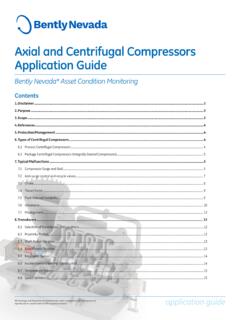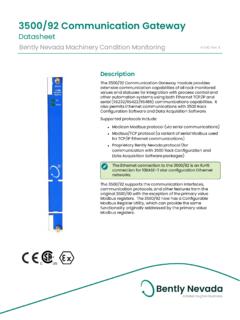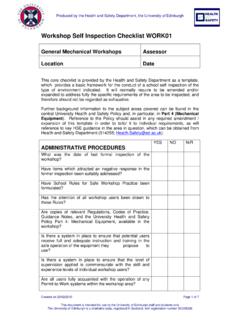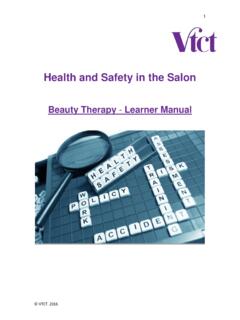Transcription of DigitalFlow™ GF868
1 Rev. FJul 2021 DigitalFlow GF868 Ultrasonic Flowmeter for Flare GasService Manual (1 and 2-Channel) 2021 Baker Hughes material contains one or more registered trademarks of Baker Hughes Company and its subsidiaries in one or more countries. All third-party product and company names are trademarks of their respective GF868 Ultrasonic Flowmeter for Flare GasService Manual (1 and 2-Channel)910-194S Rev. FJul 2021ii[no content intended for this page]DigitalFlow GF868 Service Manual (1 and 2-Channel)iii Information ParagraphsNote:These paragraphs provide information that provides a deeper understanding of the situation, but is not essential to the proper completion of the :These paragraphs provide information emphasizing instructions which are essential to proper setup of the equipment. Failure to follow these instructions carefully may cause unreliable IssuesAuxiliary EquipmentLocal safety StandardsThe user must make sure that he operates all auxiliary equipment in accordance with local codes, standards, regulations, or laws applicable to AreaWARNING!
2 Indicates a potentially hazardous situation which can result in serious personal injury or death, if it is not !Indicates a potentially hazardous situation which can result in minor or moderate injury to personnel or damage to the equipment, if it is not VOLTAGE!This symbol indicates the presence of high voltage. It calls your attention to situations or operations that could be dangerous to you and other persons operating the equipment. Read these messages and follow the instructions !It is the responsibility of the user to make sure all local, county, state and national codes, regulations, rules and laws related to safety and safe operating conditions are met for each !Auxiliary equipment may have both manual and automatic modes of operation. As equipment can move suddenly and without warning, do not enter the work cell of this equipment during automatic operation, and do not enter the work envelope of this equipment during manual operation.
3 If you do, serious injury can result. ivDigitalFlow GF868 Service Manual (1 and 2-Channel)Qualification of PersonnelMake sure that all personnel have manufacturer-approved training applicable to the auxiliary safety EquipmentMake sure that operators and maintenance personnel have all safety equipment applicable to the auxiliary equipment. Examples include safety glasses, protective headgear, safety shoes, OperationMake sure that unauthorized personnel cannot gain access to the operation of the ComplianceWaste Electrical and Electronic Equipment (WEEE) DirectivePanametrics Solutions is an active participant in Europe s Waste Electrical and Electronic Equipment (WEEE) take-back initiative, directive 2012/19 equipment that you bought has required the extraction and use of natural resources for its production. It may contain hazardous substances that could impact health and the order to avoid the dissemination of those substances in our environment and to diminish the pressure on the natural resources, we encourage you to use the appropriate take-back systems.
4 Those systems will reuse or recycle most of the materials of your end life equipment in a sound crossed-out wheeled bin symbol invites you to use those you need more information on the collection, reuse and recycling systems, please contact your local or regional waste for take-back instructions and more information about this !Make sure that power to the auxiliary equipment is turned OFF and locked out before you perform maintenance procedures on the GF868 Service Manual (1 and 2-Channel)vContentsChapter 1. Introduction .. Menu Map.. Calibrating the Analog Outputs .. Accessing the Calibration Menu.. Calibrating the Low End of the Output Range .. Calibrating the High End of the Output Range .. Testing the Analog Output Linearity.. Calibrating the Analog Inputs .. Accessing the Calibration Menu.. aLOW Option = [F1].. aHIGH Option = [F2].. 4 mA Option = [F3].
5 20 mA Option = [F4] .. Calibrating the RTD Inputs.. Accessing the Calibration Menu.. Probe Option = [F1].. Numer Option = [F2].. Testing the Alarm Relays .. Accessing the Calibration Menu.. Testing the Totalizer/Frequency Outputs .. Accessing the Calibration Menu.. Entering Frequency .. Entering Pulse Number.. 14 Chapter 2. Error Codes and Screen Introduction .. E0: No Error.. E1: Low Signal.. E2: Sound Speed Error.. E3: Velocity Range .. E4: Signal Quality.. E5: Amplitude Error.. E6: Cycle Skip, Accel.. E7: Analog Out Error .. E8: Temp In.. E9: Press In .. E10: Special Input.. E11: Not Used.. E12: Not Used .. E13: Over Range.. E14: Totals Overflow.. E15: Equation Limit.. Screen Messages..21 Chapter 3. Introduction .. Displaying Diagnostic Parameters.. Diagnostic Record.. Flowcell Problems .. Gas Problems.
6 Pipe Problems.. Transducer Problems.. 27 Chapter 4. Parts Introduction .. Fuse Replacement.. Removing the Printed Circuit Board ..31 ContentsviDigitalFlow GF868 Service Manual (1 and 2-Channel) Replacing the EPROM .. Installing an Option Card .. Replacing the LCD Display.. Installing the Printed Circuit Board.. Spare Parts ..36 Appendix A. Service Introduction .. Data Entry ..39 Appendix B. Optional Introduction .. Rack Mount Enclosure .. Rack Mount Fuse Replacement.. Rack Mount Option Card Installation.. Rack Mount EPROM Replacement.. Rack Mount LCD Display Replacement.. Rack Mount Printed Circuit Board Replacement .. Circuit Board Removal .. Circuit Board Installation ..47 DigitalFlow GF868 Service Manual (1 and 2-Channel)1 Chapter 1. CalibrationChapter IntroductionCalibrating the Model GF868 s analog outputs and inputs is explained in this chapter.
7 In addition, testing the optional totalizer/frequency and alarm relay outputs is discussed. The following specific topics are included: calibrating Slot 0-6 analog outputs calibrating Slot 1-6 analog inputs calibrating Slot 1-6 RTD inputs testing Slot 1-6 alarm relays testing Slot 1-6 totalizer/frequency Model GF868 electronics console includes six expansion slots for the installation of option cards. These slots are numbered 1-6, from right to left. In addition, every Model GF868 flowmeter includes two built-in analog outputs (A and B) at terminal block I/O, which is designated as Slot :Convention in this manual identifies any expansion slot as Slot x, where x is a number from Chapter 1, Installation, of the Startup Guide for a complete description of the available option cards and the procedures for wiring Menu MapThe Calibration Menu is accessed by pressing the [CAL] key on the keypad.
8 Use this menu to calibrate and test the Slot 0 analog outputs, as well as to calibrate and test any option cards that are installed in the expansion slots. Refer to the menu map in Figure 6 on page15 as a guide in following the calibration :The instructions on the next page apply to both the 1-Channel and 2-Channel versions of the Model GF868 following discussion assumes that the left screen pane is active. If the right screen pane is active, only the function key designations change. That is, replace [F1]-[F4] with [F5]-[F8]. Proceed to the appropriate sections of this chapter to calibrate and test all of the installed inputs and/or :While in the Calibration Menu, if there is no keypad activity for two minutes, the Model GF868 will automatically reboot and return to measurement 1. Calibration2 DigitalFlow GF868 Service Manual (1 and 2-Channel) Calibrating the Analog OutputsEvery Model GF868 flowmeter includes two built-in analog outputs (A and B) at terminal block I/O, which is designated as Slot 0.
9 Additional analog outputs may be added to the Model GF868 by installing an Analog Outputs Option Card in one (or more) of the six expansion slots. Each option card contains four analog outputs, which are designated as A, B, C and D. Both the zero-point and full-scale values for each output must be calibrated. After calibrating the outputs, which have a resolution of A ( full scale), their linearity should be :The zero point of the analog output may be set for either 0 mA or 4 mA. However, the calibration procedure always uses the 4 mA point, as the meter will extrapolate this value to obtain the 0 mA for the calibration procedure by connecting an ammeter to the desired analog output of Slot X, as shown in Figure 1 and Figure 2 on page3 on the next page. Refer to the menu map in Figure 6 on 1: Ammeter Connection for Slot 0 (Output A)Terminal Block I/O (Slot 0)BRTNBSIGARTNASIG41+-AmmeterDigitalFlow GF868 Service Manual (1 and 2-Channel)3 Chapter 1.
10 Calibrating the Analog Outputs (cont.)Figure 2: Ammeter Connection for Slots 1-6 (Output A) Accessing the Calibration the [CAL] key to enter the Calibration [Fx] to calibrate the desired slot. (The option bar will include a slot listing for each installed option card.) [Fx] to select the desired :The procedure for calibrating all the outputs is the same. However, when calibrating a different output, be sure to reconnect the ammeter to the appropriate pins on terminal block I/O. See Figure 1 on page2 or Figure 2 above for the correct pin Block (Option Card)ASIGARTNBSIGBRTNDSIGDRTNCSIGCRTN+-A mmeter18 Chapter 1. Calibration4 DigitalFlow GF868 Service Manual (1 and 2-Channel) Calibrating the Low End of the Output [F1] to calibrate the low end of the output [F1] or [F2] to adjust the ammeter reading UP or DOWN, until a 4 mA reading is achieved. If you press [F3], Numer, enter a numeric value for the calibration point and press [ENT].