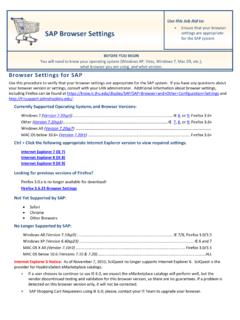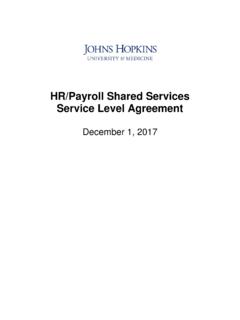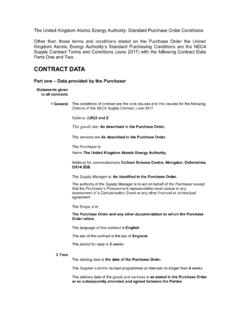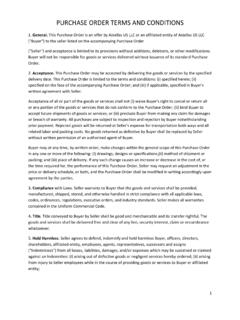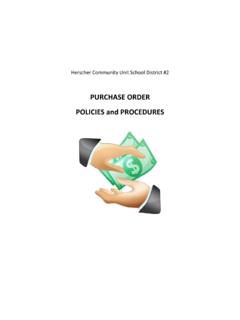Transcription of Display a Purchase Order ME23N V3 - Hopkins Medicine
1 1 BEFORE YOU BEGIN You need to have identifying information for the Order (the Shopping Cart number, vendor, and/or date, etc). Use this Job Aid to: Learn how to Display a Purchase Order using the ME23N transaction. Display a Purchase Order Using ME23N Display a Purchase Order using ME23N Perform this procedure when you need to Display a Purchase Order established by another requisitioner, using the ME23N transaction. 1. Select ECC. At the top level of SAP, select the ECC tab. Note that this tab was called the R/3 Inbox prior to the upgrade in May 2010. 2. Select ME23N . Select ME23N SRM Requisitioner Display Purchase Order from the list that appears. 2 3. Enter the PO Number. The most recent Purchase Order you viewed will appear by default. Click the Select Document icon, and then enter the PO number of the Purchase Order you would like to find. Click Other Document when the PO number has been entered. 4. Review the PO.
2 The Purchase Order will be displayed with the general information at the top. It also shows several tabs, each of which contains different information about the PO. To view the Item Detail, click the icon next to Item Detail at the bottom of the screen. This will expand the item detail and show additional tabs, including Account Assignment (indicating the chart of accounts related information for the PO), Purchase Order History, and Invoice (indicating the status of goods receipt and invoices processed). 3 5. View the Purchase Order History. Once the Item Details section is expanded, you ll see a set of tabs. Click the Purchase Order History tab. Goods Receipts information is shown under the documents labeled GR. Invoicing information is shown under the documents labeled IR L. You may only Display the details about invoices and goods receipts for one item in the Order at a time. You may scroll through the items, however, by clicking the up and down arrows (located where the large red arrow is pointing).
3