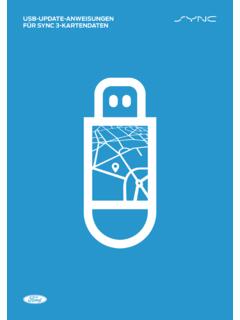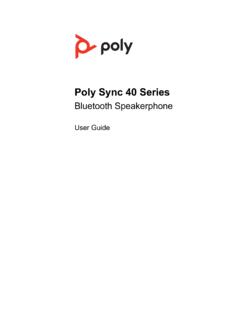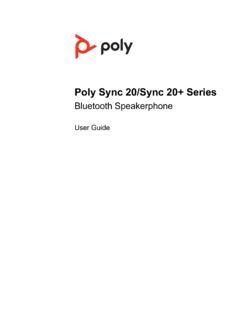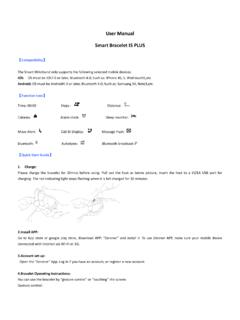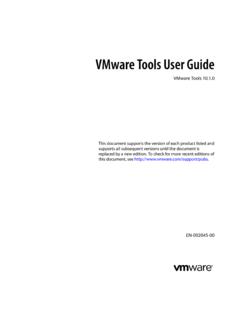Transcription of DJ Controller DDJ-RB - Pioneer DJ
1 DJ Controller DDJ-RB . Firmware update Guide A. How to check the current Firmware Version of DDJ-RB . 1. Connect DDJ-RB to your computer using a USB cable. 2. Launch the Settings Utility. For Windows: [Start] menu > [All Programs] > [ Pioneer ] -> [ DDJ-RB ] -> [ DDJ-RB Settings Utility]. For Mac OS: [Application] > [ Pioneer ] > [ DDJ-RB ] > [ DDJ-RB Settings Utility]. 3. Check the Firmware Version in the Settings Utility The firmware version is displayed in the [About] tab. B. Check the downloaded file 1. Unzip the downloaded file. For Windows: Save the downloaded file [ ] to an arbitrary directory such as desk top and unzip it. For Mac OS: Save the downloaded file [ ] to an arbitrary directory such as desk top and double click to mount it.
2 2. Check the unzipped file. For Windows: The [DDJ-RB_vxxx_Win] folder is generated when the file is unzipped. Please ensure the following files are included in the folder. [ ]. For Mac OS: The [DDJ-RB_vxxx_Mac] folder is generated when the file is extracted. Please ensure the following files are included in the folder. [ ]. xxx is numerical characters of the new firmware version. Depending on your computer settings, the extension such as .exe or .app may not be displayed. C. Preparation for updating DDJ-RB . 1. Activate the update mode. Connect DDJ-RB to your computer using a USB cable while pressing the [SHIFT] button and the [ sync ] button on the left deck. Once the update mode is activated, the LED of the MASTER CUE flashes.
3 [1-2] Connect a USB cable. ect a USB cable. [1-3] LED of the MASTER CUE flashed. [1-1] Press these 2. buttons simultaneously. D. Updating the firmware using a computer Updating procedures Before updating, close all the applications running on the computer. <STEP1> Activate the update program. For Windows: Double click [ ] to activate the update file. For Mac OS: Double click [ ] to activate the update file. <STEP2> Select a language. Select the language you want to use and click on [OK]. Please refer to Tips: When [ your DDJ-RB is not connected] is shown during updating the firmware . in a later section if the same message is popped up after clicking OK . <STEP3> Check the firmware version before updating.
4 After ensuring that the firmware version, click on the [Start] button. Ensure that the USB cable are securely connected to DDJ-RB during the update . Please make sure to use an AC adaptor to power your laptop during updating the firmware. The updating process starts. Please wait until the progress bar reaches to the right end. <STEP4> Complete the updating process. When the firmware update process is complete and the message below appears, click the [OK] button. When all the LEDs of the level meter on DDJ-RB are lit, the firmware update is completed. <STEP5> Reboot DDJ-RB . Disconnect the USB cable and connect again. E. Check the firmware version Check the firmware version of DDJ-RB as described in [A.]
5 How to check the current Firmware Version of DDJ-RB ]. The firmware update is successfully completed when you find the version you wanted in the Settings Utility. Tips: How to cope with abnormal termination: If you fail to update and the following message appears, turn off the power of DDJ-RB and start from the beginning of the above Updating Procedures. Tips: When [ your DDJ-RB is not connected] is shown during updating the firmware When the following message appears after selecting a language, check the following tips. Is the USB cable connected to a USB port? If it is not connected, connect the cable to a USB port and start the updating steps from the beginning again. When the above message appears even if the cable is connected to a USB port, please follow the steps below.
6 1) Uninstall the driver software of DDJ-RB . How to uninstall the driver software: For Windows users: Navigate to Start -> Control panel -> Programs. Then, select Pioneer DDJ -RB Driver and click Uninstall . For Mac OS users: Double click the driver software and then double click [ DDJ-RB ]. Follow the instructions in your computer after this. The latest driver software is available from the following link. 2) update the firmware again from the beginning. 3) After completing the firmware update , install the driver software again. Please see the Operating Instructions for how to install the driver software. [Reference information]. This updater has been verified to operate on the operating systems below: Windows Windows 10/Windows 7.
7 MacOS OS X / / Approximately 1 minutes is required for updating. The images shown in this Guide may not be the same as the current ones. About Trademarks and Registered Trademarks Pioneer DJ is a trademark of Pioneer CORPORATION, and is used under license. 2016 Pioneer DJ Corporation. All rights reserved. Pioneer DJ Corporation 6F, Yokohama i-Mark Place, 4-4-5 Minatomirai, Nishi-ku, Yokohama, Kanagawa 220-0012 Japa