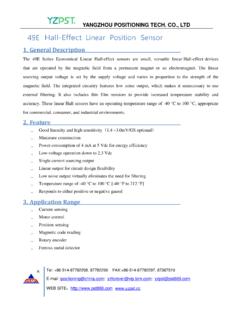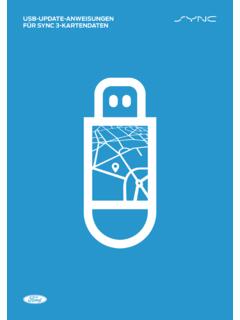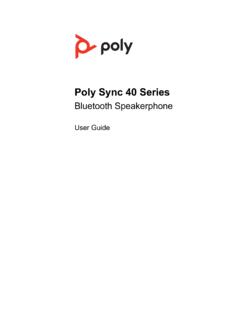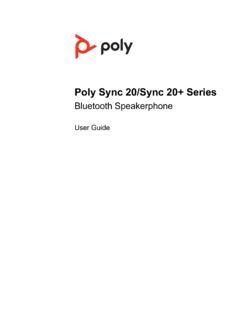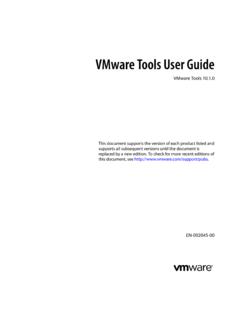Transcription of Smart Bracelet User Manual - Global Sources
1 User Manual Smart Bracelet I5 PLUS Compatibility The Smart Wristband only supports the following selected mobile devices: IOS: OS must be or later, Bluetooth ; Such as: iPhone 4S, 5, iPod touch5,etc. Android: OS must be or later, Bluetooth ; Such as: Samsung S4, Note3,etc. Function Icon Time: 00:00 Steps : Distance: Calories: Alarm clock: Sleep monitor: Move Alert: Call ID Display: Message Push: Bluetooth: Autodyne Bluetooth broadcast: Quick Start Guide 1. Charge: Please charge the Bracelet for 30mins before using.
2 Pull out the host as below picture, Insert the host to a 5V/1A USB port for charging. The red indicating light stops flashing when it is full charged for 30 minutes. APP: Go to App store or google play store, download APP: Zeroner and install it. To use Zeroner APP, make sure your mobile device connected with internet via Wi-Fi or 3G. set-up: Open the Zeroner App. Log in if you have an account, or register a new account. Operating Instructions: You can use the Bracelet by gesture control or touching the screen. Gesture control: It is convenient to check the time by wrist gesture . Keep the Bracelet screen horizonal Then turn wrist over The Bracelet will be turned on automatically, then time shows up.
3 Touching Note:Function may be changed and upgraded according to the Bracelet hardware update. For further information, please refer to Help option on APP. : Keep your phone with bluetooth and WIFI on for this step. Function Operation Turn on Long press the Bracelet screen Light up the screen Click the screen or turn the wrist over Turn off Slip left and right to the interface , then switch to, then long press the screen to turn off the device Switch function Slip left and right Start the voice control Long press the screen when time displays,Device switched to the voice mode a bluetooth earphone or a line control earphone is required for this function,meanwhile you should turn on the voice function on the APP page turning Click the screen Confirm Long press the screen 1).
4 Log in the App Zeroner, show the main page. Tap the top left corner button or slip the screen from left to right, and click Device Connection 2).Double press the Bracelet touch screen ,the radar icon shows up on the Bracelet ,Tap the button Searching device on APP,select your right ID from the device list, and wait for 1-2 seconds 3).Android device will pop up Device pair request ,choose confirm , and finish pairing. 4).IOS device will pop up Pair Device Success , Bluetooth Pairing Request ,click pair , and finish paring. If the pairing pop-up do not appear within 1 minute,repeat the above steps. Data The Bracelet SYNC data automatically after connected with phone by APP(Zeroner), the Bracelet time will be calibrated same as the time of phone.
5 SYNC data includes:steps,calorie,distance. You can check if the data SYNC is completed successfully on the APP. It will take 1-2 minutes to SYNC data for first time. SYNC data can be done manually by clicking the refresh button on APP too. monitor Start Sleep Mode the Bracelet will distinguish if the wearer is sleep or awake everyday time 20:00 to 09:00, if the wearer sleep, then the Bracelet will start sleep monitor mode automatically, the icon show up. Exit sleep mode when the wearer awake and move around 1 minute,the Bracelet exit sleep monitor mode automatically,the Bracelet will exit sleep mode and back to time display. the Bracelet Slip left and right to the interface, then switch to, then long press the screen to turn off the device more functions, please download APP Zeroner to use.
6 FAQ 1. Q:When connected with App, the data SYNC is finished but the Bracelet time display is still incorrect A: Reset the Bracelet and try data SYNC again Q: After the Bracelet connected with APP,why the Bracelet didn t show call ID when the call coming? A: Android Phone: After connected with Bracelet with APP, please allow zeroner to visit calls,SMS,contacts and keep Zeroner running in there are security software on your phone,set the software zeroner as trust . IOS: If your phone is iphone,please restart your phone and connect the Bracelet connect please wait until the phone pop up bluetooth pairing request and click pair ,the call ID display function comes.
7 2. Q:The Bracelet icon shows the bluetooth was connected,but the APP cannot SYNC data? A:Generally it is caused by the bluetooth of the switch off the APP firstly , restart the bluetooth and the above step does not work,please restart your phone and try again. 3. Q:Why my Bracelet lose connection with my phone frequently? A:Please check if your phone or other security software sets Zeroner as trusted APP or not,pls set it as trusted and try again.