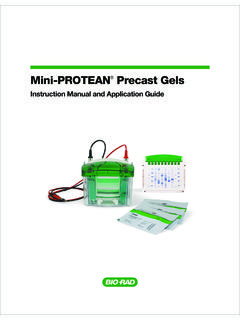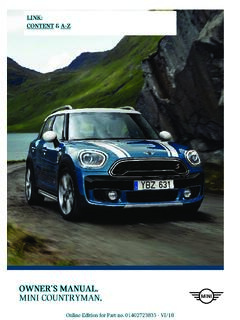Transcription of DJI Mavic Mini User Manual
1 MINIUser Manual2 2019 DJI All Rights Reserved. Using this ManualLegendWarningImportantHints and TipsReferenceRead Before the First FlightRead the following documents before using the DJITM MAVICTM mini :1. In the Box2. User Manual3. Quick Start Guide4. Disclaimer and Safety GuidelinesIt is recommend to watch all tutorial videos on the official DJI website and read the disclaimer and safety guidelines before using for the first time. Prepare for your first flight by reviewing the quick start guide and refer to this user Manual for more TutorialsGo to the address below or scan the QR code on the right to watch the Mavic mini tutorial videos, which demonstrate how to use the Mavic mini safely: #videoDownload the DJI Fly AppMake sure to use DJI Fly during flight. Scan the QR code on the right to download the latest Android version of DJI Fly is compatible with Android and later.
2 The iOS version of DJI Fly is compatible with iOS and DJI Assistant 2 for Mavic Download DJI Assistant 2 for Mavic at #downloads.* For increased safety, flight is restricted to a height of ft (30 m) and range of 164 ft (50 m) when not connected or logged into the app during flight. This applies to DJI Fly and all apps compatible with DJI aircraft. Searching for KeywordsSearch for keywords such as battery and install to find a topic. If you are using Adobe Acrobat Reader to read this document, press Ctrl+F on Windows or Command+F on Mac to begin a search. Navigating to a TopicView a complete list of topics in the table of contents. Click on a topic to navigate to that section. Printing this DocumentThis document supports high resolution printing. 2019 DJI All Rights Reserved.
3 3 ContentsUsing this Manual 2 Legend 2 Read Before the First Flight 2 Video Tutorials 2 Download the DJI Fly App 2 Download DJI Assistant 2 for Mavic 2 Product Profile 6 Introduction 6 Feature Highlights 6 Preparing the Aircraft 6 Preparing the Remote Controller 7 Aircraft Diagram 8 Remote Controller Diagram 8 Activation 9 Aircraft 11 Flight Modes 11 Aircraft Status Indicator 12 Return to Home 12 Vision System and Infrared Sensing System 15 Intelligent Flight Mode 16 Flight Recorder 18 Propellers 18 Intelligent Flight Battery 19 Gimbal and Camera 23 Remote Controller 26 Remote Controller Profile 26 Using the Remote Controller 26 Optimal Transmission Zone 29 Linking the Remote Controller 29 DJI Fly App 31 Home 31 Camera View 324 2019 DJI All Rights Reserved. Flight 36 Flight Environment Requirements 36 Flight Limits and GEO Zones 36 Pre-Flight Checklist 37 Auto Takeoff/Landing 38 Starting/Stopping the Motors 38 Flight Test 39 Appendix 41 Specifications 41 Calibrating the Compass 44 Firmware Update 46 After-sales information 47 2019 DJI All Rights Reserved.
4 5 Product ProfileThis section introduces Mavic mini and lists the components of the aircraft and remote 2019 DJI All Rights Reserved. Product ProfileIntroductionFeaturing a Downward Vision System and Infrared Sensing System, DJI Mavic mini can hover and fly indoors as well as outdoors and Return to Home automatically. With a fully stabilized 3-axis gimbal and 1 sensor camera, Mavic mini shoots video and 12 MP photos. Mavic mini has a maximum flight speed of 29 mph ( kph) and a maximum flight time of 30 minutes. Feature HighlightsMavic mini boasts a folded design and an ultralight weight of 249 g, making it easy to transport. The Intelligent Flight Mode QuickShots provide four sub modes, which can automatically shoot and generate different styles of the advanced DJI flight controller, Mavic mini is able to provide a safe and reliable flight experience.
5 The aircraft is able to automatically return to its Home Point when the remote controller signal is lost or the battery level is low, as well as being able to hover indoors at low altitudes. DJI's enhanced Wi-Fi technology is built into the remote controller, supporting both GHz and GHz frequencies and a transmission range of up to mi (4 km), making it possible to stream 720p video to your mobile the AircraftAll aircraft arms are folded before the aircraft is packaged. Follow the steps below to unfold the aircraft Remove the gimbal cover from the Unfold the front Unfold the rear arms. Maximum flight time was tested in an environment with no wind while flying at a consistent speed of mph (14 kph) and the maximum flight speed was tested at sea level altitude with no wind.
6 These values are for reference only. The remote controller reaches its maximum transmission distance (FCC) in a wide-open area with no electromagnetic interference at an altitude of about 400 ft (120 m). The maximum runtime was tested in a laboratory environment. This value is for reference only. GHz is not supported in some regions. Observe the local laws and regulations. 2019 DJI All Rights Reserved. 7 Mavic mini User Manual Unfold the front arms before unfolding the rear arms. Make sure the gimbal cover is removed and all arms are unfolded before powering on the aircraft. Otherwise, it may affect the aircraft the Remote Controller1. Unfold the mobile device clamps and the Remove the control sticks from their storage slots on the remote controller and screw them into Choose an appropriate remote controller cable based on the type of mobile device.
7 A Lightning connector cable, Micro USB cable, and USB-C cable are included in the packaging. Connect the end of the cable with the DJI logo to the remote controller and the other end of the cable to your mobile device. Secure your mobile device by pushing both clamps inward. If a USB connection prompt appears when using an Android mobile device, select the option to charge only. Otherwise, it may result in connection failure. 4. All Intelligent Flight Batteries are in hibernation mode before shipment to ensure safety. Use the provided USB charger to charge and activate Intelligent Flight Batteries for the first time. 2318 2019 DJI All Rights Reserved. Mavic mini User ManualAircraft DiagramRemote Controller Diagram1.
8 Gimbal and Camera2. Power Button3. Battery Level LEDs4. Downward Vision System 5. Infrared Sensing System6. Motors7. Propellers8. Antennas9. Battery Compartment Cover10. Charging Port (Micro USB)11. microSD Card Slot12. Aircraft Status Indicator12345678910111. Antennas Relay aircraft control and video wireless Power Button Press once to check the current battery level. Press once, then again, and hold to turn the remote controller on or Control Sticks Use the control sticks to control the aircraft movements. Set the flight control mode in DJI Fly. The control sticks are removable and easy to store. 4. Battery Level LEDs Displays the current battery level of the remote controller. 5. Flight Pause and Return to Home (RTH) Button Press once to make the aircraft brake. If the aircraft is performing a QuickShot, Intelligent RTH, or auto landing, press once to make the 123678910111245 2019 DJI All Rights Reserved.
9 9 Mavic mini User ManualActivationMavic mini requires activation before using for the first time. After powering on the aircraft and remote controller, follow the on-screen instructions to activate Mavic mini using DJI Fly. An internet connection is required for exit the procedure and hover in place. Press and hold the button to initiate RTH. The aircraft returns to the last recorded Home Point. Press again to cancel Video-Downlink/Power Port (Micro USB) Connect to a mobile device for video linking via the remote controller cable. Connect to the USB charger to charge the remote controller Control Sticks Storage Slots For storing the control Mobile Device Clamps Used to securely mount your mobile device to the remote Gimbal Dial Controls the camera's Record Button In video mode, press once to start recording.
10 Press again to stop recording. In photo mode, press once to switch to video Shutter Button In photo mode, press once to take a photo according to the mode selected in DJI Fly. In video mode, press once to switch to photo 2019 DJI All Rights Reserved. AircraftMavic mini contains a flight controller, video downlink system, vision system, propulsion system, and an Intelligent Flight Battery. 2019 DJI All Rights Reserved. 11 AircraftMavic mini contains a flight controller, video downlink system, vision system, propulsion system, and an Intelligent Flight Battery. Refer to the aircraft diagram in the Product Profile section for more ModesMavic mini has three flight modes, plus a fourth flight mode that the aircraft switches to in certain situations:Position Mode: Positon mode works best when the GPS signal is strong.