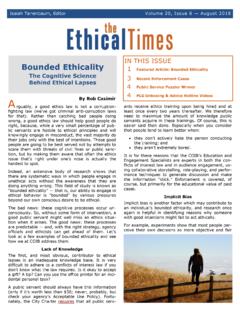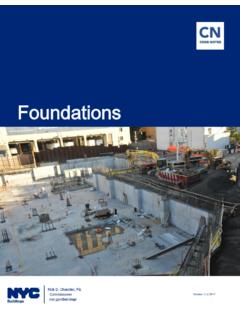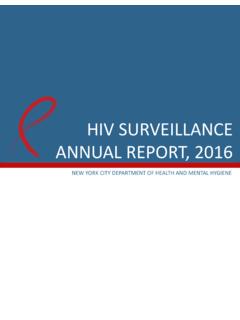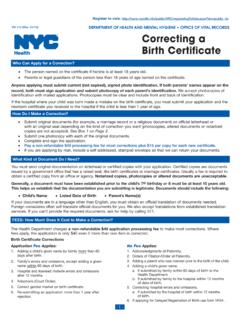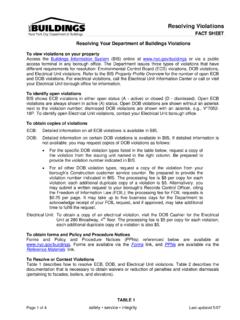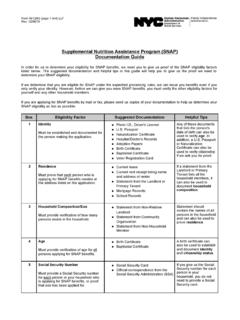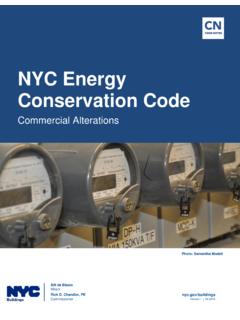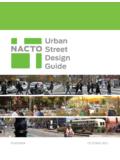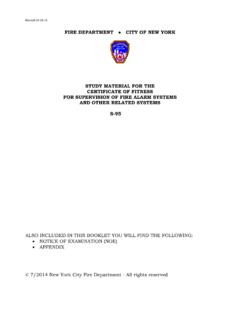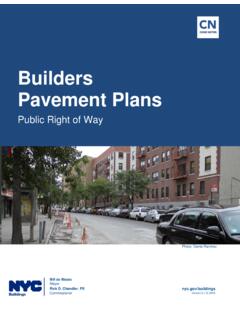Transcription of DOB NOW: Public Portal - Welcome to NYC.gov
1 New York City Department of Buildings dob now : Public Portal User Manual This user manual is a dynamic document that is continually edited and updated. Please check the New York City Department of Buildings website to download the most current user manual. As of December 6th, 2016 dob now : Public Portal User Manual 2 | P a g e Table of Contents Introduction .. 3 dob now Overview .. 3 Manual Overview .. 3 dob now .. 4 Access dob now .. 4 Search Section .. 5 Address .. 6 Building Identification Number (BIN).
2 7 Borough, Block, Lot .. 8 Searching Without a Lot .. 9 Search Error .. 10 Search Results (Property Profile).. 11 Property Profile .. 13 Building Characteristics .. 14 Additional Property Details Characteristics .. 16 Filings .. 17 BUILD .. 17 Filing Item Navigation .. 18 SAFETY .. 19 Sorting and Searching Table Columns for BUILD and SAFETY .. 18 Open a Filing .. 19 BUILD .. 19 SAFETY .. 27 Appendix .. 29 Work Type Acronyms .. 29 Legal Acronyms .. 29 Permit Type Acronyms .. 29 Building Type Acronyms .. 29 Professional Acronyms .. 29 dob now : Public Portal User Manual 3 | P a g e Introduction dob now Overview dob now provides the Public the ability to create online accounts, making it easier to submit applications, make payments, schedule appointments, check the status of an application or inspection, pull permits and make renewals.
3 dob now will be released in phases throughout 2016, 2017, and 2018 with four main components. dob now : Inspections is the new name for Inspection Ready. All current functionality remains the same for online scheduling, tracking, and notifications as well as enforcement and development inspections. dob now : Build will include job filings, permits, and Letters of Completion. This new online job filing and permit Portal is NOW LIVE for plumbing and sprinkler job filings. dob now : Safety includes all compliance filings (fa ades, elevators, boilers).
4 This new online compliance filing Portal is NOW LIVE for fa ade compliance filings. dob now : Licensing will allow for online exam filing, issuance, and renewal for Licensees. Set to go live in 2017. The dob now Public Portal was designed to allow users without a dob now /eFiling account to search for building properties and look-up the property profile information, as well as to view any filings associated with a property. Manual Overview This user manual provides step-by-step instructions on navigating the dob now Public Portal site as well as instructions on how to search for any filings that have been submitted to DOB.
5 You do not need to be registered on the eFiling site to use the dob now Public Portal search function. dob now : Public Portal User Manual 4 | P a g e dob now We recommend that you use Internet Explorer and above to access the dob now home page. This section will guide you through how to access the dob now Public Portal and help to familiarize you with navigating between the various screens in the system. Screenshots overlaid with labels will direct your attention to key features and a step-by-step guide will explain how to use them.
6 Access dob now 1. dob now home page link: Click here at any point after performing a search to return to the home page. 2. link: Link to the home (front) page of the website. 3. 311 Link: NYC311 provides access to non-emergency City services and information about City government programs. NYC311 is available both online and by phone. 4. Search Link: Link to a search page that allows you to search for terms on all of the sites. 5. Search Section: Search for filings by address, BIN, or BBL. dob now : Public Portal User Manual 5 | P a g e Search Section The following section covers the use of the search functionality on the dob now Public Portal .
7 The Public Portal is the only search option available to users that have not logged on with an account The Search section offers users three search options. 1. Address: Search for a property using the address (default). 2. Building Identification Number (BIN): Search for a property using the BIN number. 3. Borough, Block, Lot (BBL): Search for a property using the BBL number. dob now : Public Portal User Manual 6 | P a g e Address To search by the address, click on the Address header to expand it. The Address header should be open by default.
8 If it has been collapsed, click to expand it. Enter the following information to search by address: 1. Enter the House Number. 2. Enter the Street Name. 3. Select Borough from the dropdown list. 4. Click on Search. dob now : Public Portal User Manual 7 | P a g e Building Identification Number (BIN) Click on the Building Identification Number (BIN) tab to expand it. Enter a BIN to search for an address: 1. Enter the BIN #. A 7-digit Building Identification Number must be entered. 2. Click on Search. dob now : Public Portal User Manual 8 | P a g e Borough, Block, Lot Click on the Borough, Block, Lot tab to expand it.
9 Enter the Borough, Block and Lot to search for an address: 1. Select Borough from the dropdown list. 2. Enter the Block number. 3. Enter the Lot number. 4. Click on Search. dob now : Public Portal User Manual 9 | P a g e Searching Without a Lot If you only enter the Borough and Block, leaving the Lot field empty, a grid will display and you will need to select from the possible lots associated with the Borough and Block entered. Enter the Borough and Block values. Click on Search. All addresses associated with the block will appear below the tab.
10 dob now : Public Portal User Manual 10 | P a g e Double click on the address you want to view. The search results page will load for the location selected. Search Error After clicking on the Search button, if the property information cannot be found, an error notification will open. Click OK to continue. dob now : Public Portal User Manual 11 | P a g e Search Results (Property Profile) Performing a search brings up the Property Profile page for the searched location. 1. Property Profile: Contains high-level details of the property location.