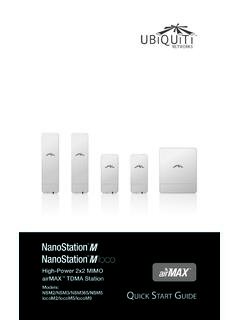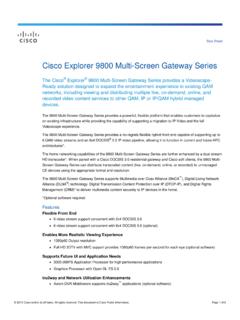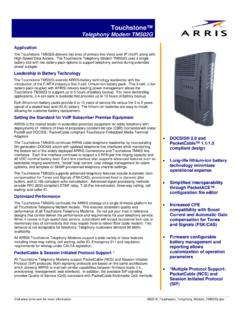Transcription of DOCSIS 3.0 Wireless Cable Modem Gateway
1 DOCSIS Wireless Cable Modem Gateway FastFind Links Getting to Know Your Gateway SMCD3GN2 User Manual Installing Your Gateway Configuring Your Computer for TCP/IP. Configuring Your Gateway SMC Networks 20 Mason Irvine, CA. 92618. Copyright 2011 SMC Networks All Rights Reserved Information furnished by SMC Networks, Inc. (SMC) is believed to be accurate and reliable. However, no responsibility is assumed by SMC for its use, or for any infringements of patents or other rights of third parties which may result from its use. No license is granted by implication or otherwise under any patent or patent rights of SMC. SMC reserves the right to change specifications at any time without notice No part of this publication may be reproduced or transmitted in any form or by any means, electronic or mechanical, including photocopying and recording, or stored in a database or retrieval system for any purpose without the express written permission of SMC.
2 Microsoft and Windows are registered trademarks of Microsoft Corporation. Apple and Macintosh are registered trademarks of Apple, Inc. All other brands, product names, trademarks, or service marks are property of their respective owners. This product (Model:SMCD3GN2) includes software code developed by third parties, including software code subject to the GNU General Public License ( GPL ) or GNU Lesser General Public License ( LGPL ). As applicable, the terms of the GPL and LGPL, and information on obtaining access to the GPL code and LGPL used in this product, are available to you at The GPL code and LGPL code used in this product is distributed WITHOUT ANY WARRANTY and is subject to the copyrights of one or more authors. For details, see the GPL Code and LGPL Code for this product and the terms of the GPL and LGPL. SMCD3GN2 Wireless Cable Modem Gateway User Manual May 26, 2011.
3 Contents v Key Features .. vi Document Document Conventions ..vii Safety and Warnings ..vii Typographic 1 Getting to Know Your Gateway .. 9. Unpacking Package Contents .. 10. System Requirements .. 10. Front 11. Configuring Wireless Security .. 13. Rear Panel .. 13. Restoring Factory 14. 2 Installing Your Gateway .. 15. Finding a Suitable Location .. 16. Connecting to the LAN .. 16. Connecting the 17. Powering on the Gateway .. 17. 3 Configuring Your Computer for TCP/IP .. 18. Configuring Microsoft Windows 19. Configuring Microsoft Windows XP .. 20. Configuring Microsoft Windows 21. Configuring Microsoft Windows 23. Configuring an Apple Macintosh Computer .. 25. 4 Configuring Your Gateway .. 27. Pre-configuration Guidelines .. 28. Disabling Proxy 28. Disabling Proxy Settings in Internet Explorer .. 28. Disabling Proxy Settings in Firefox .. 28. Disabling Proxy Settings in Safari.
4 29. Disabling Firewall and Security Software .. 29. Accessing the Gateway 's Web Management .. 30. Understanding the Web Management Interface Screens .. 31. iii SMCD3GN2 Wireless Cable Modem User Manual Contents Web Management Interface Menus and Submenus .. 32. System Settings 34. Password Settings 35. LAN Settings 36. Ether Switch Port Control Menu .. 39. LAN Access Control Menu .. 41. Controlling LAN Access .. 42. Adding and Deleting Trusted Client Stations .. 42. Adding and Deleting Untrusted Client Stations .. 43. QoS Settings Menu .. 44. Port Based QoS 45. CoS Settings 46. DSCP Based QoS Menu .. 48. Queue Settings 50. DSCP Remarking Menu .. 52. Wireless Basic Settings Menu .. 54. Wireless Encryption Settings 56. WPS Setup .. 60. MAC 63. Adding and Deleting Wireless Client Stations .. 64. Advanced Wireless Settings 65. Port Forwarding Menu .. 67. Adding Predefined Services.
5 68. Adding Customer-Defined Services .. 70. Security Settings (Firewall) 73. Enabling or Disabling Firewall .. 73. Configuring Access Control .. 74. Configuring Special Applications .. 87. Configuring URL Blocking .. 90. Configuring Schedule Rules .. 92. Configuring Email and Syslog Alerts .. 93. Configuring DMZ Settings .. 97. Using the Tools Settings 98. Using the Reboot Menu to Reboot the Gateway .. 99. Viewing Status 100. Viewing Cable Status Information .. 101. Appendix A - Compliances .. 103. Appendix B - Technical 104. Index .. 108. iv SMCD3GN2 Wireless Cable Modem User Manual Preface Congratulations on your purchase of your SMCD3GN2 Wireless Cable Modem Gateway . Your SMCD3GN2 Wireless Cable Modem Gateway is the ideal all-in-one wired and Wireless solution for the home or business environment. SMC is proud to provide you with a powerful, yet simple communication device for connecting your local area network (LAN) to the Internet.
6 This user manual contains all the information you need to install and configure your new SMCD3GN2 Wireless Cable Modem Gateway . v SMCD3GN2 Wireless Cable Modem User Manual Preface Key Features The following list summarizes the Gateway 's key features. y Integrated, CableLabs-compliant DOCSIS Cable Modem y Four 10/100/1000 Mbps Auto-Sensing LAN ports with Auto-MDI/MDIX. y High-speed 300 Mbps IEEE Wireless Access Point y Dynamic Host Configuration Protocol (DHCP) for dynamic IP configuration, and Domain Name System (DNS) for domain name mapping y One USB port y IEEE b/g/n interoperability with multiple vendors y Wireless WEP, WPA, and WPA2 encryption, Hide SSID, and MAC Filtering y VPN pass-through support using PPTP, L2TP, or IPSec y Advanced SPI firewall Gateway for enhanced network security from attacks over the Internet: Firewall protection with Stateful Packet Inspection Client privileges Hacker prevention Protection from denial of service (DoS) attacks Network Address Translation (NAT).
7 Y Universal Plug and Play (UPnP) enables seamless configuration of attached devices y Quality of Service (QoS) ensures high-quality performance with existing networks y Effortless plug-and-play installation y Intuitive graphical user interface (GUI) configuration, regardless of operating system y Comprehensive front panel LEDs for network status and troubleshooting y Compatible with all popular Internet applications vi SMCD3GN2 Wireless Cable Modem User Manual Preface Document Organization This document consists of four chapters and two appendixes. y Chapter 1 - describes the contents in the Gateway package, system requirements, and an overview of the Gateway 's front and rear panels. y Chapter 2 - describes how to install the Gateway . y Chapter 3 - describes how to configure TCP/IP settings on the computer you will use to configure the Gateway . y Chapter 4 - describes how to configure the Gateway .
8 Y Appendix A - contains compliance information. y Appendix B - lists the Gateway 's technical specifications. Document Conventions This document uses the following conventions to draw your attention to certain information. Safety and Warnings This document uses the following symbols to draw your attention to certain information. Symbol Meaning Description Note Notes emphasize or supplement important points of the main text. Tip Tips provide helpful information, guidelines, or suggestions for performing tasks more effectively. Warning Warnings indicate that failure to take a specified action could result in damage to the device. Electric Shock Hazard This symbol warns users of electric shock hazard. Failure to take appropriate precautions such as not opening or touching hazardous areas of the equipment could result in injury or death. vii SMCD3GN2 Wireless Cable Modem User Manual Preface Typographic Conventions This document also uses the following typographic conventions.
9 Convention Description Bold Indicates text on a window, other than the window title, including menus, menu options, buttons, fields, and labels. Italic Indicates a variable, which is a placeholder for actual text provided by the user or system. Angled brackets (< >). are also used to indicate variables. screen/code Indicates text that is displayed on screen or entered by the user. < > angled Indicates a variable, which is a placeholder for actual text provided by the user or system. Italic font is also used to brackets indicate variables. [ ] square Indicates optional values. brackets { } braces Indicates required or expected values. | vertical bar Indicates that you have a choice between two or more options or arguments. viii SMCD3GN2 Wireless Cable Modem User Manual 1 Getting to Know Your Gateway Before you install your SMCD3GN2 Wireless Cable Modem Gateway , check the package contents and become familiar with the Gateway 's front and back panels.
10 The topics covered in this chapter are: y Unpacking Package Contents (page 10). y System Requirements (page 10). y Front Panel (page 11). y Configuring Wireless Security (page 13). y Rear Panel (page 13). y Restoring Factory Defaults (page 14). 9. SMCD3GN2 Wireless Cable Modem User Manual Getting to Know Your Gateway Unpacking Package Contents Your SMCD3GN2 package should include the following items: y One SMCD3GN2 Wireless Cable Modem Gateway y One power cord y One Category 5E Ethernet Cable y One CD that contains this User Manual System Requirements To complete the installation, you will need the following items: y Provisioned Internet access on a Cable network that supports Cable Modem service y A computer with a wired network adapter with TCP/IP installed y A Java-enabled Web browser, such as Microsoft Internet Explorer or above y Microsoft Windows 2000 or higher for USB driver support 10.