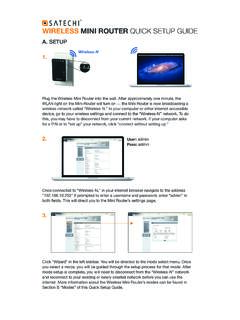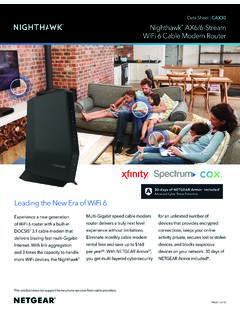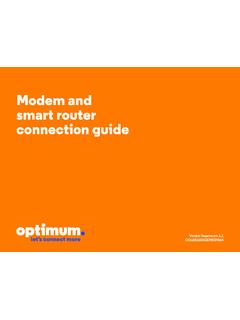Transcription of DOCSIS 3.1 cable modem plus AC3200 WiFi router
1 DOCSIS cable modem plus AC3200 wifi router Model MG8702 User Manual NOTICE This document contains proprietary information protected by copyright, and this Manual and all the accompanying hardware, software, and documentation are copyrighted. No part of this document may be photocopied or reproduced by mechanical, electronic, or other means in any form. The manufacturer does not warrant that the hardware will work properly in all environments and applications, and makes no warranty or representation, either expressed or implied, with respect to the quality, performance, merchantability, or fitness for a particular purpose of the software or documentation.
2 The manufacturer reserves the right to make changes to the hardware, software, and documentation without obligation to notify any person or organization of the revision or change. All brand and product names are the trademarks of their respective owners. Copyright 2020 MTRLC LLC All rights reserved. SAFETY This equipment is designed with the utmost care for the safety of those who install and use it. However, special attention must be paid to the dangers of electric shock and static electricity when working with electrical equipment. All guidelines of this and of the computer manufacture must therefore be followed at all times to ensure the safe use of the equipment.
3 CAUTION: These precautions help protect you and your MG8702. Do not put the MG8702 or its power adapter in water, since this is a shock hazard. The MG8702 should normally be installed indoors. If you use it outdoors, protect it from moisture and be careful about temperature. Yo u r MG8702 should be operated in an environment that s between 32 and 104 Fahrenheit (0 to 40 Centigrade). Yo u r MG8702 should not be in a confined space. There should be room for air flow around the top, front, and sides of the MG8702. Make sure to use your MG8702 s power cube and a compatible electrical outlet. The coaxial cable 's ground shield is intended to be connected to the building's Earth ground.
4 Attachment to Earth ground is typically provided through your cable service provider's installation. MOTOROLA and MTRLC LLC assume no liability for damage caused by any improper use of the cable modem . Table of Contents Introduction 6 Quick Start 7 CONNECTING A DEVICE VIA ETHERNET .. 23 CONNECTING A SMARTPHONE, TABLET OR OTHER WIRELESS DEVICE VIA wifi .. 24 Setting up a smart TV, streaming media device, or other device 25 Accessing the Configuration Manager by Using a Browser 26 Configuring your MG8702 to support devices and applications with special requirements 33 FOR GAMES PLAYED ON GAME CONSOLES AND PCS, AND SECURITY CAMERAS .. 33 TO CREATE A PORT FORWARDING 36 Changing wireless settings 40 TO CHANGE THE NETWORK NAME AND PASSWORD.
5 41 WIRELESS GUEST NETWORKS .. 45 Changing firewall settings 48 Tuning wireless performance 50 wifi MULTIMEDIA (WMM) .. 55 Parental Control 57 SETTING UP TIMES WHEN INTERNET ACCESS IS ALLOWED AND NOT ALLOWED .. 58 VPN (Virtual Private Network) 61 Changing your MG8702 s Username and Password, and Resetting to Factory Defaults 68 CHANGING YOUR MG8702 S USERNAME AND PASSWORD ..68 RESETTING TO FACTORY DEFAULTS .. 69 Configuring Alternate wifi Security Settings 70 ALTERNATIVES TO WPA2-WPA, AND RADIUS .. 70 Troubleshooting Tips 73 WHAT IF I CAN T MAKE AN INTERNET CONNECTION RIGHT AFTER INSTALLATION? .. 73 WHAT IF MY MG8702 HAS BEEN WORKING THEN STOPS WORKING?
6 73 WHAT IF I M GETTING INTERNET SERVICE BUT MY SPEED IS DISAPPOINTING? .. 74 WHAT IF I'M TOLD THAT MY MG8702 ISN'T APPROVED BY MY cable SERVICE PROVIDER? .. 74 WHAT IF I AM CONNECTED WIRELESSLY BUT MY CONNECTION SEEMS SLOW OR KEEPS DROPPING? .. 74 WHAT IF I DON T KNOW MY MG8702 S WIRELESS NETWORK NAMES/SSIDS OR SECURITY KEY/PASSWORD? .. 75 WHAT IF I THINK THAT WIRELESS DEVICES ARE INTERFERING WITH MY MG8702 WIRELESS router ? .. 75 Support 76 WE LIKE TO HELP.. 76 LIMITED WARRANTY .. 76 Compliance 77 Introduction The Motorola Model MG8702 is a DOCSIS cable modem with a built-in AC3200 wifi router that has 4 Gigabit Ethernet ports. This model connects to standard cable company Internet service.
7 Model MG8702 can provide shared Internet access to Ethernet-capable and wifi devices including computers, smartphones, tablets, Smart TVs, game consoles, security cameras, and streaming media devices. The MG8702 is a dual-band wifi router , and supports clients that operate on both the and 5 GHz bands. Basic Installation instructions for Model MG8702 are in the Quick Start that comes with Model MG8702 and that is duplicated in Chapter 2 of this User Guide. Model MG8702 has a Configuration Manager that provides a lot of technical information about Model MG8702 and that tells you how to do some useful things as summarized below. Please note that some users will never need to use the Configuration Manager.
8 Chapter 3: Alternate Ways to Connect Your Coax cable Chapter 4: Connecting Devices to Your cable modem / router Chapter 5: Setting up a Smart TV, Streaming Media Device, or Other Device Chapter 6: Accessing the Configuration Manager by Using a Browser Chapter 7: Configuring Your MG8702 to Support Devices and Applications with Special Requirements, like Games Played on Game Consoles and PCs, and Security Cameras Chapter 8: Changing Wireless Settings Chapter 9: Changing Firewall Settings Chapter 10: Tuning Wireless Performance Chapter 11: Parental Control Chapter 12: VPN (Virtual Private Network) Chapter 13: Troubleshooting Tips Quick Start Packaged with your MG8702 modem / router Power Adapter Coax Wrench Ethernet cable Velcro cable Organizer Para una Gu a de Inicio R pido en espa ol, por favor vaya a Let s get started 1 Call your cable service provider to order cable Internet service if you don t already have it.
9 Mention that your MG8702 supports DOCSIS , the fastest cable modem service standard. Your MG8702 also supports the top speeds of any DOCSIS services. If you already have cable Internet service, you probably don t need to call your cable service provider. You should have your account number handy in case you need it during the activation process. You can generally find the account number on the landing page when you log in to your cable service provider account. You can also find it on a recent cable bill. 2 If possible, use your smartphone to take a photo of the label on the bottom of your cable modem . You ll need the information on the label later. It will help to print the photo so you can scan a QR code on the label later.
10 3 Disconnect existing modems and routers , if any. Now connect your MG8702 as shown on the next page. Connecting to a coax cable See the connection photo on the next panel. Connect your MG8702 to a live coax cable . Sometimes a cable will already be available. Sometimes there s a coax wall jack available, and you connect to the jack with a coax cable . Your MG8702 can also share a coax cable attached to a TV by using a coax splitter. Please note that a badly chosen splitter may reduce a cable modem 's speed or prevent connection to the network: if you need to use a splitter, use a two-way splitter whose top frequency is 1,000 MHz or higher. USB Port WPS button WLAN button wifi on/off button RESET If pressed for ten seconds all settings will revert to factory defaults.