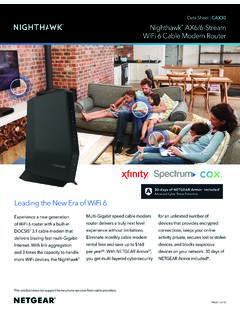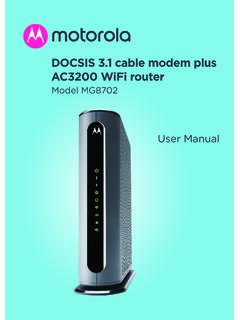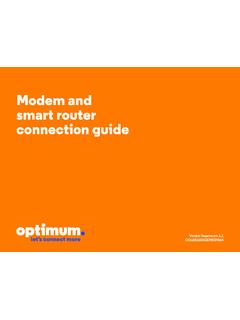Transcription of wireless mini router user guide
1 wireless MINI router QUICK SETUP guide . A. SETUP. wireless -N. 1. Plug the wireless Mini router into the wall. After approximately one minute, the WLAN light on the Mini router will turn on the Mini router is now broadcasting a wireless network called wireless -N. In your computer or other internet-accessible device, go to your wireless settings and connect to the wireless -N network. To do this, you may have to disconnect from your current network. If your computer asks for a PIN or to set up your network, click connect without setting up.. 2. User: admin Pass: admin Once connected to wireless -N, in your internet browser navigate to the address If prompted to enter a username and password, enter admin in both fields.
2 This will direct you to the Mini router 's settings page. 3. Click Wizard in the left sidebar. You will be directed to the mode select menu. Once you select a mode, you will be guided through the setup process for that mode. After mode setup is complete, you will need to disconnect from the wireless -N network and reconnect to your existing or newly-created network before you can use the internet. More information about the wireless Mini router 's modes can be found in Section B Modes of this Quick Setup guide . B. MODES. 1. router modem Internet 2. Repeater router Internet 3. Access Point Internet 4. Bridge New Old SSID SSID router Internet 5. Client router Internet router : In this mode, the Mini router is connected to a modem via ethernet cable and broadcasts a wireless network with the SSID [network name] of your choosing.
3 Repeater: In this mode, the Mini router is plugged into an outlet where your existing wireless signal is weak. The Mini router will take the existing signal and strengthen it, increasing the e ective range of your network. No new SSIDs are created in this mode; you will need to reconnect to your existing network to use the internet. Access Point: This mode is used when only an ethernet connection is available. The Mini router connects to the internet via ethernet cable and converts the wired signal to a wireless signal, broadcasting a wireless network with the SSID of your choosing. Bridge: Bridge mode works like Repeater mode, but will rebroadcast your existing network with a new SSID of your choosing.
4 Client: In this mode, the Mini router converts a wireless internet connection to a wired connection. If you have a device that has an ethernet port but does not support wireless connections, you can use the Mini router as a wireless adapter. C. RESET. If you wish to change the mode of your wireless Mini router or access the router 's settings page, first you must reset the router to its factory default. The following steps will guide you through this process. 1. With the Mini router plugged into an outlet, locate the small Reset button on the side of the router . Using a paper clip or similar small point, press and hold the reset button for approximately three seconds (using long counts: one one thousand, two one ).
5 2. Release the reset button, then immediately press and hold it again until the WPS. light on the Mini router briefly flashes (about eight to ten seconds). 3. Unplug the Mini router from the outlet, wait five seconds, then plug it back in. Repeat the steps from Section A Setup of this guide to access the wireless Mini router 's settings page. If you have any other questions about the wireless Mini router or any other Satechi products, please contact our support team: Phone: 1 (858) 268 1800. Email.