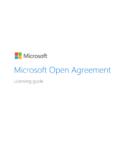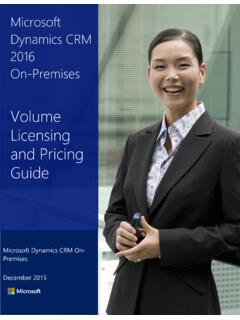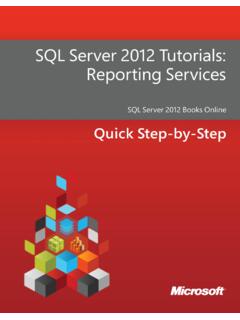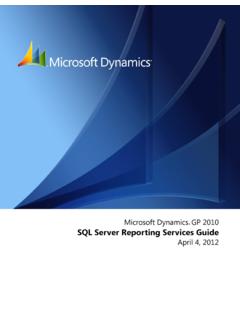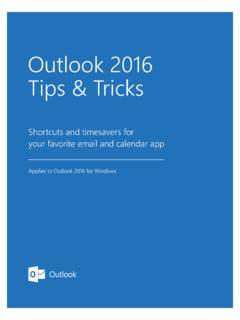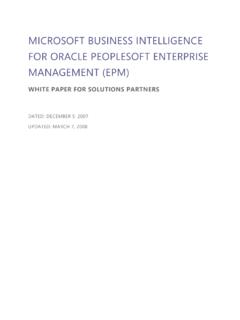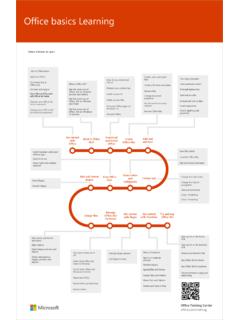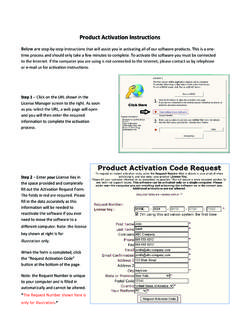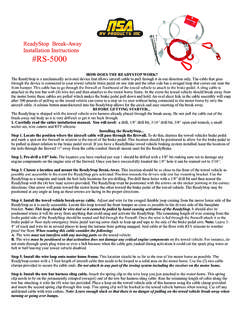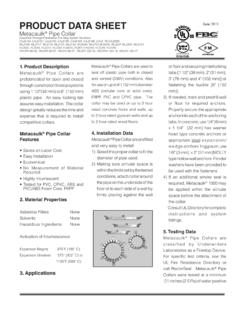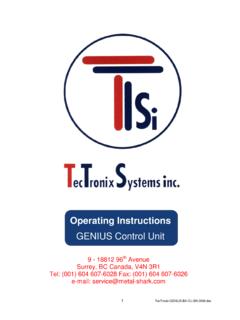Transcription of Downloads, Keys, Subscriptions and Online Services
1 JUNE 2018. Microsoft Volume Licensing Service Center Downloads, keys , Subscriptions and Online Services 2 | Downloads, keys , Subscriptions and Online Services Microsoft Volume Licensing Service Center .. 3. Using the Downloads and keys page .. 3. To search for a software product .. 4. To download a product and obtain the keys .. 4. To view a product description .. 6. To download a software product .. 6. To activate an Online product .. 7. To locate a product key .. 7. product Key options .. 7. Accessing product keys by Licensing ID in the VLSC .. 8. Accessing product keys by organization in the VLSC .. 8. Finding a Part Number in the VLSC .. 9. Using the Services and Subscriptions page .. 9. Visual Studio Subscriptions .. 10. Online Service Activations and Reservations.
2 11. Activate your Online Services (Open program customers).. 11. Sign in with your work account .. 13. Microsoft Software Assurance .. 13. Using the Manage Software Assurance Benefits page .. 14. To manage Software Assurance benefits .. 15. Getting help .. 16. 3 | Downloads, keys , Subscriptions and Online Services Microsoft Volume Licensing Service Center The Microsoft Volume Licensing Service Center (VLSC) is the primary site where Microsoft Volume Licensing customers can view and manage their licensing agreements. You can perform many tasks in the VLSC. Some of the main tasks are downloading software products, obtaining keys and managing Subscriptions to Online Services . Using the Downloads and keys page In order to access VLSC Downloads, end users must have at least one of the following roles associated with a license ID within their profile.
3 Administrator Download Software Assurance Manager If you have Open License agreements, then the products you have purchased are displayed for download where available. If you have a Select, Select Plus, Enterprise, Campus or School Agreement, then you can view the entire Volume Licensing product catalog. You can use the product search filter to find your products and product keys . In the Filters pane, you can type the product name or use the check boxes to narrow your search results. You can also control how many products are displayed on the page by using the paging control at the bottom of the page. You can change the filter settings to display more products on a single page and reduce the page count of your search results. The default value of this control is 16.
4 This page allows you to do the following: Download products View a product description View a description for a key Determine which products need keys Locate the correct key for a product 4 | Downloads, keys , Subscriptions and Online Services To search for a software product 1. On the main navigation bar, select Downloads and keys . 2. In the Filters panel, type a product name into the product text box. The product text box displays possible suggestions as you type. You can select the suggestion to populate the text box. By default, the All Products check box is selected. You can clear this box to narrow your search results. 3. If you do not know the name of your product , or if no suggestion appears in the product text box as you type, then type the name of the product into the product search box and select the Search icon.
5 4. On the product panel, select the product you want. If the search results are more than one page, then use the arrows at the bottom of the product panel to advance to the next page of search results. To download a product and obtain the keys 1. On the main navigation bar, select Downloads and keys . 2. Search for a product by typing a product name into the product text box, or filter products using the product type check boxes. 3. Select the product from the results and view the description. Determine whether the product to be installed requires a product key. Select Key to view the type of product key for a product . 5 | Downloads, keys , Subscriptions and Online Services 4. Select Download to download the product . Filters: Type a product name into the product text box, or use the sort list to limit your search by product type.
6 The product text box displays possible suggestions as you type. Select the suggestion to populate the text box. By default, the All Products check box is selected. You can clear this box to narrow your search results. If you do not know the name of your product , or if no suggestion appears in the product text box as you type, enter the name of the software into the product search text box, and then select the Search icon. NOTE If you select a specific product family such as, Windows Server, and you type a product name into the filter box belonging to a different product family and select Enter, no search results will appear. product : In the search results, select the product . If your search results are more than one page, use the arrows at the bottom of the page to advance to the next page of search results.
7 TIP To view more search results on the page, select the Items per page control at the lower right of the product column. Description: Select a product Description link to view the version, release date, and product description. Downloads: Select a product Download link to view special instructions, download settings, including the download method, language, and the operating system type. Key: Select a product Key link to view information about product keys 6 | Downloads, keys , Subscriptions and Online Services License ID number Organization License Key Type Number of Activations remaining from an initial number of activations for the Volume Activation. Online Service keys will display Number of Seats instead of Number of Activations, and the Status of the key.
8 If there are service packs for the products, these are included below the product keys information. You can select the Export all keys link above the product column to open the product keys list in a Microsoft Excel spreadsheet. To view a product description 1. On the Download and keys page, select either the product name or the Description link for the desired product . 2. The Description panel opens, providing the Version, Release Date, product Description, and System Requirements for the product selected. 3. Select the product name or Description again to close the drop-down list. To download a software product After you search for and find your product , select the Download link for that product . 1. In Download Settings, select Download. Select the following options from the drop-down menus.
9 For the Download Method, select the down arrow, and then select a menu item from the list. There are two download methods: i. Download Manager is a software application used to download content. When using the Download Manager, you can pause, stop, and resume downloads later. ii. Web Browser is an embedded download feature within your web browser to download content. For the Language, select the down arrow, and then select the language from the list. For the Operating System Type, select the down arrow, and then 7 | Downloads, keys , Subscriptions and Online Services select a menu item from the list (if available). 2. Select Continue. The product section expands to show the product , OS, Size, and Format in the lower area of the product section.
10 3. In Files, select Download, and then follow the download and installation instructions. To activate an Online product See the section in this guide titled Online Service Activations and Reservations. To locate a product key If the product that you have installed requires a product key, or if you need a product key to activate an Online service, you can obtain the product key from the VLSC. If you have problems with a product key or require assistance to activate your product , contact your local Microsoft Licensing Activation Center. 1. On the Downloads and keys page, select the Key link for that product . The product keys drop-down panel shows the total number of available keys for this product . 2. Select the Display All button to display all of the keys .