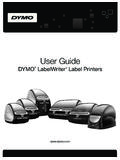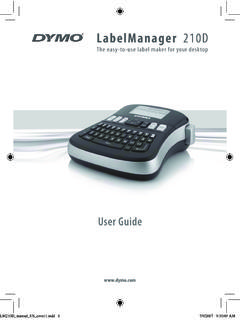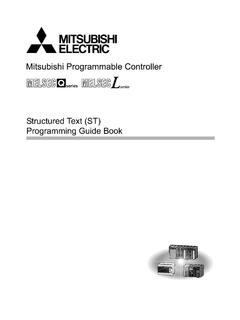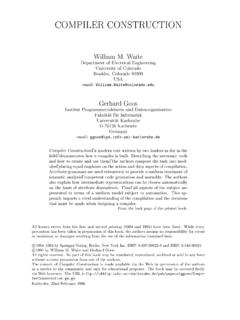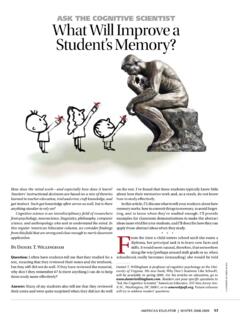Transcription of DYMO Label v.8 User Guide
1 user GuideDYMO LabelTM Copyright 2009 Sanford, All rights reserved. Revised 6/12 part of this document or the software may be reproduced or transmitted in any form or by any means or translated into another language without the prior written consent of Sanford, and LabelWriter are registered trademarks of Sanford, QuickBooks is a registered trademark and service mark of Intuit Inc. in the United States and other countries. All other trademarks are the property of their respective holders. iiiContentsIntroduction..1 What s New In DYMO Label ..1 What s In This user Guide ..1 What Version 7 Users Need to Know.
2 3 Upgrading to DYMO Label (Windows) ..3 Upgrading to DYMO Label (Mac) ..3 Label and Tape Editors ..3 Choosing a Label ..3 Design Toolbar..4 Choosing a Printer ..4 LabelWriter Twin Turbo Users ..4 Label Files ..5 Address Book ..5 Intelligent Mail Barcode ..5 Supported Label Printers ..5 Tour DYMO Label Software..7 Labels Tab ..8 Designer Tab ..9 Label Objects ..9 Clip Art ..9 Address Book Tab ..10 Edit Area ..11 Print Area ..11 Zooming the Workspace (Windows) ..12 Zooming the Workspace (Mac) ..12 Getting Started ..13 Adding My Return Address ..13 Adding My Logo ..13 Finding Your Label Type..14 Choosing a Layout ..14 printing Your First Label ..15 Correcting an Address ..15 printing from the Desktop (Windows).
3 16 Using the QuickPrint Widget (Mac) ..16ivFor Sheet Label Users.. 17 How .. 19 Add Style to Your Labels .. 19 Print Multiple Labels Quickly with Smart Paste.. 19 Print Quickly from Anywhere (Windows) .. 20 Print Quickly from Anywhere (Mac) ..20 Print a Large Mailing List Continuously..21 Create a Multi-Line CD Label .. 21 Create a Two-Sided Label .. 22 Add Your Own Logo.. 22 Frequently Asked Questions .. 23 Moving Your Files to Another Computer .. 23 Changing the Intelligent Mail Barcode ..23 Sharing Label Files .. 24 Removing the Sample Address Book .. 24 printing Labels.. 25 printing a Single Label .. 25 printing from the Address Book ..25 printing from the Desktop (Windows) .. 26 Using the QuickPrint Widget (Mac).
4 26 printing Directly from Other Applications .. 27 printing Directly from Microsoft Word.. 27 printing Multiple Labels .. 28 printing Multiple Copies .. 28 printing Multiple Addresses .. 28 printing Multiple Labels Quickly with Smart Paste .. 29 printing Labels from a Database (Windows Only) .. 29 About Smart Paste .. 30 printing Multiple Labels Quickly with Smart Paste .. 30 printing from a Spreadsheet Using Smart Paste .. 30 printing from a Text File Using Smart Paste.. 31 printing from a Word Processor Using Smart Paste .. 32 Choosing a Printer .. 33 printing to a LabelWriter Twin Turbo Printer .. 34 Using Both Label Rolls .. 34 Adjusting the Print Quality .. 35 Changing the Tape Label Alignment ..35 printing Cut Marks Between Labels.
5 35 Setting the Default Copies to Print .. 36vDesigning a Layout ..37 Creating a New Layout ..37 Modifying a Sample Layout ..38 Saving a Layout ..38 Adding Objects ..38 Adding an Address Object ..39 Adding a Text Object ..40 Adding a Circular Text Object ..42 Adding an Image Object..44 Adding a Shape Object ..45 Adding a Barcode Object ..45 Adding a Counter Object ..46 Adding a Date and Time Object ..48 Adding Clip Art ..49 Changing the Font ..49 Inserting a Symbol ..49 Aligning Text ..50 Creating Vertical Text ..50 Modifying Objects ..50 Aligning Objects ..51 Rotating Objects..51 Resizing Objects ..51 Adding a Border to an Image ..52 Adding a Border to a Label ..52 Adding Shading to Objects ..52 Creating a Variable Text Object.
6 53 Using the Address Book..55 Creating a New Address Book..55 Adding an Address..56 Adding an Address from Label ..56 Correcting an Address Book Entry ..56 Correcting Multiple Addresses ..56 Editing an Address ..57 Deleting an Address ..57 Using Outlook Contacts ..57 Using the Mac Address Book ..58 Switching Address Books ..58 Searching the Address Book ..58 Filtering the Address Book..59 Exporting an Address Book ..59 Importing Data to an Address Book ..60 Editing Address Book Keywords..61viPrinting Labels from Other Applications .. 63 Using the Word Add-In (Windows) ..63 Using the Word Add-In (Mac) .. 64 Using the Outlook Add-In (Windows Only).. 65 Using the Excel Add-In (Windows) ..66 Using the Excel Add-In (Mac).
7 67 Using the ACT! Add-In (Windows Only).. 67 About the DYMO Label Add-In for QuickBooks (Windows Only) .. 68 Enabling the DYMO Label Add-In .. 69 printing a Single Label from QuickBooks .. 69 Selecting Multiple Labels to Print ..70 printing Multiple Labels from QuickBooks .. 70 printing Labels for Letters .. 71 printing Directly from Other Applications ..71 Customizing DYMO Label ..73 Adding My Return Address .. 73 Adding My Logo .. 73 Changing the Units of Measure.. 74 Hiding the Rulers .. 74 Changing the Default Font .. 75 Helping to Improve DYMO Products (Windows Only) .. 75 Choosing the Startup Label .. 75 Setting the Default Folders .. 76 Setting Other Options .. 76 Suppressing the File Save Prompt.
8 76 Suppressing the Check Label Size Warning .. 77 Paste Button Automatically Prints..77 Customizing Address Fixer .. 77 Removing Punctuation with Address Fixer .. 77 Setting the Capitalization Preferences ..78 Zooming the Workspace (Windows) .. 78 Zooming the Workspace (Mac).. 79 About Labels .. 81 Label Rolls.. 81 Label Cassettes .. 81 About Label Rolls .. 81 About Label Cassettes .. 82 Finding Your Label Type .. 82 Buying Labels .. 83 About Custom Labels .. 83viiAbout Network printing ..85 Sharing a Printer (Windows) ..85 Sharing a Printer (Mac) ..86 Adding a Network Printer (Windows) ..86 Adding a Network Printer (Mac) ..86 Using a LabelWriter Print Server..87 Using a Print Server ..87 Firmware Versions That Support Print Servers.
9 88 Updating the Software..89 Contacting DYMO..91 Internet Support ..91 Contact Information ..91 Documentation Feedback..91 Glossary..93viii1 IntroductionDYMO Label has been completely redesigned to make it easier than ever to design and print the following topics to learn about what's new and what's changed in DYMO Label What's New in DYMO Label What Version 7 Users Need to Know Tour DYMO Label SoftwareWhat s New In DYMO Label Label has been completely redesigned making it even easier for you to design and print labels. In addition to all the features you are familiar with, the following new features are now available: Visually choose your Label type from the Labels tab. View and print your Outlook or Mac Address Book contacts from the Address Book tab.
10 Design more visual labels using the Clip Art library. Filter and search the Address Book. Correct multiple addresses at once with Address Fixer. Import an Excel spreadsheet directly into the Address addition: All of the Add-Ins now include the Quick Print feature. (Windows only) Labels can now be printed quickly from the s In This user GuideThis user Guide contains the same information as the Help included with DYMO Label In this user Guide you will find the following chapters:What's New in DYMO Label an overview of the new features in DYMO Label Version 7 Users Need to KnowProvides information that users upgrading from Version 7 need to know to work in DYMO Label DYMO Label an overview of the DYMO Label software main working StartedContains topics to help new users start printing labels right ToGives you some ideas about how you can do more with your labels and get the most out of DYMO Label Asked QuestionsContains answers to commonly asked LabelsDescribes all the options for quickly printing labels from with DYMO Label , from the desktop, and from other applications.