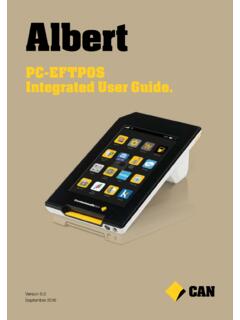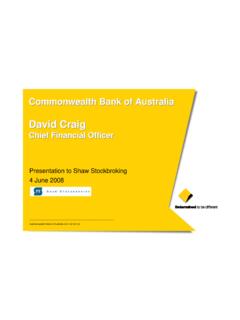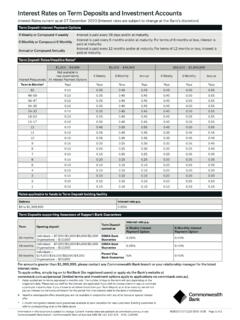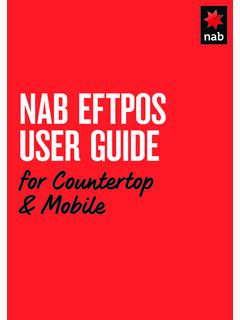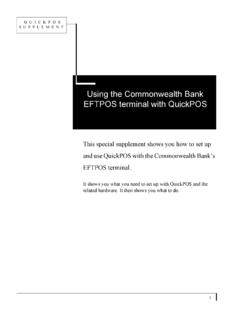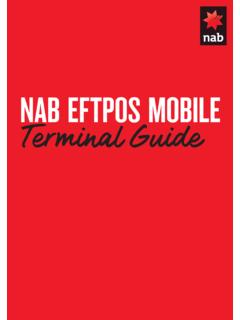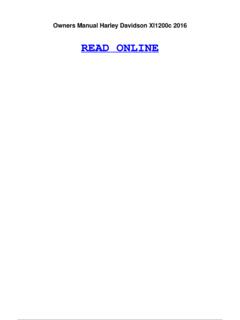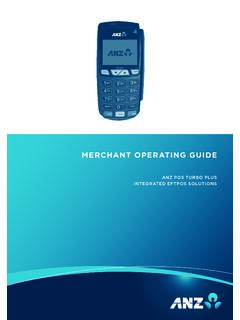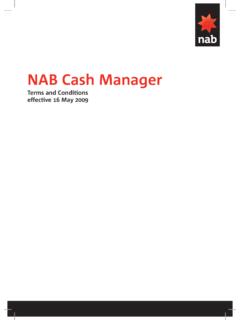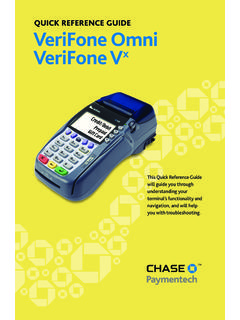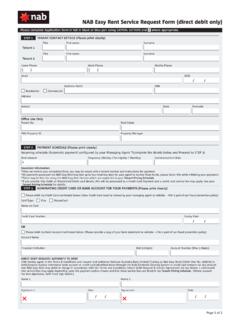Transcription of EFTPOS – Quick Reference Guide - CommBank
1 EFTPOS Quick Reference GuideWhere to get help Help Desk 24 hours, 7 daysFreecall 1800 230 177. Authorisation 24 hours, 7 daysFreecall 1800 813 700 for all debit card 13 26 36 for all credit card authorisations. Sales Monday to Friday, 8am to 6pm (AEST)Freecall 1800 730 554 to change ownership and new facility enquiries. Merchant Stationery 24 hours, 7 daysVisit XPOS Help Desk 24 hours, 7 daysFreecall 1300 553 772 for existing XPOS services, technical support and faults. Merchant Information Centre For user guides please see hints Do not leave your terminal unattended. Password protect your terminal. Always check the card validity dates both commencement and expiry. Always verify the amount and the Approved message on the transaction before handing the docket to the customer.
2 Retain vouchers for a minimum of 6 months. Do not split transactions into smaller amounts. When your terminal is down and not connecting, an authorisation code must be obtained for transactions above your floor limit. Do not allow any unauthorised use of your terminal customers should only have access to enter their PIN.* For more information please see your merchant frequent decline codes 51 Not sufficient funds, refer to Card Incorrect PIN, have customer input PIN & 57 Invalid Transaction, seek other form of Issuer Unavailable, voucher Daily Limit Exceeded, seek other form of Phone Authorisation Centre. 75 Incorrect PIN on more than three attempts, seek other form of receipt of your facility, please ensure that the default password is changed to reflect a valid password chosen by step is to assist in maintaining the security of your not share or write down passwords.
3 For instructions on how to change your password please see your user Quick Reference GuideIf you have any suspicions About a credit card call 13 26 36, 24 hours, 7 days. You will be asked a series of yes and no questions (to avoid alerting the customer to your suspicion), and will then be given instructions about any action to be taken in your particular situation. About a debit card freecall 1800 813 700, 24 hours a day, 7 a downtime voucherTo process a downtime voucher1. Select function or menu2. Select EFTPOS 3. Select special functions4. Enter your password5. Select voucher6. Follow the instructions on the terminal ensuring you enter the authorisation number, card number, two-digit sequence number on the voucher, expiry date and date/time the transaction took place.
4 Never use a downtime voucher when: The customer cannot remember their PIN. The customer claims they have not yet been issued with a PIN for their card. The terminal is in Ready mode. The magnetic strip on the card is damaged (when debiting cheque or savings accounts).To manually process settlementTo process settlement on your facility please complete the following1. Select function2. Select menu3. Select EFTPOS4. Select totals5. Enter your password and select settlement. Commonwealth Bank of Australia 48 123 123 124 Visit our web site at 310713