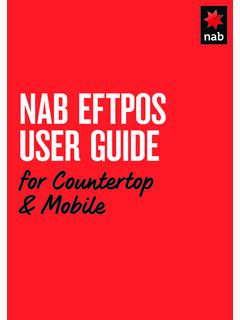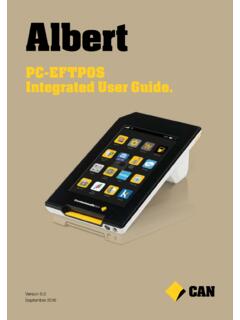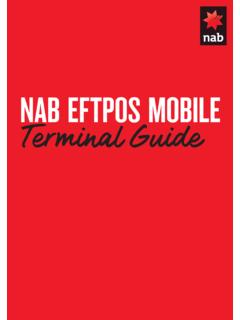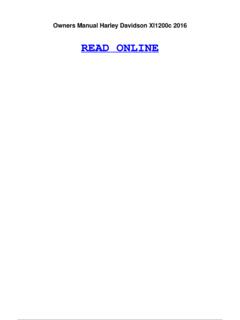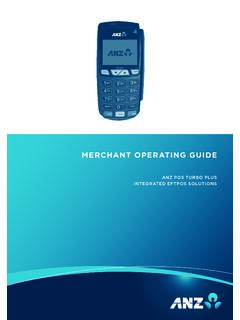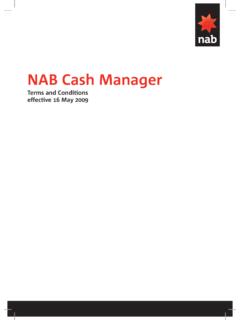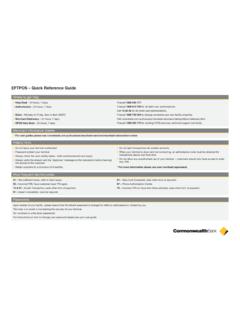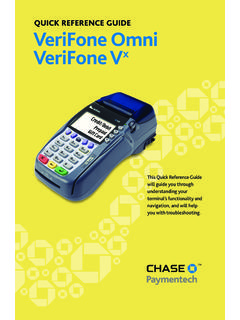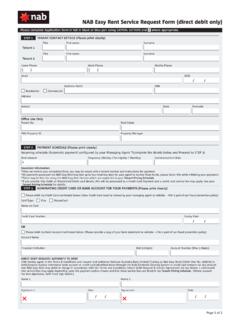Transcription of Using the Commonwealth Bank EFTPOS terminal with …
1 QUICKPOS SUPPLEMENTU sing the Commonwealth bank EFTPOS terminal with QuickPOS1 This special supplement shows you how to set up and use QuickPOS with the Commonwealth bank s EFTPOS 1It shows you what you need to set up with QuickPOS and the related hardware. It then shows you what to IntroductionThis guide shows you how to set up QuickPOS to work with the KeyCorp EFTPOS terminal . It also includes steps on how to carry out basic EFTPOS tasks in communicate with the Commonwealth bank , you will need to use the KeyCorp K74 EFTPOS Controller modem, You can have an approved technician install it within your computer unit or install this as an external upWhat you need before setting up 9 pin to 25 pin, female to female adapter (modem cable) You can purchase this from most electronic stores such as Dick Smith and Tandy.
2 Spare COM port on your PC. Card Acceptor Identification Code (CAIC) and Card Acceptor terminal Identification Code (CATID). These can be obtained from your up the hardwareSet up the following devices: Receipt printer in QuickPOS to replace the COM2000 EFTPOS printer the KeyCorp EFTPOS terminal from useBefore beginning, shut down your PC and remove the cable from the back of the K24 printer. To remove the need for the EFTPOS printer and use your standard printer to produce receipts, you will need a 9 pin to 25 pin female to female the printer cable from the KeyCorp EFTPOS printer and connect it to the 9-25 pin female to female cable.
3 The other end of this cable to a spare 9 pin COM port on your PC as shown in the following should retain your EFTPOS printer, even though it is not required when your system is set up as Cash Register modeAfter the initial setup, the EFTPOS terminal may default to Printer mode. You will need to change this to "ECR" mode (Electronic Cash Register). the EFTPOS printer press the blue F key to access the function Special Function and then your six digit password and then click OK.(You can obtain your password from your terminal provider.)
4 Port Setup, Option Device Select, Option ECR, which is the left hand key (coloured yellow). CLR, and CLR device displays a Ready mode to accept EFTPOS transactions from pin25 pin25 pin9 pinPrinterMobileComputer4 Note:The modem unit has an incoming line connection and Handset connection. Therefore, be aware that the line may be operating other devices such as fax or that your hardware is ready to support the EFTPOS terminal , you need to set up three items in QuickPOS: KeyCorp EFTPOS terminal PC Keyboard POS KeyboardKeyCorp EFTPOS Tool menu > Options from the QuickPOS menu the EFTPOS displays the EFTPOS tab on the Options from the Type drop-down menu "KeyCorp K71li Keypay ( ) for Comm2000".
5 From the Connect to drop-down menu the communications port that is connected to the KeyCorp EFTPOS may also like to change the text captions that appear in the Captions for combo your merchant CAIC and CATID codes supplied by the Commonwealth bank . Note that these must be correct as incorrect settings may stop your EFTPOS system working Apply to save and continue making changes to this window. Otherwise, click OK to save and close this window. 5PC KeyboardYou need to assign the EFTPOS function to a keyboard Tools menu > the Keyboard Design PC Keyboard displays the Standard PC Keyboard Layout a keyboard key from the Keyboard Keys Tender EFT from the Functions Use EFTPOS in the Tender EFT Options on the <<Apply Function to the Function options to suit your business requirements.
6 Refer to page 7 for a detailed OK to exit the PC Keyboard Key Function OK to save and close the Layout Note:If a function is already assigned to the key you select, QuickPOS highlights this function in the Function list. This means you will need to assign the Tender EFT function to another key. You can identify keys without assigned functions because they are shown as "None". If a key is already allocated for manual EFT Tender transactions select this key to make adjustments to the function options. Alter-natively, select another key for automated EFT KeyboardYou may need to assign the EFTPOS function to a POS Tools menu > the Keyboard a POS Keyboard type from the Type drop-down menu and then click Design POS Keyboard displays a layout of the keyboard the POS Functions radio displays the POS functions already assigned to the an appropriate key labelled (None) and double click this to set up the EFT Tender key labelled (None)
7 Indicates that the key has no POS function allocated to the POS Functions list "Tender EFT". the option Use the function to the key by clicking the Function options to suit your requirements. Refer to page 7 for an explanation of what these allow you to OK to exit the POS Keyboard Key Function OK to save and close the [Keyboard] Layout window. 7 Function OptionsWhen you apply the EFT Tender to a key from the POS Keyboard Key Function or Standard PC Keyboard Layout windows, a series of function options appear at the right hand side of the window.
8 The following table explains each option. Note:MOTO and E-COM options do not apply for the KeyCorp EFTPOS terminal . Function NameWhat it doesCaptionText entered here is displayed on screen and printed on receipts and reports when Using the Tender EFT the Cash DrawerSelect this if you want the cash drawer to open with this Tender EFT Amount TenderSelect this to force the operator to enter the payment amounts before pressing the Tender EFT amount must be roundedSelect this option to enforce a rounded amount to be entered when Using this receipt PrintSelect this to have QuickPOS force the Tender EFT transaction to print
9 A receipt regardless of whether the Receipt On/Off function is turned Invoice PrintSelect this to have QuickPOS force the Tender EFT transaction to print an Duplicate ReceiptSelect this option to have QuickPOS print a duplicate receipt for this Tender EFT EFTPOSS elect this to have QuickPOS look for an inte-grated EFTPOS terminal and pass the trans-action amount to the Ingenico/Westpac terminal . If an EFTPOS terminal is not config-ured for this QuickPOS computer the option is ignored and the transaction treated as a man-ual EFT to Ingenico/Westpac terminals to Ingenico/Westpac terminals Minimum AmountSelect this option to set the minimum sale amount allowed to perform a Tender EFT transaction.
10 Indicates that there is no min-imum ItemThis option is required to record the transac-tion in QuickBooks. A default EFT payment item is created in QuickBooks during installa-tion of QuickPOS Cash OutSelect this option to allow the operator to give cash out to customers who wish to withdraw money from their account. The following options must be set up to record the transac-tion in QuickBooks. Click Cash Out Options to set up the following: Caption: Text entered here is displayed on screen as well as printed on receipts and reports when the Tender EFT key is usedRound Cash Out Amount: Select this for QuickPOS to enforce a rounded cash out amount to be entered.