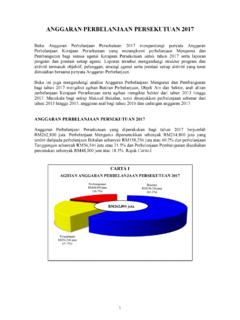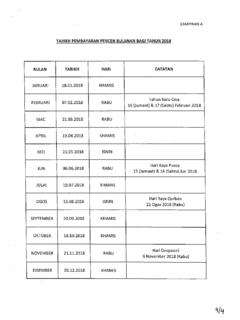Transcription of Email Client Configuration for Sabah Government …
1 1 | P a g e Email Client Configuration for Sabah Government Users 2 | P a g e Contents Email Client Configuration FOR PILOT USERS .. 1 ABOUT THIS DOCUMENT .. 3 PURPOSE .. 3 OUTLOOK ANYWHERE, POP3, IMAP, OWA AND EXCHANGE ACTIVESYNC COMPARISON MATRIX .. 3 POP3 AND IMAP Configuration .. 6 MOZILA THUNDERBIRD Client .. 6 WINDOW LIVE MAIL Client .. 12 OUTLOOK EXPRESS .. 18 OUTLOOK ANYWHERE (RPC OVER HTTPS) .. 26 OUTLOOK 2007 AND 2010 .. 26 OUTLOOK WEB APP (OWA) Configuration .. 33 OUTLOOK WEB APP .. 33 EXCHANGE ACTIVESYNC .. 35 ACTIVESYNC Configuration .. 35 36 CREATE AND SEND NEW CALENDAR INVITATION (APPOINMENT) .. 36 SHARE YOUR CALENDAR FROM OUTLOOK 2007 44 OPEN A SHARE CALENDAR IN OUTLOOK 2007/2010 .. 48 SHARE YOUR CALENDAR FROM OUTLOOK WEB APP (OWA).
2 51 OPEN SHARE CALENDAR FROM OUTLOOK WEB APP (OWA) .. 54 3 | P a g e About This Document Purpose This Email Client Configuration document contains steps by step Client Email Configuration to configure IMAP/POP3, Outlook Anywhere, Outlook Web App (OWA) and Exchange ActiveSync The document covered wide range of Email Client Software like, Mozilla ThunderBird, Window Live Mail, Outlook Express, Outlook 2007 and 2010 for Email settings. Outlook Anywhere, POP3, IMAP, OWA and Exchange ActiveSync Comparison Matrix E-mail programs, such as Thunderbird,Mozilla ThunderBird, Window Live Mail, Outlook Express, access e-mail from a server in one of two ways: POP (Post Office Protocol) or IMAP (Internet Message Access Protocol). Microsoft Outlook (PC or Mac), Entourage (Mac), Mail (Mac - and newer) can access e-mail using POP, IMAP or Outlook Anywhere (formally known as MAPI or native Exchange).
3 Each method offers different advantages to the user. With POP, e-mails are downloaded from a remote server to your local machine. While this method gives users offline access to previously downloaded e-mails, keeping track of e-mails requires use of the same workstation. IMAP and Outlook Anywhere offers greater mobility because e-mail and folders are stored on a remote server rather than your local machine. With IMAP or Outlook Anywhere you can access e-mail from any computer, from your office and house, as long as Internet or network access and an IMAP or Outlook Anywhere compatible e-mail program are available. POP IMAP Outlook Anywhere (HTTPS over RPC) Outlook Web Apps - OWA (WebMail) Exchange ActiveSync (Mobile Device) Features Compatibility with Email clients Use Web Browser to access Outlook Web Apps Use SmartPhone MS Outlook + + + N/A N/A Window Live Mail + + - N/A N/A Mozilla ThunderBird + + - N/A N/A Outlook Express + + - N/A N/A Symbol Key.
4 + = More beneficial/effective - = Less beneficial/effective 4 | P a g e Calendar Sync Abilty to view MS Exchange calendar entries on multiple computers and smartphone - Ability to view own calendar only - Ability to view own calendar only + + + Contact Sync (Address Book) Abilty to view MS Exchange contact entries on multiple computers and smartphone - Ability to view own contacts only - Ability to view own contacts only + + + Message Management Preview New Messages - There is no way to preview new messages before downloading them - All e-mails can be previewed directly on the server + + + View Selected Messages - The user has little control over which messages are downloaded. Usually, all messages and attachments are downloaded when you check your e-mail.
5 Many e-mail clients are configurable to avoid downloading e-mails exceeding a specified file limit. - User has complete control over which messages on the server are viewed + + + Storage 5 | P a g e Disk Quota Usage + If POP is set to delete all messages from the server after downloading them, users are less likely to exhaust disk space on the server - Because IMAP stores e-mails on the server, users may quickly run out of disk space. You may delete messages or save them locally to clear space - Because Outlook Anywhere stores e-mails on the server, users may quickly run out of disk space. You may delete messages or save them locally to clear space - Because OWA stores e-mails on the server, users may quickly run out of disk space. You may delete messages or save them locally to clear space - Because ActiveSync stores e-mails on the server, users may quickly run out of disk space.
6 You may delete messages or save them locally to clear space Centralized E-mail Back-up - Only your POP inbox on the server is backed up centrally. Downloaded e-mails are stored on your local machine. Unless you back up your e-mail daily, you could lose all your e-mail if something happens to your local machine + IMAP-based e-mail programs keep everything on the e-mail server. Since our central computers are backed up on a regular basis, a recent backup of your e-mail is always available. + Outlook keep everything on the e-mail server. Since our central computers are backed up on a regular basis, a recent backup of your e-mail is always available + OWA keep everything on the e-mail server. Since our central computers are backed up on a regular basis, a recent backup of your e-mail is always available + ActiveSync keep everything on the e-mail server.
7 Since our central computers are backed up on a regular basis, a recent backup of your e-mail is always available 6 | P a g e POP3 and IMAP Configuration Mozila ThunderBird Client In Mozilla Thunderbird, from the Tools menu select Account Settings. From Account Settings screen, Select Email Account, and then click Add Mail Account. 7 | P a g e Enter Your Name, E-mail address and Password. Then click Continue button Click Manual Config button 8 | P a g e For POP3 settings, Select POP3 as the type of incoming server you are using. Type Incoming POP3 server hostname: Select Port : 110 or 995 Type Outgoing SMTP server hostname: Select Port : 25 Type your Username 9 | P a g e For IMAP settings, Select IMAP as the type of incoming server you are using.
8 Type Incoming POP3 server hostname: Select Port : 143 or 993 Type Outgoing SMTP server hostname: Select Port : 25 Type your Username Verify your account information and click Re-test button. 10 | P a g e Following message will appear if POP/IMAP Configuration are correct: The following settings were found by probing the given server. If fails, please check again all the server name, port settings, user name and password value. Click Get Mail button to download all new messages Optional: Configure Authenticated SMTP server a) Open Mozilla Thunderbird and under the Tools menu select Accounts b) Select Outgoing Server(SMTP) c) Edit your default outgoing server d) Under Security And Authentication e) Select Use name and password f) Fill in your regular user name(eg and your normal password used to check Email g) Set your port 587 instead of 25 h) Change your server name to 11 | P a g e 12 | P a g e Window Live Mail Client Open Window Live Mail.
9 Click Account Tab and Click Email button In Add Your Email Account page, Type the following information for Email Address, Password and Display Name Tick Manually configure server settings Click Next Button 13 | P a g e For POP Email configuratation: Under Incoming Server Information: For Server Type, select POP For Server Address, enter : For Port, type: 110 or 995 Optional: Tick box Requires a secure connection (SSL) Under Outgoing Server Information: For Server Address, type: For Port, type : 25 For IMAP Email configuratation: Under Incoming Server Information: For Server Type, select IMAP For Server Address, type : For Port, type: 143 or 993 Optional: Tick box : Requires a secure connection (SSL) 14 | P a g e Under Outgoing Server Information: For Server Address, type: For Port, type : 25 15 | P a g e Click Next button and Finish button Optional: Configure Authenticated SMTP server a) Click Accounts Tab, then Click Properties.
10 B) Click Servers Tab, c) Under Outgoing Mail Server, Tick box My Server requires authentication d) Click button e) Under Logon Information area, select Log on Using f) Fill in your regular user name(eg and your normal password g) Click Remember password. Click Ok 16 | P a g e h) Click Advanced Tab, set your Outgoing mail (SMTP) port to 587 instead of 25 17 | P a g e i) Click to Servers Tab, change Outgoing Mail to 18 | P a g e Outlook Express In Microsoft Outlook Express, from the Tools menu, select Accounts Go to the Mail tab and from the Add menu, select Mail. 19 | P a g e In the Display Name field, enter you full name and click Next. In the E-mail address field, enter your Email address and click Next.