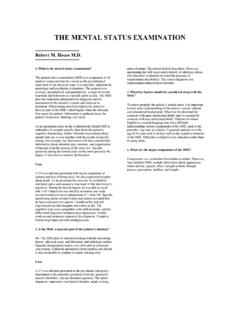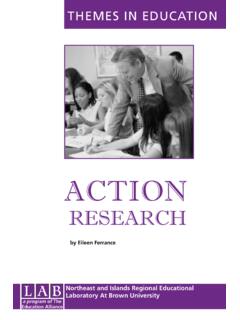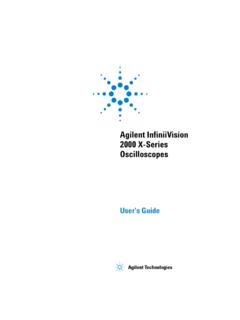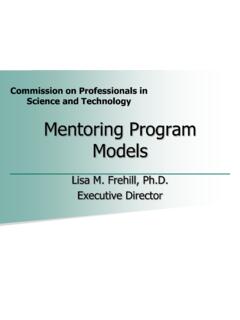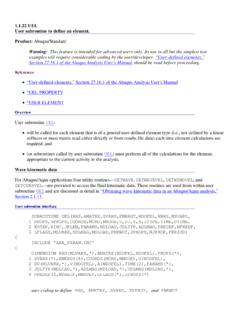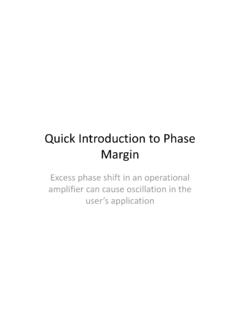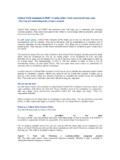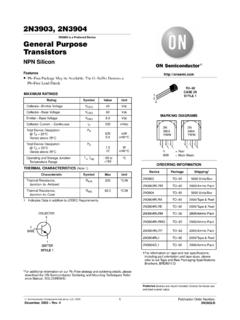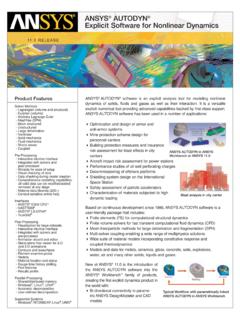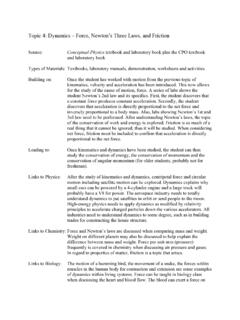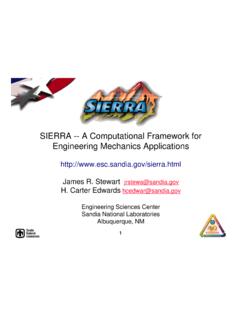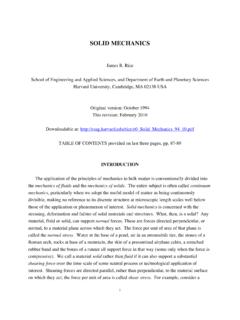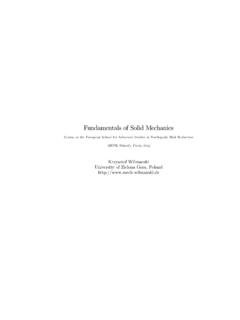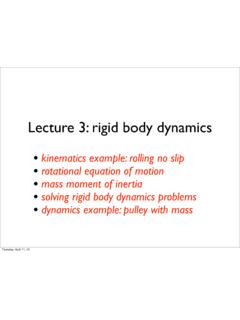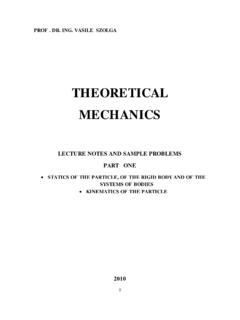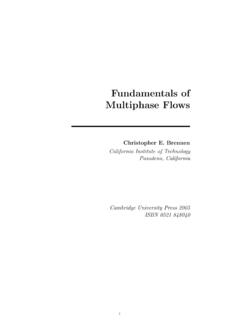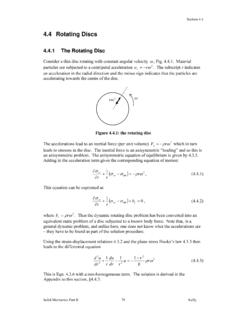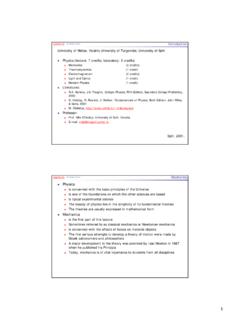Transcription of EN234: Computational methods in Structural and …
1 en234 : Computational methods in Structural and solid mechanics en234 FEA TUTORIAL School of Engineering Brown University BEFORE DOING THIS TUTORIAL YOU WILL NEED TO INSTALL FORTRAN, TECPLOT, AND ECLIPSE, SET UP A GITHUB ACCOUNT, FORK THE en234 FEA GITHUB REPOSITORY, AND CLONE THE PROJECT INTO ECLIPSE. Follow the instructions posted at Overview en234 FEA provides a basic set of subroutines that take care of most of the data management associated with running a finite element analysis. It is intended to provide a platform for developing and testing new element types or new materials; or to develop finite element methods that might require access to variables (such as global stiffness data) that can be difficult to access in commercial codes. Specifically, the code has capabilities to Read and parse an ascii input file that defines the mesh, loading conditions, type of analysis and various post-processing options Assemble the global finite element stiffness matrix and global stiffness matrix given the corresponding element matrices Solve the system of equations.
2 Procedures are included for (i) a linear problem; (ii) the nonlinear Newton-Raphson method and (iii) explicit dynamics . A direct solver and nonsymmetric conjugate gradient are provided. Handle basic adaptive time stepping for nonlinear problems. Handle various boundary conditions that arise in finite element analysis, such as prescribed displacement histories; prescribed tractions, etc A least-squared fitting procedure to determine nodal values of element quantities that are usually defined at integration points. This generally improves the accuracy of these quantities (and so provides a simple error estimate, eg for adaptive meshing); and is needed to be able to plot contours in TECPLOT Print variables (eg the mesh, nodal degree of freedom values, and projected nodal values of element quantities) to files that can be read by TECPLOT.
3 Several routines are provided with the intention that users will modify them A stub for a new element A stub to enable the user to print variables of interest to file(s) during an analysis Stubs to define user-controlled constraints and boundary conditions. In addition, various routine element operations for continuum elements have been pre-defined, including Integration points for most standard 1D, 2D and 3D solid elements Shape functions and their derivatives for standard linear and quadratic triangular; quadrilateral; tetrahedral; and hexahedral elements. Utilities for some routine operations often needed in element or material-level FEA simulations for solids, such as inverting 2x2 or 3x3 matrices; computing eigenvalues/eigenvectors of symmetric two-tensors; computing the square root of a symmetric tensor, and so on. As an example, element routines are provided for a standard fully integrated 3D linear elastic element.
4 1. Editing en234 FEA and running your modified code Start by selecting the input file you will run. To do this, open the EN234_FEA project in Eclipse, then expand the src directory in the Project Explorer window, and double-click to open it. Edit the lines of code that specify the input and output file to use ./input_ for the input file; and ./output_ for the output file. SAVE THE edited FILE (if you make a change and your code does nothing new it is probably because you forgot to save your edits!) Compile the modified code. Select Project > Build All (If you have more than one Eclipse Project you may need to select Build Project instead) Select the executable in the Binary directory and select Run Right click the Output Files directory in the Project Explorer and select Refresh Open the file and check that the code ran correctly 2.
5 Committing your changes to the code and pushing them to your remote repository. Select Git > Commit (or use the commit button). A menu will come up asking you to enter a description of your change enter a short description such as edited to read . Below that it will ask you which files you wish to commit. It is not worth version tracking output files for this class (although you may wish to do so when archiving your research results) so just check the box for Then select Commit. This has recorded your changes on your local computer. It is not yet recorded in your online GitHub repository. Select Git > Push to Upstream (or use the push button). You will see a description of the changes that will be pushed to your remote repo. Click Go to your online GitHub page and find your fork of the EN234_FEA repository (it should be listed under your repository).
6 Refresh the page if necessary. You should see that your changes have been committed. 3. Using TECPLOT to visualize the results. To view the results, open tecplot (I suggest using Tecplot Focus), then select File > Load Data File > and select the Tecplot Data Loader. You will have to find the path of the Output files directory you can do this by finding the output_ file in the Project Explorer window of Eclipse, right clicking the file, and select Properties. You can copy and paste the Location into the Tecplot window. Accept the default in the next menu to plot a 3D view of the object. To display the mesh or contours click the radio buttons on the left. You can select what variable to plot in the contours using the [..] button to the right of the contour checkbox. The input file for EN234_FEA controls how the variables are labeled.
7 Play with TECPLOT for a while to get comfortable with the various buttons. The environment is fairly self-explanatory. Try and see if you can work out how to do all of the following: Changing the view Removing or modifying the axes Moving or rescaling the contour legend Removing the header, border or background from the window Add some text strings Change the color of the mesh Make an animated sweep showing the through-thickness variation of one of the contour variables TECPLOT is a very nice program it is much easier to use, and produces much nicer output that ABAQUS/CAE. Actually TECPLOT 360 will read an ABAQUS .odb file and you might like to explore this capability even for plotting ABAQUS results. 4. Interpreting the input file Open the example file Here are some general instructions on modifying the file: The % symbol is a comment marker and anything following a % is ignored by the code.
8 Data Lines cannot exceed 100 characters in length. (comments can be as long as you like) The input file has 3 major sections (i) mesh definition (which includes defining material properties); (ii ) boundary condition definition; and (iii) Analysis. Mesh Definition: You can create a mesh in one of two ways: (1) Read the mesh from the input file; and (2) write code to create the mesh directly. To read the mesh from a file; you must define the nodes and their properties (coordinates, number of degrees of freedom, etc); and define the elements (connectivity; material properties; and any material state variables) NODAL PROPERTIES The NODES key starts definition of node properties. The END NODES key terminates it. The PARAMETERS key specifies properties of the nodes: you must specify the number of coordinates; the number of unknowns (degrees of freedom) and you can provide an optional integer number that will help you distinguish between different types of node in an analysis.
9 Then, following the COORDINATES keyword, you must enter the coordinates for each node. The node numbering scheme for the standard 2D and 3D element shape functions provided in en234 FEA are described in chapter 8 of (and are the same as ABAQUS, so you can cut and paste an ABAQUS mesh out of an ABAQUS .inp file into an en234 FEA input file. You must end coordinate definition with an END COORDINATES The DISPLACEMENT DOF key allows you to specify which degrees of freedom for your node represent displacements. These are needed to plot a displaced mesh correctly in a multi-physics analysis. By default, the first three DOF are assumed to be displacements in the three coordinate directions. You can create nodes with different properties in the same analysis in a multi-physics problem it is common to include nodes that have different numbers of types of degrees of freedom.)
10 To do this simply repeat the PARAMETERS and COORDINATES blocks for each group of nodes. ELEMENT PROPERTIES The ELEMENT key begins element definition. An ELEMENTS block must be terminated by an END ELEMENTS The PARAMETERS key specifies the nature of the elements. You must supply the no. nodes on the element, the number of history dependent element state variables (eg plastic strain values at integration points), and an integer identifier that will enable you to distinguish between different element types during an analysis. Following the PROPERTIES key you must enter values for the element properties (eg material properties). Note the this is FORTRAN notation for a double precision number 100 x 100. It is not necessary to use FORTRAN notation the code will interpret anything that looks like a number.