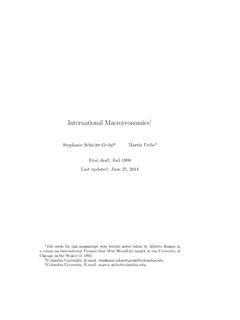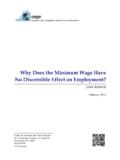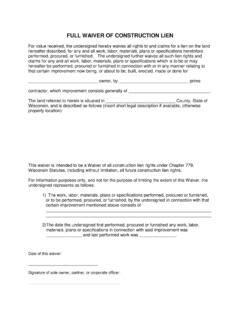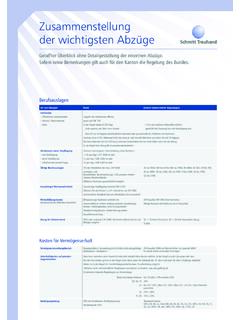Transcription of Enabling Remote Management of SQL Server Integration …
1 Enabling Remote Management of SQL Server Integration Services Mic hael@Sch Version 10/14/2010 Enabling Remote Management of SQL Server Integration Services 2010 Michael Schmitt Page 2 of 21 Version: Copyright and Disclaimers This guide is for informational purposes only. THE AUTHOR MAKES NO WARRANTIES, EXPRESS OR IMPLIED, IN THIS DOCUMENT. Complying with all applicable copyright laws is the responsibility of the user. Without limiting the rights under copyright, no part of this document may be reproduced, stored in, or introduced into a retrieval system, or transmitted in any form or by any means (electronic, mechanical, photocopying, recording, or otherwise), or for any purpose, without the express written permission of the author. 2010 Michael Schmitt ( ). All rights reserved. The names of actual companies and products mentioned herein may be the trademarks of their respective owners. History Version Date Author Changes 10/14/2010 Michael Schmitt Initial version.
2 Enabling Remote Management of SQL Server Integration Services 2010 Michael Schmitt Page 3 of 21 Version: Table of Contents Copyright and Disclaimers ..2 History 2 Table of Scenario ..4 Tasks 5 Configuring Firewall Rules ..5 Configuring DCOM Permissions .. 15 Enabling Remote Management of SQL Server Integration Services 2010 Michael Schmitt Page 4 of 21 Version: Scenario We want to manage a Remote instance of SQL Server Integration Services using SQL Server Management Studio. Here, SQL Server 2008 R2 Management Studio is installed on a notebook running Windows 7. The SQL Server 2008 R2 Integration Services are installed in a virtual machine running Windows Server 2008 R2. (The virtual machine is hosted by Hyper-V.) Windows Firewall is active on both the notebook and the Server . Neither the notebook nor the Server is member of a domain. For this scenario, the notebook is called red while the Server is called bts2010. On both machines, there is a local user called mschmitt which is member of the local Administrators group.
3 The passwords of the user account mschmitt on both machines coincide. Using SQL Server Management Studio on the notebook, try to connect to the Integration Services on the Server . The connection will fail. The error message is: Cannot connect to bts2010. Failed to retrieve data for this request. ( ) Connecting to the Integration Services service on the computer "bts2010" failed with the following error: Access is denied. This error occurs when the computer has not been configured to allow Remote connections through DCOM, or the user does not have permission to access the SQL Server Integration Services service through DCOM. Enabling Remote Management of SQL Server Integration Services 2010 Michael Schmitt Page 5 of 21 Version: Tasks Tasks that enable Remote Management of Integration Services include the following: Configuring the Windows Firewall on the Server machine to allow Remote connections through DCOM to the Integration Services service. Configuring DCOM permissions on the Server machine to allow Remote connections through DCOM to the Integration Services service.
4 Configuring Firewall Rules The SQL Server Management Studio needs to submit Remote procedure calls (RPC) to the Integration Services service running on the Server machine. So we have to configure the appropriate firewall rules on the Server machine. On the Server machine, open up Administrative Tools -> Windows Firewall with Advanced Security. Open up the Inbound Rules pane. In the Actions pane, click New Rule. Enabling Remote Management of SQL Server Integration Services 2010 Michael Schmitt Page 6 of 21 Version: Choose a Port rule. Click Next. Enabling Remote Management of SQL Server Integration Services 2010 Michael Schmitt Page 7 of 21 Version: Choose the TCP protocol. Choose Specific local ports and enter 135. Click Next. Enabling Remote Management of SQL Server Integration Services 2010 Michael Schmitt Page 8 of 21 Version: Choose Allow the connection. Click Next. Enabling Remote Management of SQL Server Integration Services 2010 Michael Schmitt Page 9 of 21 Version: Choose the appropriate firewall profile(s).
5 In this scenario, we only allow computers connected to a Private network location. Click Next. Enabling Remote Management of SQL Server Integration Services 2010 Michael Schmitt Page 10 of 21 Version: Enter RPC (TCP/135) as the Name of the new firewall rule. Click Finish. Enabling Remote Management of SQL Server Integration Services 2010 Michael Schmitt Page 11 of 21 Version: We need another inbound firewall rule. So click New Rule once again. Choose Program. Click Next. Enabling Remote Management of SQL Server Integration Services 2010 Michael Schmitt Page 12 of 21 Version: Choose This program path and enter %ProgramFiles%\Microsoft SQL Server \100\DTS\Binn\ Click Next. Enabling Remote Management of SQL Server Integration Services 2010 Michael Schmitt Page 13 of 21 Version: Choose Allow the connection. Click Next. Enabling Remote Management of SQL Server Integration Services 2010 Michael Schmitt Page 14 of 21 Version: Choose the appropriate firewall profile(s).
6 In this scenario, we only allow computers connected to a Private network location. Click Next. Enabling Remote Management of SQL Server Integration Services 2010 Michael Schmitt Page 15 of 21 Version: Enter SQL Server Integration Services service as the Name of the new rule. Click Finish. Configuring DCOM Permissions In addition to inbound firewall rules allowing access to the Integration Services service, we also need DCOM permissions to enable access to this service. DCOM permissions are granted to the appropriate users. Enabling Remote Management of SQL Server Integration Services 2010 Michael Schmitt Page 16 of 21 Version: Here, our local user mschmitt will be allowed to remotely manage Integration Services. On the Server machine, add an appropriate local user (mschmitt in this scenario) to the local user group Distributed COM Users. If you are logged on as the user who is granted permissions, log off and log on again so that the changes will become effective.
7 Enabling Remote Management of SQL Server Integration Services 2010 Michael Schmitt Page 17 of 21 Version: Besides DCOM permissions on computer level, we also have to grant DCOM permissions on application level, namely on the Integration Services DCOM application MsDtsServer100. On the Server machine, open up Administrative Tools -> Component Services. Expand the DCOM Config node. Right-click the MsDtsServer100 application and choose Properties. Enabling Remote Management of SQL Server Integration Services 2010 Michael Schmitt Page 18 of 21 Version: Choose the Security tab. In the Launch and Activation Permissions region, choose Customize and click Edit. Enabling Remote Management of SQL Server Integration Services 2010 Michael Schmitt Page 19 of 21 Version: Add the user who will remotely manage Integration Services (mschmitt in this scenario) and Allow Local Launch, Remote Launch, Local Activation and Remote Activation for this user.
8 Click OK. Enabling Remote Management of SQL Server Integration Services 2010 Michael Schmitt Page 20 of 21 Version: Back in the Security tab, in the Access Permissions region choose Customize. Click Edit. Again, add the user who will remotely manage Integration Services (mschmitt in this scenario) and Allow both Local Access and Remote Access for this user. Click OK. Confirm the changes by clicking OK in the MsDtsServer100 Properties dialog. Typically, a restart of the Server machine is required for the changes to apply. So restart the Server machine now! As a final test, open up SQL Server Management Studio on the notebook and connect to the Integration Services on the Server . Now it should work. Enabling Remote Management of SQL Server Integration Services 2010 Michael Schmitt Page 21 of 21 Version.