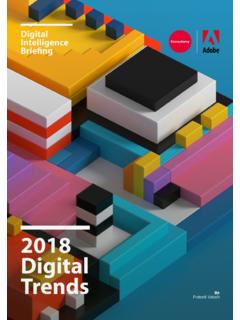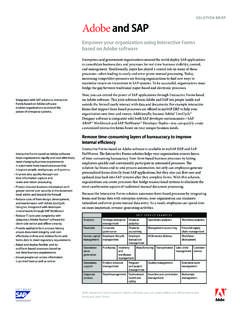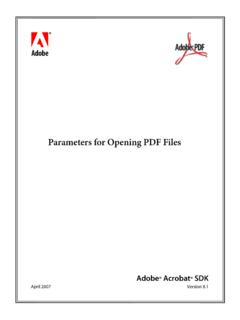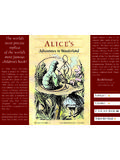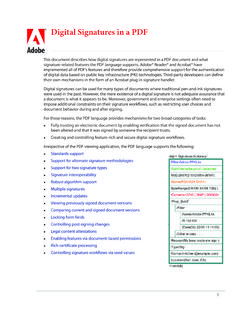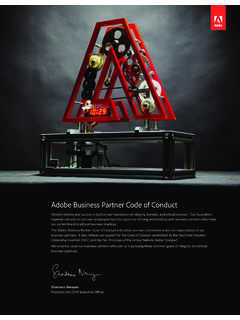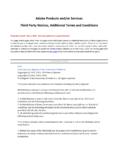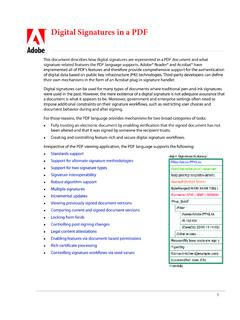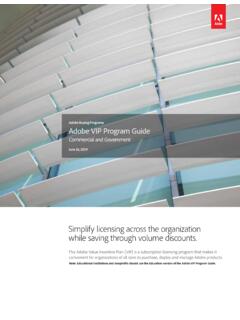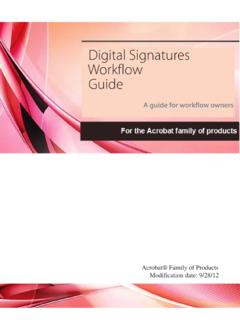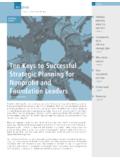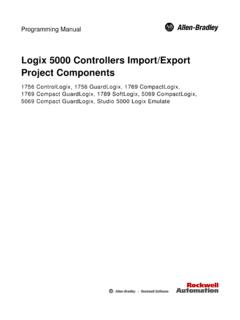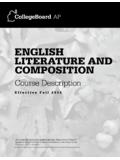Transcription of Enterprise Deployment Options for Adobe Creative …
1 Technical paperEnterprise Deployment Options for Adobe Creative Suite 3 Editions and Components1. Deployment overviewThis document describes the Options for configuring and silently installing and uninstalling Adobe Creative Suite 3 edition and component volume licenses in an Enterprise environment. Retail licensed software cannot be configured or installed silently. The workflow described in this document is identical on Mac OS X, Microsoft Windows XP, and Windows Vista 32-bit editions. Deployment and installation Options are configured by modifying or creating XML files that control the setup process. Installation can then be run directly from a client computer, or from a network volume or server using scripted automation. Alternatively, a Deployment tool, such as Microsoft Systems Management Server (SMS) on Windows or Apple Remote Desktop (ARD) on Mac OS, can be used.
2 Both tools have been tested in Deployment scenarios. The following Adobe Creative Suite 3 (CS3) editions and components are supported by this workflow: Adobe Creative Suite 3 Master Collection Adobe Contribute CS3 Adobe Creative Suite 3 Design Premium Adobe Dreamweaver CS3 Adobe Creative Suite 3 Design Standard Adobe Illustrator CS3 Adobe Creative Suite 3 Web Premium Adobe InCopy CS3 Adobe Creative Suite 3 Web Standard Adobe InDesign CS3 Premium Adobe Flash CS3 Professional Adobe After Effects CS3 Adobe Fireworks CS3 Adobe Soundbooth CS3 Adobe Photoshop CS3 Extended Adobe Photoshop CS3 Adobe Premiere Pro CS3 Adobe Creative Suite 3 Production Premium 2. Configure Enterprise Deployment settings Most users install Adobe software from media, such as DVDs, directly onto their computers.
3 This method works well for installing software on a handful of comput-ers. However, in an Enterprise scenario in which asset management is employed, and software must be installed and maintained on dozens or hundreds of computers, IT managers typically use Enterprise Deployment tools. This method involves obtaining a volume license and performing multiple installations over a network from a central location, using silent install. Silent installations run unattended and require no inter-action with the OF CONTENTS1 Deployment overview1 Configure Enterprise Deployment settings4 Perform a silent install or uninstall5 Install Adobe Creative Suite 3 editions and components with Apple Remote Desktop (ARD) 6 Install Adobe Creative Suite 3 editions and components with Microsoft Systems Management Server (SMS) 8 ReferencesEnterprise Deployment Options2A silent installation of Adobe Creative Suite 3 editions and components can be performed by simply sending a command from a command-line tool in Windows or Mac OS.
4 However, many enterprises use more advanced content management tools, such as SMS and ARD. These content management tools provide more control over client computers and the installation process. For example, an installation can be scheduled to run automatically way to control Deployment is to use the following Adobe Enterprise Deployment Options : 1 Preserialization: Add a volume serial number automatically during the installation process. By default, installation may not include Suppress user interface (UI) settings: Disable one or more of the following items to prevent the user interface from displaying or running after installation: End-User License Agreement (EULA), registration, and automatic updates ( Adobe Update Manager). By default, these items will run or Edition selection: Configure Deployment files to install only specific Adobe Creative Suite 3 components.
5 By default, the complete suite is installed. This option applies only to Adobe Cre-ative Suite 3 Silent install and uninstall: Create the Deployment files for silent install or configuring Deployment Options , perform a silent install or uninstall using a command prompt (see section 3), or by using a content management tool, such as ARD (see section 4) or SMS (see section 5). Using the --record=1 option to create the install and uninstall XML install and uninstall XML files can be used to preserialize, specify the installation location, and select which components are installed. The --record=1 option is the most simplistic method to create the install and uninstall XML files. In most CS3 products it is necessary to use an over-ride file for serialization which is discussed in section default, all Adobe Creative Suite 3 components are installed.
6 However, using the --record=1 switch you can record the install Options including which software is installed. This command will launch the installer and walk you through the setup Options . Clicking the [record] Install but-ton exits the setup rather than installing the CS3 product and creates the files. Using this switch will create two files " Adobe Creative Suite 3 <Product Name>. and " Adobe Creative Suite 3 <Product Name>. ". The default location for the files is:Windows:C:\Program Files\Common Files\ Adobe \Installers\Macintosh:/Librar y/Application Support/ Adobe /Installers/Rename these to and and move these files to the CS3 product setup d i rec tor command line to invoke --record=1:Mac:sudo <Path to in quotes>/Contents/MacOS/Setup --record=1 Win:<Path to in quotes> --record=1 Enterprise Deployment Serialization and suppression settings Adobe Creative Suite 3 editions and components can be deployed with serialization and suppressed UI settings by first creating an application override file ( ) that contains the appropriate XML script, and then placing the file in the driver payload folder.
7 A driver payload folder contains a set of files used by the installation program for customizing an installation. Before creating the application override file, identify the driver payload folder by opening the file and locating the element that contains the folder : With Production Premium and Master Suite products it is not necessary to use the Serial tag in the file. To identify a driver payload folder1 Open the installation folder to apply preserialization and suppression settings. An installation folder contains the setup programs ( or ) and all of the other files for install-ing or Open the Payloads folder. 3 To identify which of the folders in the Payloads folder is the driver payload folder, open the file with a text editor, such as Notepad or Locate the following line:<Driver folder="driver payload folder"/>Make a note of the driver payload folder name.
8 To create an file1 Open a text editor, such as Copy and paste, or type the following XML script:<?xml version=" " encoding="utf-8"?> <Configuration> <Payload> <Data key="Serial" protected="0">10611049374654 XXXXXXX</Data> <Data key="Registration">Suppress</Data> <Data key="EULA">Suppress</Data> <Data key="Updates">Suppress</Data> </Payload> </Configuration> Note: Verify the quotation marks above where not converted to curved quotation mark. Straight quotation marks are Between <Payload> and </Payload>, delete any of the following data keys to prevent suppres-sion:To pre-serialize the product: <Data key="Serial" protected="0">Edition serial number(No Hyphens)</Data>Note: If you were prompted for a serial number during the --record=1 process it is not required in the file.
9 Although, including a serial number will not cause issues with the Enterprise Deployment suppress the UI registration prompts: <Data key="Registration">Suppress</Data>To suppress the UI EULA, include: <Data key="EULA">Suppress</Data>To suppress automatic updates, include: <Data key="Updates">Suppress/Data>Notes: Automatic updates are typically suppressed for administrator testing. More information regarding Enterprise updates can be found at When automatic updates are suppressed, the Updates command in the Help menu is disabled on client computers. The installer does not contain a method to automatically cause the updates to be suppressed for Acrobat 8. A custom script can be used to suppress updates for Acrobat 8 by altering a registry key at the completion of the installation.
10 The following registry key must be created:HKEY _ LOCAL _ MACHINE\Software\Policies\ Adobe \ Adobe Acrobat\ \FeatureLockdown\bUpdater REG _ DWORD 04 Choose File > Save, and navigate to the driver payload In the File name text box, type Note: The override file cannot have a hidden Click In the driver payload folder window, verify that the file has the correct filename and extension. 3. Perform a silent install or uninstallThis section describes how to perform a silent install or uninstall from the Command Prompt in Windows and the Terminal in Mac OS. The Adobe commands are identical in all operating : If and are named and , and are located in the CS3 product setup folder, a silent install or uninstall can be performed by running (Windows) or (Mac OS) from a command prompt without specifying the deploy-ment file.