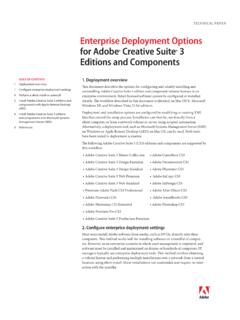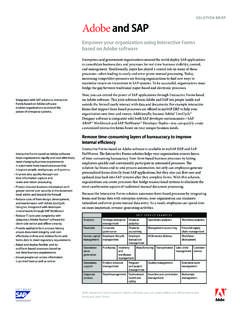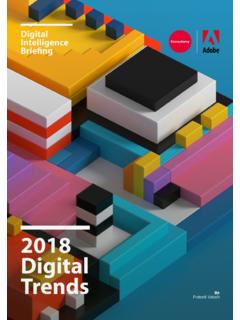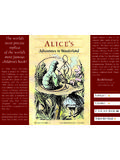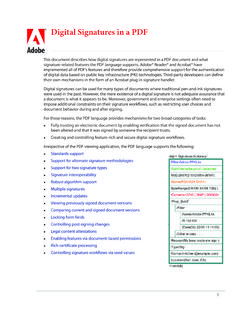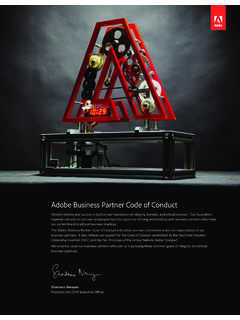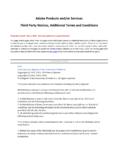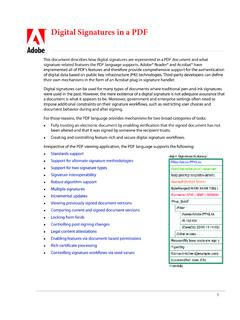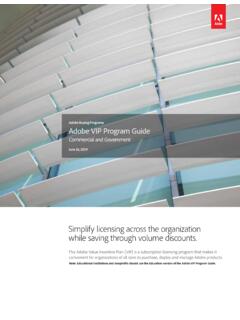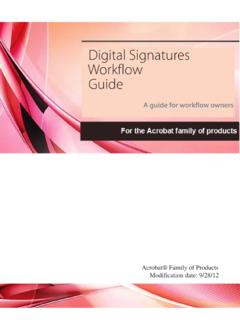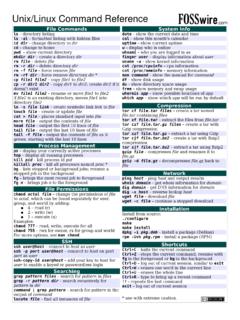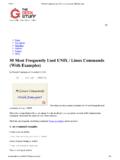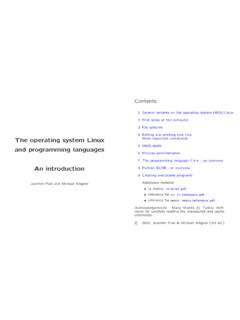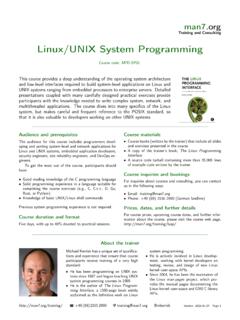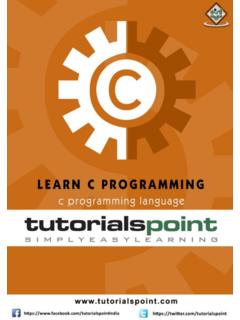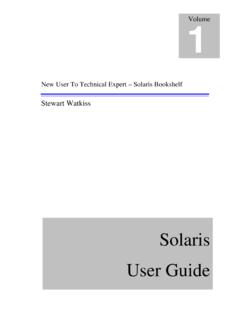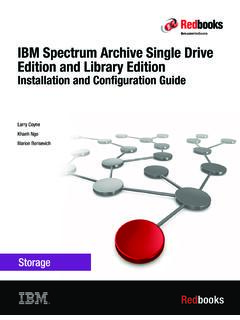Transcription of Parameters for Opening PDF Files - adobe.com
1 BbcParameters for Opening PDF FilesAdobe Acrobat SDK April 2007 Version 2007 adobe Systems Incorporated. All rights Acrobat SDK Parameters for Opening PDF Files for Microsoft Windows , Mac OS , Linux , and UNIX Edition , April 2007If this guide is distributed with software that includes an end user agreement, this guide, as well as the software described in it, is furnished under license and may be used or copied only in accordance with the terms of such license. Except as permitted by any such license, no part of this guide may be reproduced, stored in a retrieval system, or transmitted, in any form or by any means, electronic, mechanical, recording, or otherwise, without the prior written permission of adobe Systems Incorporated. Please note that the content in this guide is protected under copyright law even if it is not distributed with software that includes an end user license content of this guide is furnished for informational use only, is subject to change without notice, and should not be construed as a commitment by adobe Systems Incorporated.
2 adobe Systems Incorporated assumes no responsibility or liability for any errors or inaccuracies that may appear in the informational content contained in this remember that existing artwork or images that you may want to include in your project may be protected under copyright law. The unauthorized incorporation of such material into your new work could be a violation of the rights of the copyright owner. Please be sure to obtain any permission required from the copyright references to company names and company logos in sample material are for demonstration purposes only and are not intended to refer to any actual , the adobe logo, Acrobat and Reader are either registered trademarks or trademarks of adobe Systems Incorporated in the United States and/or other is a registered trademark of Linus and Mac OS are trademarks of Apple Computer, Inc.
3 , registered in the United States and other and Windows are either a registered trademark or a trademark of Microsoft Corporation in the United States and/or other is a registered trademark of The Open Group in the United States and other other trademarks are the property of their respective Systems Incorporated, 345 Park Avenue, San Jose, California 95110, to Government End Users. The Software and Documentation are Commercial Items, as that term is defined at 48 , consisting of Commercial Computer Software and Commercial Computer Software Documentation, as such terms are used in 48 or 48 , as applicable. Consistent with 48 or 48 through , as applicable, the Commercial Computer Software and Commercial Computer Software Documentation are being licensed to Government end users (a) only as Commercial Items and (b) with only those rights as are granted to all other end users pursuant to the terms and conditions herein.
4 Unpublished-rights reserved under the copyright laws of the United States. adobe Systems Incorporated, 345 Park Avenue, San Jose, CA 95110-2704, USA. For Government End Users, adobe agrees to comply with all applicable equal opportunity laws including, if appropriate, the provisions of Executive Order 11246, as amended, Section 402 of the Vietnam Era Veterans Readjustment Assistance Act of 1974 (38 USC 4212), and Section 503 of the Rehabilitation Act of 1973, as amended, and the regulations at 41 CFR Parts 60-1 through 60-60, 60-250, and 60-741. The affirmative action clause and regulations contained in the preceding sentence shall be incorporated by reference. 3 ContentsPreface .. 4 Who should read this guide? .. 4 Related documentation .. 4 Parameters for Opening PDF Files .. 5 Parameters .
5 5 Specifying Parameters in a URL .. 7 URL examples .. 8 URL limitations ..8 4 PrefaceThis document describes the Parameters you can use when Opening adobe PDF Files . These Parameters allow you to open a PDF file using a URL or command that specifies both the file to be opened and the actions to be performed once the file is opened. Who should read this guide?This guide is for developers who want to customize the way PDF Files open. It may be useful for those developing an online collaboration documentationFor information aboutSeeConfiguring and administering a system for online collaboration using comment repositories, adobe Acrobat , and adobe Reader Acrobat Online Collaboration: Setup and AdministrationA detailed description of the PDF file formatPDF ReferenceDetailed descriptions of the APIs for Acrobat and adobe Reader plug-ins, as well as for PDF Library applicationsAcrobat and PDF Library API Reference 5 Parameters for Opening PDF FilesYou can open a PDF document with a command or URL that specifies exactly what to display (a named destination or specific page), and how to display it (using such characteristics as a specific view, scrollbars, bookmarks, annotations, or highlighting).
6 The Parameters for URLs are supported by most browsers, and can be used when Opening PDF documents of these Parameters can be passed to the following core API functions (see the Acrobat and PDF Library API Reference for details):AVDocOpenFromFileWithParamStrin gAVDocOpenFromASFileWithParamStringAVDoc OpenFromPDDocWithParamStringWhen Opening a PDF document from a command shell, you can pass the Parameters to the open command using the /A switch with the following syntax:<Acrobat path> /A "<parameter>=<value>" "<PDF path>"For /A "zoom=1000" "C:\ "In Mac OS, you can use the Parameters when Opening a PDF document with an Apple The following table describes the Parameters . Italics indicate user-specified a named destination in the PDF Specifies a numbered page in the document, using an integer value.
7 The document s first page has a pagenum value of Specifies a comment on a given page in the PDF document. Use the page command before this command . For example:#page=1&comment=452fde0e-fd22-45 7c-84aa- 2cf5bed5a349 adobe Acrobat SDKP arameters for Opening PDF FilesParameters for Opening PDF Files Parameters 6collab=setting Sets the comment repository to be used to supply and store comments for the document. This overrides the default comment server for the review or the default preference. The setting is of the form store_type@location, where valid values for store_type are: DAVFDF (WebDAV) FSFDF (Network folder) DB (ADBC)For example:#collab=DAVFDF@http://review_ser ver/Collab /user1 For more information on comment repositories, see Acrobat Online Collaboration: Setup and zoom=scale,left,top Sets the zoom and scroll factors, using float or integer values.
8 For example, a scale value of 100 indicates a zoom value of 100%.Scroll values left and top are in a coordinate system where 0,0 represents the top left corner of the visible page, regardless of document view=FitH view=FitH,top view=FitV view=FitV,left view=FitB view=FitBH view=FitBH,top view=FitBV view=FitBV,left Set the view of the displayed page, using the keyword values defined in the PDF language specification. For more information, see the PDF values left and top are floats or integers in a coordinate system where 0,0 represents the top left corner of the visible page, regardless of document the page command before this :This parameter is not supported on the command ,top,wd,htSets the view rectangle using float or integer values in a coordinate system where 0,0 represents the top left corner of the visible page, regardless of document the page command before this.
9 This parameter is not supported on the command pagemode=thumbs pagemode=none (default) Displays bookmarks or |0 Turns scrollbars on or Acrobat SDKP arameters for Opening PDF FilesParameters for Opening PDF Files Specifying Parameters in a URL 7 Specifying Parameters in a URLYou can specify multiple Parameters in a single URL. Separate each parameter with either an ampersand (&) or a pound (#) character. Actions are processed and executed from left to right as they appear in the URL. Because all specified actions are executed, it is possible that later actions will override the effects of previous actions, so it is important to use the correct order. For example, page actions should appear before zoom are not case sensitive except for the value of a named destination. There can be no spaces in the URL.
10 Search=wordListOpens the Search panel and performs a search for any of the words in the specified word list. The first matching word is highlighted in the words must be enclosed in quotation marks and separated by spaces. For example:#search="word1 word2"You can search only for single words. You cannot search for a string of |0 Turns the toolbar on or |0 Turns the status bar on or |0 Turns the document message bar on or |0 Turns the navigation panes and tabs on or ,rt,top,btm Highlights a specified rectangle on the displayed page. Use the page command before this rectangle values are integers in a coordinate system where 0,0 represents the top left corner of the visible page, regardless of document Specifies an FDF file to populate form fields in the PDF file being opened. For example:#fdf= :The fdf parameter should be specified last in a Acrobat SDKP arameters for Opening PDF FilesParameters for Opening PDF Files URL examples 8 URL limitations Only one digit following a decimal point is retained for float values.