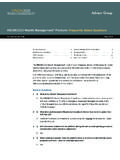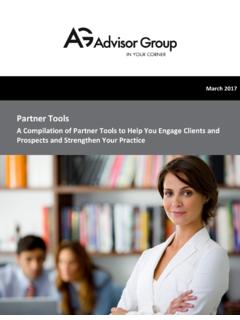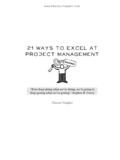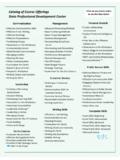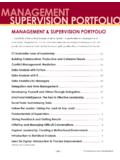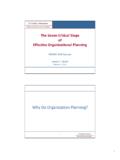Transcription of ERS Platform Training Manual - v2020.com
1 ERS Platform Training Manual Envestnet Retirement Solutions Redefining Practice management Harness The Power Of Integrated Technology The Envestnet Retirement Solutions (ERS) Platform delivers one of the retirement industry s leading practice management tools to retirement stakeholders through an integrated, open-ar- chitecture solution. Manage It All From a Comprehensive, Unified Platform ERS gives you the ability to set up, manage and deliver retirement consulting se rvices from a single, comprehensive and unified Platform . Powerful Technology to scale your business from a Proven Financial Technology Industry Leader Enjoy all of the ERS Platform s power ful features including.
2 management Dashboard Customer Relationship management (CRM) Project and Workflow management Tools Investment Analytics, Fund Research and Monitoring Reports RFP/Vendor Search Tool Plan Sponsor Portal Envestnet Retirement Solutions Table of Envestnet Retirement Solutions 1 INTRODUCTION 4 HOMEPAGE 5 PROSPECTS 7 PROPOSALS 9 CLIENTS 13 CALENDAR 14 PLANS 19 WORKFLOWS 21 DASHBOARDS 23 RFP 31 RESEARCH 33 WIKI Envestnet Retirement Solutions To log into ERS: Access Advisor Portal click on the Products tab. Click on Retirement Plans. Click on Envestnet Retirement Solutions.
3 Envestnet Retirement Solutions The first time you log into the ERS Platform , take a moment to get familiar with the Main Menu at the top of the screen. It serves as the primary method by which you can navigate through the ERS Platform . The tools and resources shown here have been combined into a user-friendly interface in order to empower your retirement practice, allowing you to build deeper relationships with your clients. Help advisors identify new clients Generate powerful retirement plan proposals quickly and efficiently St ay close to your clients and their needs Check meeting/appointments for the advisors clients Quick access to all the investment options across an advisor s entire retirement practice Project management tool designed to help advisers stay on task with important deliverables Detailed report generation tools that make running your practice easier Send out an RFP with ease using the Platform module Assists the user in researching on a specific or list of funds Envestnet
4 Retirement Solutions Helps the user to customize their settings Online Resource and Training center to assist users Envestnet Retirement Solutions Once you ve logged in, your practice management homepage, the dashboard, will greet you. At the very top of your Dashboard (and across every page) in the upper left hand corner of the screen, you will see the name and logo of your firm (or Envestnet Retirement Solutions). Clicking this will bring you back to your site dashboard. Envestnet Retirement Solutions An advisor would like to track all potential clients. The Prospects tab will empower the advisor to track all potential clients and store plan information such as (Record-keeper, Expected AUM, Expected Revenue and other important information which will be profitable to the advisor in the future.)
5 Adding a Prospect 1 If the EIN/TIN do not auto populate then either obtain from 5500 or search manually. 2 Service start date (Created date) and the number of employees can be received from the record keeper Envestnet Retirement Solutions Prospect List Now saved in the system, an advisor can quickly access useful information from the Prospect Summary screen by clicking on the Prospects tab of the menu bar and selecting the desired name from the Prospect List. Start Select Prospect list under the prospects button on the navigation bar Click on Search Filter to search a particular Prospect. Once the details are entered click Search End 3 To export all the prospects on to MS excel, Click on the MS Excel icon below the Search Prospect tab Once you select your prospect the system will sh ow the user the Prospect summary.
6 Search 5500 Database In order to simplify your prospecting efforts, ERS has implemented a data feed in to the Platform that allows advisors to access information on the Form 5500 by typing their name into the database under the Prospects Tab. Start Select Search 5500 under the prospects button on the naviga- tion bar End Click on Search Filter to search a particular Plan sponsor For further steps check Add a Prospect flow chart. Once the details are entered click Search Once you select your plan sponsor the system will direct you to the Add prospects tab. Notes: In the prospect summary the user can edit the details by clicking the Edit Tab on the top right 3 corner of each box.
7 The User can also change the view to see multiple records on one page by clicking on Records per page . Envestnet Retirement Solutions Creating a Proposal A Proposal is a prospective plan investment lineup created by the advisor for their clients. Un- der this section the advisor can list proposed investments and run them through ERS s evalu- ation criteria to identify which funds have Passed/Failed. Start Notes Select Create a pro- posal under the proposal button on the navigation bar Enter the Trustee Name/ Institution Most Importantly mention the Fiduciary service type and the Fiduciary se rvice pro vider Enter the name under Select Client for Prospects.
8 Select the Record Keeper Trustee type and TPA from the drop down options 4 Click Save and the System will direct you to the Edit Proposal Tab Enter the name under Select client for a new client after putting a tick in the New Client box Mention the number of Participants under the Participants tab End In Edit Proposal the user can update the below mentioned fields, the details for which are received from the 4 Record Keeper. - Contact Info - Enter the contact details and then click Save and continue . - Design - Enter important plan details like Plan information, Eligibility, Contributions, Safe harbor plans, con- tributions, vesting, distributions, loans, Payroll service, misc.
9 Once the details are entered click Save and continue . - Proposal IPS - Enter details for your IPS like Total Return, Risk, Risk return, Fund date, Consistency and mar- ket capture, Return with respect to benchmark and Risk with respect to benchmark for Index, target date, Fixed Income, equity funds at a Global and Plan level criteria. - Current and Proposed Funds - If the proposal you are creating is for an existing prospect or client plan, all as- set and investment values will pre-populate. You must use the search functions within ERS to find and select your desired investment options. Once the details are entered click Save and continue . - Monitoring - Add funds to perform investment evaluation and Historical evaluation once the details are entered click Save and continue.
10 - Demographics - Enter the participant s demographics for further analysis of funds by each age group. Once the details are entered click Save and continue . - F ee details - Update all the plan fees and service and compensation fees associated with the plan. Once the details are entered click Save and continue . - Customizable Reports - Generate customizable reports as per the requirement. Once the details are entered click Save and continue . Envestnet Retirement Solutions Proposal List After being saved in the system, an advisor can quickly access useful plan information from the Proposal List screen by clicking the proposal list under the Proposals tab of the navi- gation bar and selecting the desired name from the Proposal List Start Select Proposal list under the Proposal button on the navigation bar Click on Search Filter to search a particular Proposal Once the details are entered click Search 5 End To export all the prospects on to MS excel.