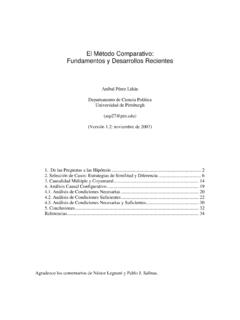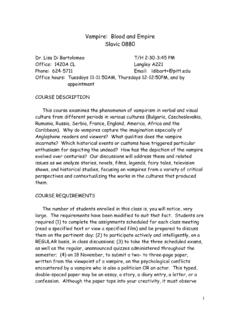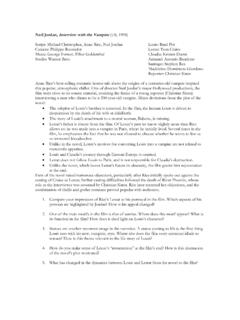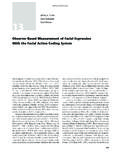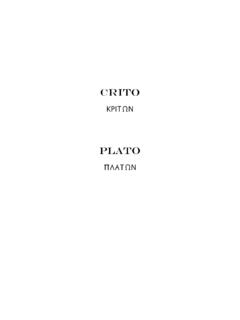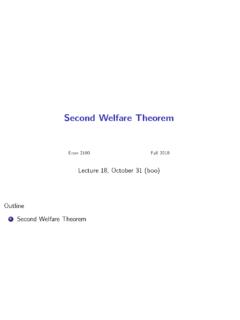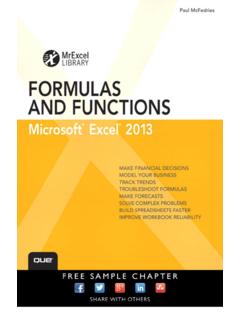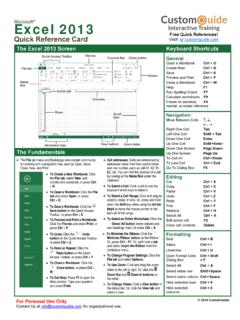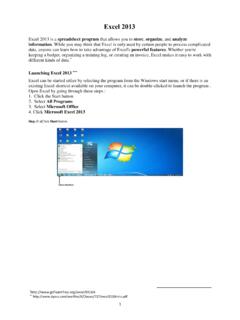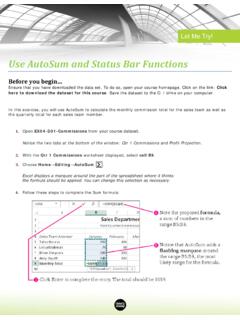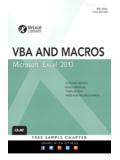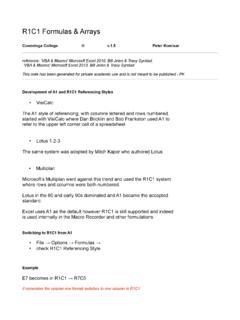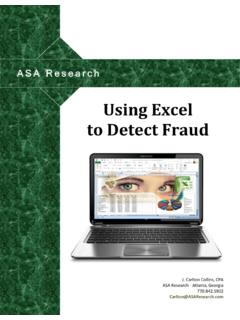Transcription of ESSENTIAL MICROSOFT OFFICE 2013 Tutorials for …
1 ESSENTIAL MICROSOFT OFFICE 2013 Tutorials for Teachers by Bernard John Poole Associate Professor Emeritus University of Pittsburgh at Johnstown Johnstown, PA, USA Copyright Bernard John Poole, 2013 All rights reserved ESSENTIAL MICROSOFT OFFICE 2013 : Tutorials for Teachers Copyright Bernard John Poole, 2013 . All rights reserved ii Dedicated to my wife Marilyn Giorgio-Poole, PhD to our son, Zsolt, his wife Ann, and their baby daughter Leela Charlotte Poole born 2-29-2012 also to my American family, especially Anne and Augie Giorgio, whose outspread arms welcomed me to the United States of America 33 years ago, and who, over the years, have been a source of much happiness and joy. May they rest in peace.
2 "Life begets life. Energy creates energy. It is by spending oneself that one becomes rich." Sarah Bernhardt (1844-1923) ESSENTIAL MICROSOFT OFFICE 2013 : Tutorials for Teachers Copyright Bernard John Poole, 2013 . All rights reserved iii Brief Table of Contents Table of Contents i Introduction 1 Lesson 1 INTRODUCTION TO WORD 4 Writing a Conference Call letter Lesson 2 MORE ON WORD PROCESSING 40 Working with larger documents Lesson 3 THE OFFICE DRAWING TOOLS 90 Lesson 4 INTRODUCTION TO THE EXCEL SPREADSHEET 130 Preparing a gradebook Lesson 5 MORE ON THE USE OF THE SPREADSHEET 165 Making changes to existing spreadsheets Lesson 6 INTRODUCTION TO THE ACCESS DATABASE 205 Keeping student records Lesson 7 MAIL MERGE AND RELATED OPERATIONS 239 Form letters, data sources.
3 And mailing labels Lesson 8 MORE ON DATABASE USE 272 Manipulating the data in the database Lesson 9 POWERPOINT PRESENTATIONS 298 Creating Slide Shows and related teaching materials Lesson 10 POWERPOINT BEYOND THE BASICS 327 Interactive, non-linear slide shows ESSENTIAL MICROSOFT OFFICE 2013 : Tutorials for Teachers Copyright Bernard John Poole, 2013 . All rights reserved ivCONTENTS INTRODUCTION .. 1 THE OBJECTIVES OF THIS TEXT .. 1 WHAT IS SPECIAL ABOUT THIS TEXT? .. 1 WHY MICROSOFT OFFICE 2013 ? .. 2 THE STATUS OF COMPUTING IN SCHOOLS .. 2 TEACHING IS A COOPERATIVE ENDEAVOR .. 3 ACKNOWLEDGMENTS .. 3 REFERENCES .. 3 Lesson 1 INTRODUCTION TO WORD .. 4 Writing a Conference Call letter BEFORE YOU BEGIN .. 4 LEARNING OUTCOMES.
4 5 OVERVIEW OF MICROSOFT OFFICE 2013 .. 5 OPENING AND NAMING A NEW WORD DOCUMENT .. 7 Naming and saving a new Word document .. 11 Creating a new folder on a disk .. 14 SOME HELPFUL HINTS WHILE USING WORD 2013 .. 16 Word processing is not the same as using a typewriter .. 16 There are two cursors you need to know about .. 17 Correcting errors while entering text .. 18 Removing unwanted Returns (using the Show option) .. 18 Undoing unintended actions .. 19 Scrolling through a document .. 20 Shortcuts or quick keyboard 22 Renaming a document .. 22 CREATING AND SAVING A DOCUMENT .. 22 Typing the Conference Call letter .. 23 UPDATING AND SIMPLE FORMATTING OF A DOCUMENT .. 24 Inserting the date .. 24 ESSENTIAL MICROSOFT OFFICE 2013 : Tutorials for Teachers Copyright Bernard John Poole, 2013 .
5 All rights reserved v Adding text to an existing 25 Removing text .. 26 Changing text .. 26 Selecting (highlighting) a block of text .. 27 Changing margins and using the Word Indent Markers .. 30 CHECKING THE DOCUMENT FOR SPELLING ERRORS .. 33 Accessing the spelling checker .. 33 PRINTING A FIRST DRAFT OF THE DOCUMENT .. 35 Print Preview-ing your 35 Removing your document from the printer .. 36 Always proofread your writing .. 36 RUNNING OFF A FINAL COPY .. 37 MAKING A BACKUP COPY OF THE DOCUMENT .. 37 LOOKING BACK .. 37 LOOKING FORWARD .. 38 SKILL CONSOLIDATION .. 38 Lesson 2 MORE ON WORD PROCESSING .. 40 Working with larger documents LEARNING OUTCOMES .. 40 GETTING STARTED .. 41 Before we begin .. 41 Setting up for the tutorial.
6 41 Inserting Page Numbers .. 42 MORE TOOLS FOR FORMATTING TEXT .. 44 A word about default settings .. 44 A word about WYSIWYG .. 44 Setting the margins .. 45 Aligning text .. 46 Choosing font faces .. 47 Changing the point size of text .. 49 Inserting page breaks .. 50 Changing the layout of the Skill or Concept table .. 51 Spacing before and after paragraphs .. 52 BULLETS AND NUMBERED LISTS .. 53 Numbered lists .. 53 Bulleted lists .. 55 ESSENTIAL MICROSOFT OFFICE 2013 : Tutorials for Teachers Copyright Bernard John Poole, 2013 . All rights reserved SETTING OFF A BLOCK OF TEXT WITH A BORDER .. 57 USING TAB STOPS .. 59 Inserting Tab stops .. 59 Removing Tab stops .. 61 STYLE OF TEXT AND LINE 62 Boldface .. 62 Underline.
7 62 Italics .. 63 Line Spacing .. 63 INDENTING TEXT .. 64 Adjusting (moving) the Indent Markers .. 64 Indenting the first line of paragraphs .. 65 Hanging indents .. 66 CREATING SECTIONS AND COLUMNS OF TEXT .. 68 FINDING AND REPLACING TEXT .. 70 Finding a text 70 Replacing a multiple occurrence of a text string .. 72 MOVING AND COPYING TEXT WITHIN A DOCUMENT .. 74 Moving text within a document .. 75 Copying text within a document .. 76 CHECKING THE DOCUMENT OF SPELLING AND OTHER ERRORS .. 76 ADDING GRAPHICS TO A WORD DOCUMENT .. 78 CREATING A TABLE OF CONTENTS .. 80 LOOKING BACK .. 83 LOOKING FORWARD .. 84 SKILL CONSOLIDATION .. 84 Lesson 3 THE OFFICE DRAWING TOOLS .. 90 LEARNING OUTCOMES .. 90 GETTING STARTED.
8 90 Before we begin .. 91 OVERVIEW OF THE DRAWING TOOLS IN OFFICE 2013 .. 92 Working with Shapes .. 92 ESSENTIAL MICROSOFT OFFICE 2013 : Tutorials for Teachers Copyright Bernard John Poole, 2013 . All rights reserved vii Working with your own Pictures .. 93 Working with Online Pictures .. 93 Working with SmartArt and WordArt .. 94 Changing the Page Orientation .. 95 Using the Zoom tool .. 96 DRAWING, MOVING, ROTATING, RESIZING, AND OTHERWISE EDITING SIMPLE SHAPES AND LINES .. 96 Live Preview .. 97 Drawing lines .. 98 Working with lines and arrows .. 98 Working with rectangles and ovals .. 99 Rotating 99 Drawing a perfect square or circle .. 100 Moving drawing objects .. 100 Resizing drawing objects .. 100 Editing (changing) straight lines or arrows.
9 102 OTHER DRAWING SHAPES .. 102 USING COLORS, PATTERNS, AND OTHER VISUAL EFFECTS .. 103 Colors and transparencies .. 103 Fill Effects .. 106 Filling shapes with pictures .. 109 Shape Effects .. 110 GROUPING, ORDERING, AND ALIGNING OBJECTS .. 111 Grouping drawing objects .. 113 Resizing objects .. 114 Aligning drawing 114 Rotating drawing objects .. 116 Ungrouping objects .. 116 Ordering the drawing objects .. 117 WORKING WITH TEXT AND WORDART .. 117 Using the Text Box tool .. 118 Using the WordArt tool .. 119 WORKING WITH SmartArt .. 121 Adding a new SmartArt diagram .. 124 Discovery is the best way to 126 LOOKING BACK .. 127 LOOKING FORWARD .. 127 SKILL CONSOLIDATION .. 128 ESSENTIAL MICROSOFT OFFICE 2013 : Tutorials for Teachers Copyright Bernard John Poole, 2013 .
10 All rights reserved viiiLesson 4 INTRODUCTION TO THE SPREADSHEET .. 130 Preparing a gradebook LEARNING OUTCOMES .. 130 GETTING STARTED .. 131 Some background about spreadsheets .. 131 Templates .. 133 HELPFUL HINTS WHILE USING THE SPREADSHEET .. 134 A spreadsheet is a grid divided into rows and columns .. 134 Moving around in the spreadsheet .. 134 Identifying the active cell's coordinates .. 135 Selecting a range (group) of cells .. 135 Location of the active (selected) cell after entering data into a cell .. 136 Blanking out a cell or cells in the spreadsheet .. 137 Editing the data in the Entry bar .. 137 Editing data after they have been entered into a cell .. 137 SETTING UP LABELS FOR YOUR GRADEBOOK TEMPLATE .. 137 Aligning data in spreadsheet cells.