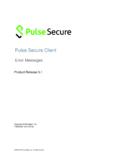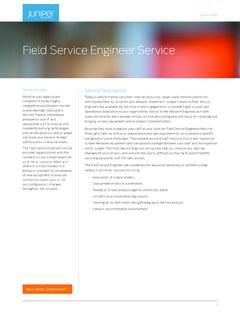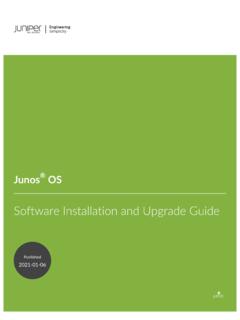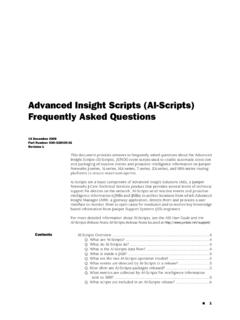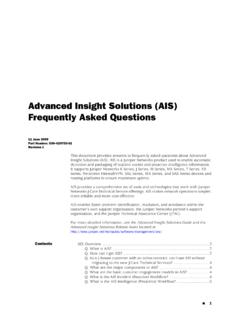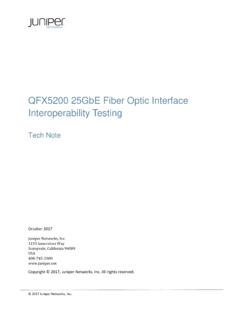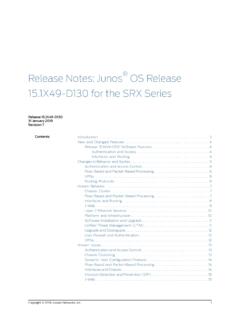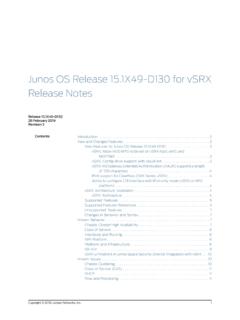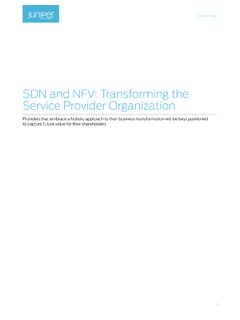Transcription of EX4300 Switch Hardware Guide - Juniper Networks
1 EX4300 Switch Hardware GuidePublished2022-01-16 Juniper Networks , Innovation WaySunnyvale, California Networks , the Juniper Networks logo, Juniper , and Junos are registered trademarks of Juniper Networks , the United States and other countries. All other trademarks, service marks, registered marks, or registered servicemarks are the property of their respective Networks assumes no responsibility for any inaccuracies in this document. Juniper Networks reserves the rightto change, modify, transfer, or otherwise revise this publication without notice.
2 EX4300 Switch Hardware GuideCopyright 2022 Juniper Networks , Inc. All rights information in this document is current as of the date on the title 2000 NOTICEJ uniper Networks Hardware and software products are Year 2000 compliant. Junos OS has no known time-relatedlimitations through the year 2038. However, the NTP application is known to have some difficulty in the year USER LICENSE AGREEMENTThe Juniper Networks product that is the subject of this technical documentation consists of (or is intended for usewith) Juniper Networks software.
3 Use of such software is subject to the terms and conditions of the End User LicenseAgreement ("EULA") posted at By downloading, installing or using suchsoftware, you agree to the terms and conditions of that of ContentsAbout This Guide | x1 OverviewEX4300 System Overview | 2EX4300 Switches Hardware Overview | 2EX4300 Switch Models | 29 Identifying EX4300 Switch Models | 42EX4300 Switch Hardware and CLI Terminology Mapping | 44 Chassis Physical Specifications for EX4300 Switches | 50 Field-Replaceable Units in EX4300 Switches | 52EX4300 Chassis | 53 LCD Panel in EX4300 Switches | 54 Uplink Modules in EX4300 Switches | 59 Chassis Status LEDs on EX4300 Switches | 69
4 Management Port LEDs on EX4300 Switches | 72 network Port, Built-In QSFP+ Port, Uplink Port, and Uplink Module Port LEDs on EX4300 Switches | 74 Cooling System and Airflow in an EX4300 Switch | 82EX4300 Power System | 90AC Power Supply in EX4300 Switches | 91AC Power Supply Specifications for EX4300 Switches | 103AC Power Cord Specifications for an EX4300 Switch | 105AC Power Supply LEDs in EX4300 Switches | 111DC Power Supply in EX4300 Switches | 112DC Power Supply Specifications for EX4300 Switches | 118iiiDC Power Supply LEDs in EX4300 Switches | 1192 Site Planning, Preparation.
5 And SpecificationsSite Preparation Checklist for EX4300 Switches | 122EX4300 Site Guidelines and Requirements | 124 Environmental Requirements and Specifications for EX Series Switches | 124 General Site Guidelines | 131 Site Electrical Wiring Guidelines | 131 Rack Requirements | 132 Cabinet Requirements | 134 Clearance Requirements for Airflow and Hardware Maintenance for EX4300 Switches | 135EX4300 network Cable and Transceiver Planning | 140 Pluggable Transceivers Supported on EX4300 Switches | 141 SFP+ Direct Attach Copper Cables for EX Series Switches | 142 QSFP+ Direct Attach Copper Cables for EX Series Switches | 144 Understanding EX Series Switches Fiber-Optic Cable Signal Loss, Attenuation.
6 And Dispersion | 146 Calculating the Fiber-Optic Cable Power Budget for EX Series Devices | 147 Calculating the Fiber-Optic Cable Power Margin for EX Series Devices | 148EX4300 Management Cable Specifications and Pinouts | 150 Management Cable Specifications | 150 Console Port Connector Pinout Information | 151 Mini-USB Port Pinout Specifications | 152 USB Port Specifications for an EX Series Switch | 153RJ-45 Management Port Connector Pinout Information | 153EX4300 RJ-45 Port, SFP Port, SFP+ Port, QSFP+ Port, and QSFP28 Port Connector PinoutInformation | 154RJ-45 to DB-9 Serial Port Adapter Pinout Information | 1623 Initial Installation and ConfigurationivUnpacking and Mounting the EX4300 Switch | 165 Unpacking an EX4300 Switch | 165 Parts Inventory (Packing List)
7 For an EX4300 Switch | 166 Register Products Mandatory to Validate SLAs | 168 Installing and Connecting an EX4300 Switch | 169 Mounting an EX4300 Switch | 170 Mounting an EX4300 Switch on Two Posts of a Rack or Cabinet | 171 Mounting an EX4300 Switch on Four Posts of a Rack or Cabinet | 175 Mounting an EX4300 Switch in a Recessed Position in a Rack or Cabinet | 178 Mounting an EX4300 Switch on a Wall | 179 Connecting the EX4300 to Power | 184 Connect Earth Ground to an EX Series Switch | 185 Connecting AC Power to an EX4300 Switch | 193 Connecting DC Power to an EX4300 Switch | 196 Connecting the EX4300 to External Devices | 201 Connect a Device to a network for Out-of-Band Management | 201 Connect a Device to a Management Console Using an RJ-45 Connector | 202 Connect an EX Series Switch to a Management Console Using the Mini-USB Type-B ConsolePort | 203 Connecting the EX4300 to the network | 205 Install a Transceiver | 205 Connect a Fiber-Optic Cable | 208 Connecting QFX Series and EX Series Switches in a QFX Virtual
8 Chassis | 209 Connecting QFX Series and EX Series Switches in a QFX Virtual Chassis | 210 Before You Start | 210 Valid Configurations | 211 Cabling QFX3500 Switches in a qfx5100 Virtual Chassis | 213 Cabling QFX3600 Switches in a QFX Virtual Chassis | 215vCabling a Mixed QFX Virtual Chassis | 215 Configuring Junos OS on the EX4300 | 219EX4300 Default Configuration | 219 Connecting and Configuring an EX Series Switch (CLI Procedure) | 237 Connecting and Configuring an EX Series Switch (J-Web Procedure) | 241 Configuring the LCD Panel on EX Series Switches (CLI Procedure)
9 | 244 Disabling or Enabling Menus and Menu Options on the LCD Panel | 245 Configuring a Custom Display Message | 246 Reverting to the Default Factory Configuration for the EX Series Switch | 247 Reverting to the EX Series Switch Factory-Default Configuration Using the request systemzeroize Command | 248 Reverting to the EX Series Switch Factory-Default Configuration Using the load factory-default Command | 249 Reverting to the Factory-Default Configuration Using the EX Series Switch LCD Panel | 250 Reverting to the Factory-Default Configuration Using the Factory Reset/Mode button onEX2300, EX3400.
10 And EX4300 -48MP Switches | 251 Dashboard for EX Series Switches | 2524 Maintaining ComponentsMaintaining the EX4300 Cooling System | 285 Removing a Fan Module from an EX4300 Switch | 285 Installing a Fan Module in an EX4300 Switch | 286 Maintaining the EX4300 Power System | 288 Removing an AC Power Supply from an EX4300 Switch | 289 Installing an AC Power Supply in an EX4300 Switch | 291 Removing a DC Power Supply from an EX4300 Switch | 292 Installing a DC Power Supply in an EX4300 Switch | 294 Maintaining an Uplink Module in an EX4300 Switch | 296 Removing an Uplink Module from an EX4300 Switch | 297 Installing an Uplink Module in an EX4300 Switch | 299viMaintain Transceivers | 302 Remove a Transceiver | 302 Remove a QSFP28 Transceiver | 305 Install a Transceiver | 306 Install a QSFP28 Transceiver | 309 Maintain Fiber-Optic Cables | 311 Connect a Fiber-Optic Cable | 311 Disconnect a Fiber-Optic Cable | 312 How to Handle Fiber-Optic Cables | 3135 Troubleshooting HardwareTroubleshooting the EX4300 Components | 316