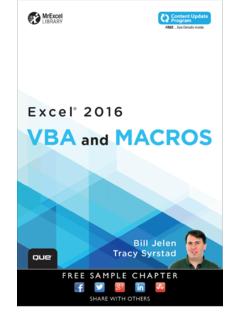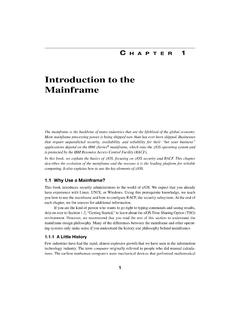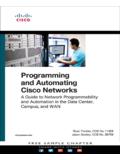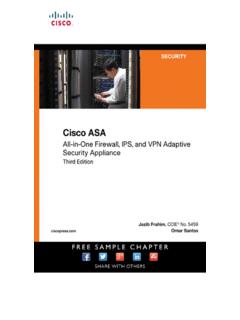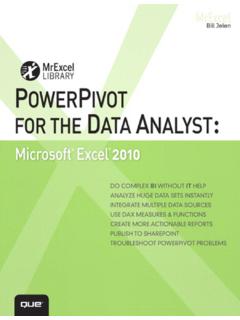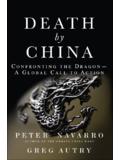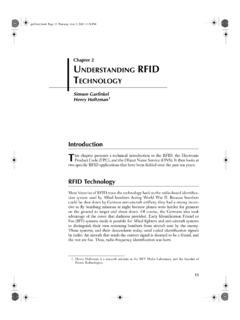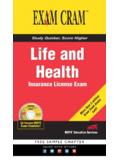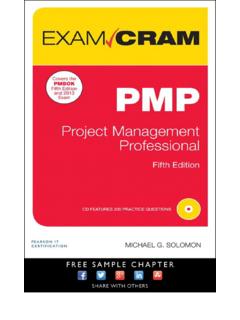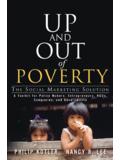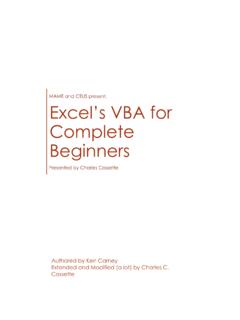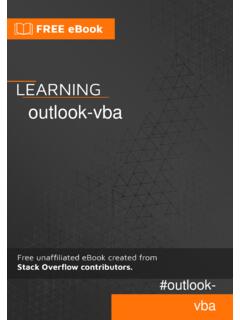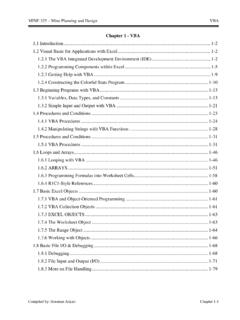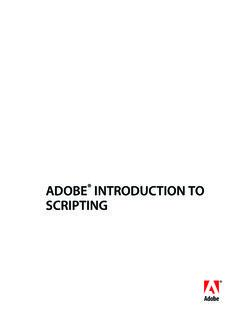Transcription of Excel® 2016 VBA and Macros - pearsoncmg.com
1 This book is part of Que s exciting new Content Update Program, which provides automatic content updates for major technology improvements!4 As Microsoft makes significant updates to excel 2016, sections of this book will be updated or new sections will be added to match the updates to the The updates will be delivered to you via a free Web Edition of this book, which can be accessed with any Internet This means your purchase is protected from immediately outdated information!For more information on Que s Content Update program, see the inside back cover or go to If you have additional questions, please email our Customer Service department at excel 2016 VBA and Macros Bill JelenTracy Syrstad Pearson Education 800 E. 96th Street Indianapolis, Indiana 46240 excel 2016 VBA and Macros Contents at a Glance introduction .
2 1 1 Unleashing the Power of excel with VBA ..7 2 This Sounds Like BASIC, So Why Doesn t It Look Familiar? ..33 3 Referring to Ranges ..59 4 Looping and Flow Control ..73 5 R1C1-Style Formulas ..93 6 Creating and Manipulating Names in VBA ..103 7 Event Programming ..115 8 Arrays ..131 9 Creating Classes and Collections ..139 10 Userforms: An introduction ..157 11 Data Mining with Advanced Filter ..177 12 Using VBA to Create Pivot Tables ..211 13 excel Power ..251 14 Sample User-Defined Functions ..283 15 Creating Charts ..309 16 Data Visualizations and Conditional Formatting ..333 17 Dashboarding with Sparklines in excel 2016 ..355 18 Reading from and Writing to the Web ..375 19 Text File Processing ..391 20 Automating Word.
3 405 21 Using Access as a Back End to Enhance Multiuser Access to Data ..423 22 Advanced Userform Techniques ..439 23 The Windows Application Programming Interface (API) ..463 24 Handling Errors ..473 25 Customizing the Ribbon to Run Macros ..487 26 Creating Add-ins ..509 27 An introduction to Creating Office Add-ins ..517 28 What s New in excel 2016 and What s Changed ..539 Index ..545 excel 2016 VBA and MacrosCopyright 2016 by Pearson Education, rights reserved. No part of this book shall be reproduced, stored in a retrieval system, or transmitted by any means, electronic, mechanical, pho-tocopying, recording, or otherwise, without written permission from the publisher. No patent liability is assumed with respect to the use of the infor-mation contained herein. Although every precaution has been taken in the preparation of this book, the publisher and author assume no responsibility for errors or omissions.
4 Nor is any liability assumed for damages resulting from the use of the information contained : 978-0-7897-5585-8 ISBN-10: 0-7897-5585-8 Library of Congress Control Number: 2015950785 Printed in the United States of AmericaFirst Printing: November 2015 TrademarksAll terms mentioned in this book that are known to be trademarks or service marks have been appropriately capitalized. Que Publishing cannot attest to the accuracy of this information. Use of a term in this book should not be regarded as affecting the validity of any trademark or service and DisclaimerEvery effort has been made to make this book as complete and as accurate as possible, but no warranty or fitness is implied. The information provided is on an as is basis. The authors and the publisher shall have neither liability nor responsibility to any person or entity with respect to any loss or damages arising from the information contained in this SalesFor information about buying this title in bulk quantities, or for special sales opportunities (which may include electronic versions; custom cover designs.)
5 And content particular to your business, training goals, marketing focus, or branding interests), please contact our corporate sales department at or (800) government sales inquiries, please contact questions about sales outside the , please contact Editor-in-ChiefGreg WiegandAcquisitions EditorJoan MurrayDevelopment EditorCharlotte KughenManaging EditorSandra SchroederProject EditorMandie FrankCopy EditorKitty WilsonIndexerKen JohnsonProofreaderDan KnottTechnical EditorBob UmlasEditorial AssistantCindy TeetersDesignerChuti PrasertsithCompositorTrina Wurst Contents introduction ..1 What Is in This Book? ..1 Reducing the Learning Curve ..1 excel VBA Power ..2 Techie Stuff Needed to Produce Applications ..2 Does This Book Teach excel ? ..2 The Future of VBA and Windows Versions of excel ..4 Versions of excel ..4 Differences for Mac Users.
6 4 Special Elements and Typographical Conventions ..5 Code Files ..5 Next Steps ..51 Unleashing the Power of excel with VBA ..7 The Power of excel ..7 Barriers to Entry ..7 The macro Recorder Doesn t Work! ..7No One on the excel Team Is Focused on the macro Recorder ..8 visual Basic Is Not Like News: Climbing the Learning Curve Is Easy ..9 Great News: excel with VBA Is Worth the Effort ..9 Knowing Your Tools: The Developer Tab ..9 Understanding Which File Types Allow Macros ..10 macro Security ..12 Adding a Trusted Location ..12 Using macro Settings to Enable Macros in Workbooks Outside Trusted Locations ..13 Using Disable All Macros with of Recording, Storing, and Running a macro ..14 Filling Out the Record macro Dialog ..15 Running a macro ..16 Creating a macro Button on the Ribbon ..16 Creating a macro Button on the Quick Access Toolbar.
7 17 Assigning a macro to a Form Control, Text Box, or Shape ..18 Understanding the VB Editor Settings ..20 The Project Explorer ..20 The Properties Window ..21 Understanding Shortcomings of the macro Recorder ..21 Recording the macro ..23 Examining Code in the Programming Window ..23 Running the macro on Another Day Produces Undesired Results ..25 Possible Solution: Use Relative References When Recording ..26 Never Use AutoSum or Quick Analysis While Recording a macro ..30 excel 2016 VBAs and MacrosivFour Tips for Using the macro Steps ..322 This Sounds Like BASIC, So Why Doesn t It Look Familiar?..33I Can t Understand This Code ..33 Understanding the Parts of VBA Speech ..34 VBA Is Not Really Hard ..37 VBA Help Files: Using F1 to Find Anything ..38 Using Help Topics ..38 Examining Recorded macro Code: Using the VB Editor and Help ..39 Optional Parameters.
8 39 Defined Constants ..40 Properties Can Return Objects ..43 Using Debugging Tools to Figure Out Recorded Code ..43 Stepping Through Code ..43 More Debugging Options: Breakpoints ..45 Backing Up or Moving Forward in Code ..45 Not Stepping Through Each Line of Code ..46 Querying Anything While Stepping Through Code ..46 Using a Watch to Set a Breakpoint ..49 Using a Watch on an Object ..49 Object Browser: The Ultimate Reference ..50 Seven Tips for Cleaning Up Recorded 1: Don t Select Anything ..51 Tip 2: Use Cells(2,5) Because It s More Convenient Than Range("E2") ..52 Tip 3: Use More Reliable Ways to Find the Last Row ..52 Tip 4: Use Variables to Avoid Hard-Coding Rows and 5: Use R1C1 Formulas That Make Your Life Easier ..54 Tip 6: Copy and Paste in a Single Statement ..54 Tip 7: Use With to Perform Multiple Actions ..54 Next Steps ..573 Referring to Range Object.
9 59 Syntax for Specifying a Range ..60 Named Ranges ..60 Shortcut for Referencing Ranges ..60 Referencing Ranges in Other Sheets ..61 Referencing a Range Relative to Another Range ..61 Using the Cells Property to Select a Range ..62 Using the Offset Property to Refer to a Range ..63 Using the Resize Property to Change the Size of a Range ..65 Using the Columns and Rows Properties to Specify a Range ..66 Using the Union Method to Join Multiple Ranges ..66vContentsUsing the Intersect Method to Create a New Range from Overlapping Ranges ..67 Using the IsEmpty Function to Check Whether a Cell Is Empty ..67 Using the CurrentRegion Property to Select a Data Range ..68 Using the Areas Collection to Return a Noncontiguous Range ..70 Referencing Tables ..71 Next Steps ..724 Looping and Flow Control .. Loops ..73 Using Variables in the For Statement.
10 75 Variations on the Loop ..76 Exiting a Loop Early After a Condition Is Met ..77 Nesting One Loop Inside Another Loop ..78Do Loops ..78 Using the While or Until Clause in Do Loops ..81 The VBA Loop: For Each ..82 Object Control: Using and Select Case ..86 Basic Flow Control: ..86 Using Select Select for Multiple Conditions ..88 Next Steps ..915 R1C1-Style Formulas ..93 Referring to Cells: A1 Versus R1C1 References ..93 Toggling to R1C1-Style References ..94 Witnessing the Miracle of excel Formulas ..95 Entering a Formula Once and Copying 1,000 Times ..95 The Secret: It s Not That Amazing ..96 Understanding the R1C1 Reference R1C1 with Relative R1C1 with Absolute References ..98 Using R1C1 with Mixed References ..98 Referring to Entire Columns or Rows with R1C1 Many A1 Formulas with a Single R1C1 Formula ..99 Remembering Column Numbers Associated with Column Letters.