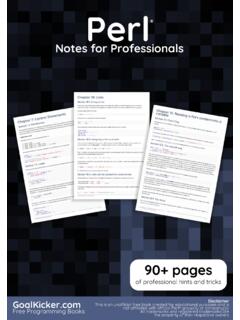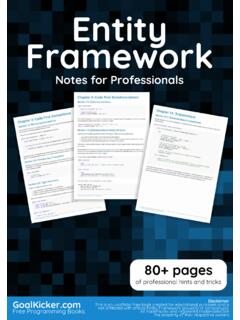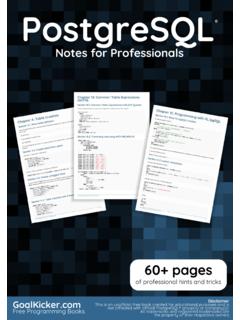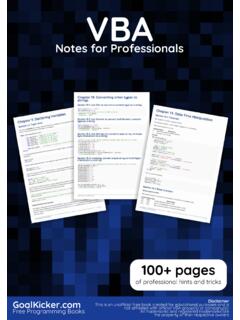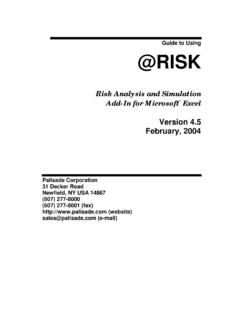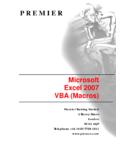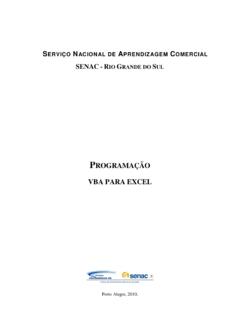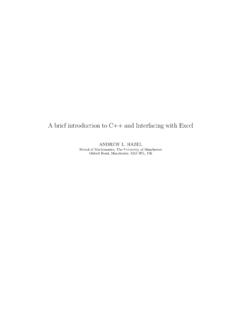Transcription of Excel VBA Notes for Professionals - GoalKicker.com
1 Excel VBAN otes for ProfessionalsExcel VBAN otes for Programming BooksDisclaimerThis is an uno cial free book created for educational purposes and isnot a liated with o cial Excel VBA group(s) or company(s).All trademarks and registered trademarks arethe property of their respective owners100+ pagesof professional hints and tricksContentsAbout 1 .. Chapter 1: Getting started with Excel VBA 2 .. Section : Opening the visual Basic Editor (VBE) 3 .. Section : Declaring Variables 5 .. Section : Adding a new Object Library Reference 6 .. Section : Hello World 10 .. Section : Getting Started with the Excel Object Model 12 .. Chapter 2: Arrays 16 .. Section : Dynamic Arrays (Array Resizing and Dynamic Handling) 16 .. Section : Populating arrays (adding values) 16 .. Section : Jagged Arrays (Arrays of Arrays) 17 .. Section : Check if Array is Initialized (If it contains elements or not) 17.
2 Section : Dynamic Arrays [Array Declaration, Resizing] 17 .. Chapter 3: Conditional statements 19 .. Section : The If statement 19 .. Chapter 4: Ranges and Cells 21 .. Section : Ways to refer to a single cell 21 .. Section : Creating a Range 21 .. Section : O set Property 23 .. Section : Saving a reference to a cell in a variable 23 .. Section : How to Transpose Ranges (Horizontal to Vertical & vice versa) 23 .. Chapter 5: Named Ranges 25 .. Section : Define A Named Range 25 .. Section : Using Named Ranges in VBA 25 .. Section : Manage Named Range(s) using Name Manager 26 .. Section : Named Range Arrays 28 .. Chapter 6: Merged Cells / Ranges 29 .. Section : Think twice before using Merged Cells/Ranges 29 .. Chapter 7: Locating duplicate values in a range 30 .. Section : Find duplicates in a range 30 .. Chapter 8: User Defined Functions (UDFs) 32.
3 Section : Allow full column references without penalty 32 .. Section : Count Unique values in Range 33 .. Section : UDF - Hello World 33 .. Chapter 9: Conditional formatting using VBA 36 .. Section : 36 .. Section : Remove conditional format 37 .. Section : 37 .. Section : 38 .. Section : 38 .. Section : 38 .. Chapter 10: Workbooks 41 .. Section : When To Use ActiveWorkbook and ThisWorkbook 41 .. Section : Changing The Default Number of Worksheets In A New Workbook 41 .. Section : Application Workbooks 41 .. Section : Opening A (New) Workbook, Even If It's Already Open 42 .. Section : Saving A Workbook Without Asking The User 43 .. Chapter 11: Working with Excel Tables in VBA 44 .. Section : Instantiating a ListObject 44 .. Section : Working with ListRows / ListColumns 44 .. Section : Converting an Excel Table to a normal range 44.
4 Chapter 12: Loop through all Sheets in Active Workbook 45 .. Section : Retrieve all Worksheets Names in Active Workbook 45 .. Section : Loop Through all Sheets in all Files in a Folder 45 .. Chapter 13: Use Worksheet object and not Sheet object 47 .. Section : Print the name of the first object 47 .. Chapter 14: Methods for Finding the Last Used Row or Column in a Worksheet 48 .. Section : Find the Last Non-Empty Cell in a Column 48 .. Section : Find the Last Non-Empty Row in Worksheet 48 .. Section : Find the Last Non-Empty Column in Worksheet 49 .. Section : Find the Last Non-Empty Cell in a Row 50 .. Section : Get the row of the last cell in a range 50 .. Section : Find Last Row Using Named Range 50 .. Section : Last cell in 51 .. Section : Find the Last Non-Empty Cell in Worksheet - Performance (Array) 51.
5 Chapter 15: Creating a drop-down menu in the Active Worksheet with a Combo Box 54 .. Section : Example 2: Options Not Included 54 .. Section : Jimi Hendrix Menu 55 .. Chapter 16: File System Object 57 .. Section : File, folder, drive exists 57 .. Section : Basic file operations 57 .. Section : Basic folder operations 58 .. Section : Other operations 58 .. Chapter 17: Pivot Tables 60 .. Section : Adding Fields to a Pivot Table 60 .. Section : Creating a Pivot Table 60 .. Section : Pivot Table Ranges 63 .. Section : Formatting the Pivot Table Data 63 .. Chapter 18: Binding 64 .. Section : Early Binding vs Late Binding 64 .. Chapter 19: autofilter ; Uses and best practices 66 .. Section : Smartfilter! 66 .. Chapter 20: Application object 70 .. Section : Simple Application Object example: Display Excel and VBE Version 70.
6 Section : Simple Application Object example: Minimize the Excel window 70 .. Chapter 21: Charts and Charting 71 .. Section : Creating a Chart with Ranges and a Fixed Name 71 .. Section : Creating an empty Chart 72 .. Section : Create a Chart by Modifying the SERIES formula 73 .. Section : Arranging Charts into a Grid 75 .. Chapter 22: CustomDocumentProperties in practice 79 .. Section : Organizing new invoice numbers 79 .. Chapter 23: PowerPoint Integration Through VBA 82 .. Section : The basics : Launching PowerPoint from VBA 82 .. Chapter 24: How to record a Macro 83 .. Section : How to record a Macro 83 .. Chapter 25: SQL in Excel VBA - Best Practices 85 .. Section : How to use in VBA? 85 .. Chapter 26: Excel -VBA Optimization 87 .. Section : Optimizing Error Search by Extended Debugging 87 .. Section : Disabling Worksheet Updating 88.
7 Section : Row Deletion - Performance 88 .. Section : Disabling All Excel Functionality Before executing large macros 89 .. Section : Checking time of execution 90 .. Section : Using With blocks 91 .. Chapter 27: VBA Security 93 .. Section : Password Protect your VBA 93 .. Chapter 28: Debugging and Troubleshooting 94 .. Section : Immediate Window 94 .. Section : Use Timer to Find Bottlenecks in Performance 95 .. Section : Debugger Locals Window 95 .. Section : 96 .. Section : Stop 97 .. Section : Adding a Breakpoint to your code 97 .. Chapter 29: VBA Best Practices 98 .. Section : ALWAYS Use "Option Explicit" 98 .. Section : Work with Arrays, Not With Ranges 100 .. Section : Switch o properties during macro execution 101 .. Section : Use VB constants when available 102 .. Section : Avoid using SELECT or ACTIVATE 103.
8 Section : Always define and set references to all Workbooks and Sheets 105 .. Section : Use descriptive variable naming 105 .. Section : Document Your Work 106 .. Section : Error Handling 107 .. Section : Never Assume The Worksheet 109 .. Section : Avoid re-purposing the names of Properties or Methods as your variables 109 .. Section : Avoid using ActiveCell or ActiveSheet in Excel 110 .. Section : WorksheetFunction object executes faster than a UDF equivalent 111 .. Chapter 30: Excel VBA Tips and Tricks 113 .. Section : Using xlVeryHidden Sheets 113 .. Section : Using Strings with Delimiters in Place of Dynamic Arrays 114 .. Section : Worksheet .Name, .Index or .CodeName 114 .. Section : Double Click Event for Excel Shapes 116 .. Section : Open File Dialog - Multiple Files 117 .. Chapter 31: Common Mistakes 118.
9 Section : Qualifying References 118 .. Section : Deleting rows or columns in a loop 119 .. Section : ActiveWorkbook vs. ThisWorkbook 119 .. Section : Single Document Interface Versus Multiple Document Interfaces 120 .. Credits 122 .. You may also like 124 .. Excel VBA Notes for Professionals1 AboutPlease feel free to share this PDF with anyone for free,latest version of this book can be downloaded from: Excel VBA Notes for Professionals book is compiled from Stack OverflowDocumentation, the content is written by the beautiful people at Stack content is released under Creative Commons BY-SA, see credits at the endof this book whom contributed to the various chapters. Images may be copyrightof their respective owners unless otherwise specifiedThis is an unofficial free book created for educational purposes and is notaffiliated with official Excel VBA group(s) or company(s) nor Stack Overflow.
10 Alltrademarks and registered trademarks are the property of their respectivecompany ownersThe information presented in this book is not guaranteed to be correct noraccurate, use at your own riskPlease send feedback and corrections to Excel VBA Notes for Professionals2 Chapter 1: Getting started with Excel VBAM icrosoft Excel includes a comprehensive macro programming language called VBA. This programming languageprovides you with at least three additional resources:Automatically drive Excel from code using Macros. For the most part, anything that the user can do Excel from the user interface can be done by writing code in Excel new, custom worksheet Excel with other applications such as microsoft Word, PowerPoint, Internet Explorer, Notepad, stands for visual Basic for applications . It is a custom version of the venerable visual Basic programminglanguage that has powered microsoft Excel 's macros since the ensure any examples or topics created within the Excel -vba tag are specific and relevant to the use of VBAwith microsoft Excel .