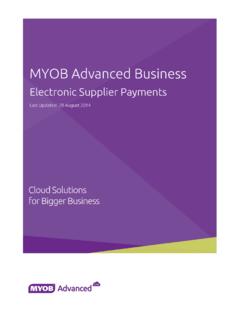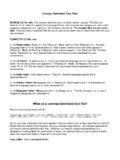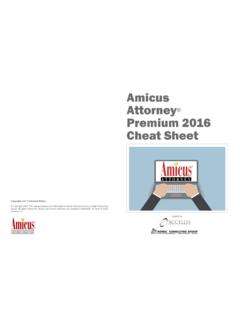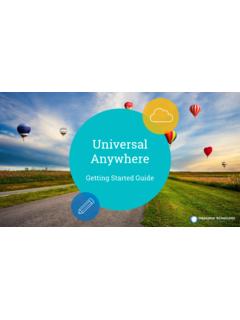Transcription of EXO BUSINESS CRM - MYOB
1 EXO BUSINESS CRM. User Guide EXO. BUSINESS . MYOB ENT ERPRI SE SOLUT IONS. Important Notices This material is copyright. It is intended only for MYOB Enterprise Solutions BUSINESS Partners and their customers. No part of it may be reproduced in any way without the prior permission of MYOB. MYOB has carefully prepared this material but excludes (to the extent allowed by legislation) any direct or indirect liability arising from errors or omissions or from its use. Any case studies (including the application of particular accounting standards or legislation) are representative examples only, and will not directly apply to the user's own circumstances. They are not a substitute for professional advice. Users must check that third party materials, for example from the IRD and the ATO, are current at the time they are used. Trademark Rights MYOB is an internationally registered trademark of MYOB Technology Pty Ltd.
2 The use of this trademark and MYOB's other trademarks is prohibited without prior consent. Other products mentioned may be service marks, trademarks or registered trademarks of their respective owners. Table of Contents EXO BUSINESS CRM _____ 1. outlook Integration ..1. Quick Add Widgets ..1. Licensing ..2. My Day _____ 3. Companies _____ 4. Available Functions ..5. Contacts _____ 6. Contacts in EXO BUSINESS Contacts Master ..7. Contacts Entering Contacts for an Account ..10. Contact Marketing Classes ..13. Contact Invoices ..14. Contacts Contact Accounts ..14. Contact Lists ..15. Emailing Contacts ..19. Activities _____ 20. Activities ..20. Activities in EXO BUSINESS CRM ..23. Synchronising Activities with Opportunities _____ 28. Viewing Opportunities ..28. Creating Additional Copying Opportunities ..31. Opportunity Quotes ..33. Opportunity Quote Options ..37. Opportunity Stages.
3 40. Sales Team Budgets _____ 44. Setting up Sales Team Budgets ..44. Creating and Editing Budgets ..46. Campaigns _____ 47. Viewing Campaigns ..47. Creating Campaigns ..48. Campaign Communication Waves ..50. Campaign Transactions ..57. Index _____ 59. iii EXO BUSINESS CRM. The EXO BUSINESS Customer Relationship Management module (CRM) is an add-on module that adds Customer Relationship Management functionality to the MYOB EXO BUSINESS system. With EXO BUSINESS CRM, users can keep track of contacts, companies, prospects, tasks and appointments - as part of the EXO. BUSINESS system, EXO BUSINESS CRM has access to all relevant records in the EXO BUSINESS database. EXO BUSINESS CRM allows you to create, edit and keep track of: Activities (see page 23). Contacts (see page 6). Companies (see page 4). Opportunities (see page 28). Sales Team Budgets (see page 44). Marketing Campaigns (see page 47).
4 Other areas of the EXO BUSINESS system, Stock items, can be viewed read-only from EXO BUSINESS CRM. The EXO BUSINESS CRM interface makes extensive use of Dashboard widgets, allowing the interface to be tailored to each user's specific needs. outlook Integration EXO BUSINESS CRM integrates with the Microsoft outlook client for the two-way synchronisation of Contacts (see page 7) and Activities (see page 25). If outlook is not installed, all integration functions will be disabled. Note: Synchronisation with Microsoft Exchange Server is not supported. Quick Add Widgets EXO BUSINESS CRM includes several Quick Add functions, which allow users to quickly create new records by entering the minimum required details into a simple window. The new records can then be opened and filled out at a later time. Quick Add functions are available for adding Activities, Companies, Contacts and Opportunities.
5 Quick Add functions are available as Dashboard widgets and as standalone windows: Tip: Quick Add windows can be added to menus and given shortcuts so that they appear in the EXO. BUSINESS CRM shortcut menu for easy access. 1. EXO BUSINESS CRM User Guide Licensing The EXO BUSINESS CRM module requires separate licences to run - one CRM licence is consumed on logging in to EXO BUSINESS CRM. CRM features, such as the ability to add and edit Opportunities, can be added to menus in the EXO BUSINESS core module. When CRM features are added to the core menu, CRM-specific functionality becomes available throughout the system, the Opportunities tab (see page 28) becomes available on the Debtors and Creditors windows. This allows authorised users to manage the whole end-to-end process in EXO BUSINESS without needing to switch between the core and CRM modules. However, doing so consumes a core licence and a CRM licence when logging in to EXO BUSINESS .
6 If an employee attempts to open the EXO BUSINESS core module where CRM features have been added but a CRM licence is not available, they are given the option of quitting or running EXO BUSINESS with all CRM. features disabled. CRM-specific menu items are marked as such in the Menu Designer, to avoid users inadvertently consuming CRM licences by mistakenly adding CRM functionality to a core menu: 2. My Day The My Day view is the first screen presented on starting EXO BUSINESS CRM. It provides an overview of the any upcoming Activities and Opportunities. Additional tabs contain workflow menus and widgets that relate to all areas of the CRM system. All tabs on the EXO BUSINESS CRM interface use Dashboard widgets to display data. This means that they can be fully customised as necessary. 3. Companies The Companies view in EXO BUSINESS CRM displays all Debtors, Creditors and Non Accounts in one list.
7 Debtors are green, Creditors are red and Non Accounts are black. Note: The Companies view is available as a separate window and as a Dashboard widget that can be added to the EXO BUSINESS CRM interface. Enter search terms and click Search to filter the list of companies. You can also select a pre-defined view from the Views dropdown to filter the list. The following details are displayed for each company: Detail Description Company Name The name of the account. Primary Contact The name of the account's default Contact, if one has been selected on the account's Contacts tab (see page 8). Phone Contact details for the account. Fax Email Type The type of account. This will be one of: Debtor Creditor Non Account 4. Companies Available Functions Double-click on a company to open the record for that account. Click the New button to create a new Non Account record, which can be converted to a Debtor or Creditor later if necessary.
8 Right-clicking on a company gives the following options: Send an email to the company Create a new Opportunity for the company (see page 28). Create a new activity for the company (see page 20). 5. Contacts Debtors, Creditors and Non Accounts all include a Contacts tab, where Contacts can be created and assigned to accounts. The Contact tab is a useful marketing tool; it contains a list of BUSINESS Contacts associated with the main company. You can easily create marketing campaigns or documents that get sent to the right person (Contact) within the right company. Contacts can also be set up independently of accounts from the Contacts window, which is available under the Accounts menu. You may on a regular basis liaise with the accounts manager. However, the right person for the details about a new product being launched by your company may be the debtor's Managing Director. So, you can mark the information directly to the director since you have the address and e-mail details on the Contacts tab.
9 You can also maintain a record of how each Contact first heard about your BUSINESS : newspaper, television, yellow pages or any other and determine the effectiveness of an advertising medium for your future campaigns. The two tabs, Details and Marketing, contain information about your Contact. The Notes field on the Details tab allows you to make brief notes about the debtor or Contact listed here. Any data stored on the Contacts tab can serve as a common pool of information for the Sales and Marketing team. Relationships can be formed between contacts and Debtors, Creditors, Non Accounts and staff. You can also add an Extra Fields tab with related information such as the Contact's credit card number, birthday and hobbies. Contacts in EXO BUSINESS CRM. The Contacts view in EXO BUSINESS CRM lists all Contacts in the system. This view behaves in the same way as the Contacts window in EXO BUSINESS (see page 7).
10 Note: The Contacts view is available as a separate window and as a Dashboard widget that can be added to the EXO BUSINESS CRM interface. 6. Contacts Synchronising Contacts The details of Contact records can be exported to Microsoft outlook . To export Contacts: Click the button on the Contacts window toolbar, or Select one or more Contacts on the Contacts Search widget and choose Selected Items > Export to outlook from the right-click menu, or Select Export Contacts to outlook from the Tools dropdown of the Contacts Search Dashboard widget. Note: Individual Contacts can only be exported if the Sync with outlook flag is ticked on the Details tab of the Contacts window (see page 10). When Contacts are exported, the following updates occur: Any new Contacts in EXO BUSINESS are exported to outlook . Any existing Contacts that have been modified in EXO BUSINESS are updated in outlook .