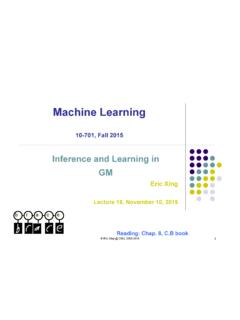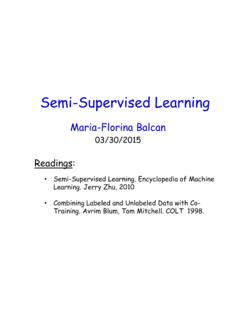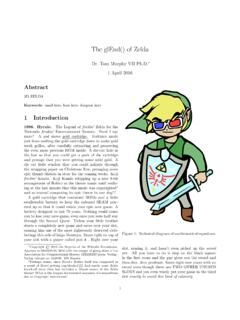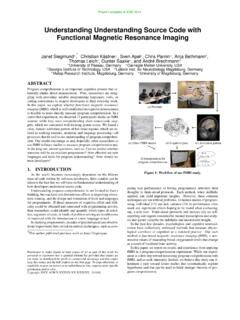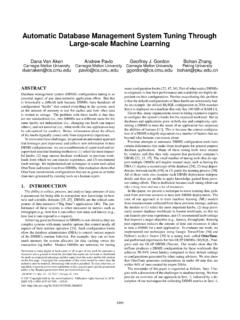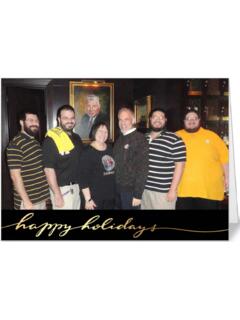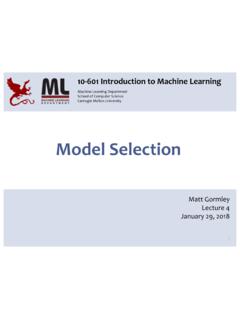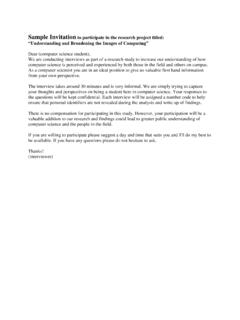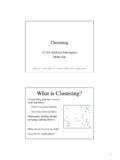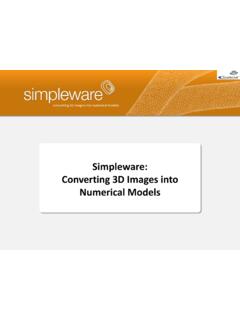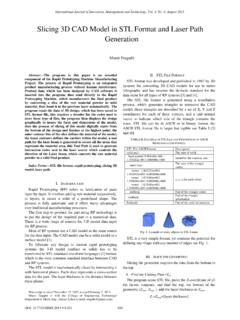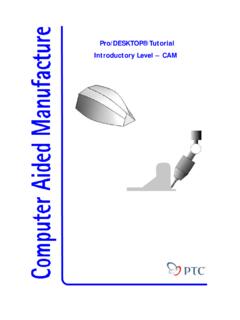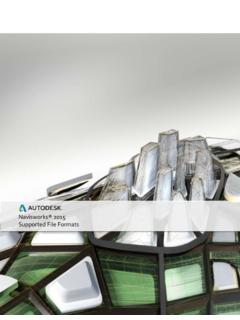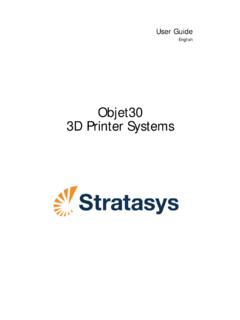Transcription of Exporting and Importing in IronCAD
1 1 39-245 Rapid Design through Virtual and Physical Prototyping Exporting and Importing in IronCAD 1. Exporting Exporting images You can export both images and parts from IronCAD . To export an image, select File Export Image. You will get the following dialog box: After you enter a file name and press Save, you will get a pop-up dialog box that gives you options about dots per inch, image size, etc. as well as options about the rendering style. Exporting parts To export a part, you need to specify what format you want to use. IronCAD can export files in many formats. First, select the part you want to export. Then, select File Export Part. You will get 2 the dialog box shown on the next page.
2 To find out more about these formats, you can use the AutoCAD Help function. Note: If you do not have a part selected, or your part is not a valid three-dimensional object, you will have many fewer export options. To export to AutoCAD, use one of the SAT file formats. To export to Pro/E, use IGES, STEP, or CATIA. If you use STL or VRML, you will probably lose a lot of your part in the translation. 3 Export Formats and Their Capabilities1 When you export an IronCAD file into another format, you may be able to choose which properties to export. All of the supported formats can accept the basic 3D geometry of an IronCAD part or assembly. However, some formats go beyond the basic geometry.
3 With these formats, you have the option of Exporting : Textures. Some formats can use the bitmap graphic images that create surface textures in IronCAD . When you export a part to one of these formats, you can also export the texturing information and graphic files that form the textures. You can open the exported file in its native application and view a textured part similar to the original in IronCAD . Colors. As with textures, some formats can accept the colors on the surfaces of an IronCAD part. The environment. The "environment" is an umbrella term for three elements of the 3D scene: the IronCAD camera, lights, and background image/colors. When you open the exported file in its native application, you view the part from the same camera viewpoint as in IronCAD .
4 The lighting and background (if any) are also identical to that in IronCAD . All the parts in the scene. You can export a single part or assembly into any format. In many cases, though, you don t have to select an item to export. If nothing in the scene is selected, IronCAD exports all the parts in the 3D scene. These choices are all optional. For example, when you export to a format that can accept the IronCAD environment, you might choose to export lights but not the camera. The following table summarizes the capabilities of the export formats. 2. Importing You can import a part from another CAD program by selecting File Import Part. As with Exporting , import formats offer varied capabilities.
5 All formats allow you to import a single-facet part into IronCAD . A single-facet part is a one-piece object with a sizebox that can be resized by dragging its handles. You can also apply colors and textures to the entire part or individual surfaces. 1 Section and Section 2 are from the IronCAD help files. 4 Some formats allow you to import more than basic 3D geometry. Depending on the format, you may have the option of Importing items on the following list: Textures. If the part uses graphic images to represent surface textures, you can import them with the part. This results in part surfaces in IronCAD identical to those in the original application.
6 In general, store texture image files in the same directory as the part. IronCAD also maintains a list of directories that it examines for image files. You can add a new location to this list using the Directories tab of the Options properties sheet. Choose Options from the Tools menu to view this sheet. Colors. If the original part had colored surfaces, you can import the colors with the part and display them identically in IronCAD . The environment. As with Exporting , this term refers to lighting, the viewpoint of a camera, and a background image or color. If any or all of these elements were present in the original application, you can import them into IronCAD with the part.
7 Multiple parts. Some formats allow you to import 3D geometry as a single part or as multiple parts. If the original object was composed of multiple parts, you can bring them into IronCAD as multiple parts and work with them independently. The following table summarizes capabilities of the import formats. A part s environment, along with the other items in the above table, exists in the part file before Importing . Some of these features come in automatically during the import process; others are available as options. In addition, some formats offer the opportunity to edit the part during the import process.