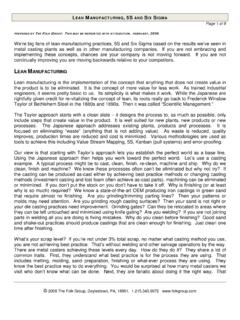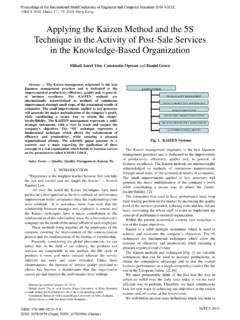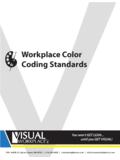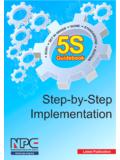Transcription of FĒNIX® 5/5S Owner’s Manual - Garmin International
1 F NIX 5/5 SOwner s Manual 2016 Garmin Ltd. or its subsidiariesAll rights reserved. Under the copyright laws, this Manual may not be copied, in whole or in part, without the written consent of Garmin . Garmin reserves the right to change or improve its products and to make changes in the content of this Manual without obligation to notify any person or organization of such changes or improvements. Go to for current updates and supplemental information concerning the use of this , the Garmin logo, ANT+ , Auto Lap , Auto Pause , Edge , f nix , TracBack , VIRB , and Virtual Partner are trademarks of Garmin Ltd. or its subsidiaries, registered in the USA and other countries. Connect IQ , Garmin Connect , Garmin Express , Garmin Move IQ , HRM-Run , HRM-Swim , HRM-Tri , QuickFit , tempe , TruSwing , Varia , Varia Vision , and Vector are trademarks of Garmin Ltd.
2 Or its subsidiaries. These trademarks may not be used without the express permission of Heart Association is a registered trademark of American Heart Association, Inc. Android is a trademark of Google Inc. Apple and Mac are trademarks of Apple Inc., registered in the and other countries. The Bluetooth word mark and logos are owned by the Bluetooth SIG, Inc. and any use of such marks by Garmin is under license. The Cooper Institute , as well as any related trademarks, are the property of The Cooper Institute. Di2 is a trademark of Shimano, Inc. Shimano is a registered trademark of Shimano, Inc. Advanced heartbeat analytics by Firstbeat. Training Stress Score (TSS), Intensity Factor (IF), and Normalized Power (NP) are trademarks of Peaksware, LLC.
3 Wi Fi is a registered mark of Wi-Fi Alliance Corporation. Windows is a registered trademark of Microsoft Corporation in the United States and other countries. Other trademarks and trade names are those of their respective product may contain a library (Kiss FFT) licensed by Mark Borgerding under the 3-Clause BSD License ( ).This product is ANT+ certified. Visit for a list of compatible products and of the Controls the Your Smartphone with Your Up Garmin an for Recording an a Custom Your Ski the a Multisport for Triathlon Training or Using Multisport for Swimming During Pool with the Drill the a Layup and Dogleg a ..4 Using the Golf Rate Heart the Device and Heart for Erratic Heart Rate the Heart Rate Heart Rate Data to Garmin Off the Wrist Heart Rate On the Heart Rate Rate While for Erratic Heart Rate for the Heart Rate with Running Gauges and Running Dynamics Contact Time Balance for Missing Running Dynamics On Performance Detecting Performance VO2 Max.
4 Your VO2 Max. Estimate for Your VO2 Max. Estimate for Your Recovery Your Predicted Race Rate Variability and Stress Your Heart Rate Variability and Stress Your Performance Your FTP an FTP a Guided Test to Determine Your Lactate Heart Training Up Your User Heart Rate Your Heart Rate the Device Set Your Heart Rate Rate Zone Lifetime Your Power the Move Automated Sleep Do Not Disturb Intensity Move IQ Tracking Off Activity a Workout From the a the Training Garmin Connect Training an Interval an Interval an Interval Virtual Partner ..13 Setting a Training a Training a Previous Your Personal a Personal a Personal All Personal an the Countdown the Sunrise and Sunset the Time with Your Your Saved All Saved a of ContentsiNavigating to a and Following a Course on Your and Starting Navigation to a Man Overboard with Sight 'N to Your Starting and Zooming the and Your Time in Each Heart Rate Data the Bluetooth Off Bluetooth On and Off Bluetooth Connection a Lost Mobile the Software Using Garmin Connect the Software Using Garmin Garmin Connect on Your Syncing Data with Garmin Connect Fi Connected Up Wi Fi IQ Connect IQ Connect IQ Features Using Your Your the Widget a VIRB Action a VIRB Action
5 Camera During an and App the Data a Map to an an Laps by Auto Pause ..20 Enabling Auto Speed and On and Off the Lap Auto Save Timeout an Activity or the Order of an Activity in the Apps Face the Watch the Compass the North the Barometric Map Up a Heading Navigation the Controls the Hot the Units of Device Regulatory and Compliance + ANT+ an Optional Bike Speed or Cadence with Power Electronic Foot Pod Your Foot Pod Foot Pod Speed and nix 5/5S the USB the the Leather the QuickFit Watch Band the Heart Rate Monitor device is in the wrong my smartphone compatible with my device?..26My phone will not connect to the Your All Default Satellite GPS Satellite temperature reading is not the Battery daily step count does not step count does not seem step counts on my device and my Garmin Connect account don't floors climbed amount does not seem intensity minutes are More Max.
6 Standard Size and of ContentsBSD 3-Clause of ContentsiiiIntroduction WARNINGSee the Important Safety and Product Information guide in the product box for product warnings and other important consult your physician before you begin or modify any exercise Overview LIGHTS elect to turn the backlight on and to view the controls to turn the device on. Select to view the activity list and start or stop an to choose an option in a menu. BACKLAPS elect to return to the previous to record a lap, rest, or transition during an activity. DOWNS elect to scroll through the widget loop and to view the watch face from any screen. UPMENUS elect to scroll through the widget loop and to view the the Controls MenuThe controls menu contains shortcut menu options, such as turning on do not disturb mode, locking the keys, and turning the device : You can add, reorder, and remove the shortcut menu options in the controls menu (Customizing the Controls Menu, page 23).
7 1 From any screen, hold UP or DOWN to scroll through the WidgetsYour device comes preloaded with several widgets, and more are available when you pair your device with a smartphone. Select UP or device scrolls through the widget loop. Select to view additional options and functions for a widget. From any screen, hold DOWN to return to the watch face. If you are recording an activity, select BACK to return to the activity data the Device WARNINGThis device contains a lithium-ion battery. See the Important Safety and Product Information guide in the product box for product warnings and other important prevent corrosion, thoroughly clean and dry the contacts and the surrounding area before charging or connecting to a computer. Refer to the cleaning instructions in the the small end of the USB cable into the charging port on your the large end of the USB cable into a USB port on your the device Your Smartphone with Your DeviceTo use the connected features of the f nix device, it must be paired directly through the Garmin Connect Mobile app, instead of from the Bluetooth settings on your the app store on your smartphone, install and open the Garmin Connect Mobile your smartphone within 10 m (33 ft.)
8 Of your LIGHT to turn on the first time you turn on the device, it is in pairing : You can hold LIGHT and select to manually enter pairing an option to add your device to your Garmin Connect account: If this is the first time you are pairing a device with the Garmin Connect Mobile app, follow the on-screen instructions. If you already paired another device with the Garmin Connect Mobile app, from the settings menu, select Garmin Devices > Add Device, and follow the on-screen UpdatesOn your computer, install Garmin Express ( ). On your smartphone, install the Garmin Connect Mobile provides easy access to these services for Garmin devices: Software updates Data uploads to Garmin Connect Product registrationIntroduction1 Setting Up Garmin Express1 Connect the device to your computer using a USB to the on-screen device can be used for indoor, outdoor, athletic, and fitness activities.
9 When you start an activity, the device displays and records sensor data. You can save activities and share them with the Garmin Connect can also add Connect IQ activity apps to your device using your Garmin Connect account (Connect IQ Features, page 18).For more information about activity tracking and fitness metric accuracy, go to an ActivityWhen you start an activity, GPS turns on automatically (if required). When you stop the activity, the device returns to watch the watch face, select .2 Select an necessary, follow the on-screen instructions to enter additional necessary, wait while the device connects to your ANT+ the activity requires GPS, go outside, and wait while the device locates to start the : The device does not record your activity data until you start the for Recording Activities Charge the device before starting an activity (Charging the Device, page 1).
10 Select LAP to record laps. Select UP or DOWN to view additional data an Activity1 Select .2 Select an option: To resume your activity, select Resume. To save the activity and return to watch mode, select Save. To suspend your activity and resume it at a later time, select Resume Later. To mark a lap, select Lap. To navigate back to the starting point of your activity along the path you traveled, select Back to Start > : This feature is available only for activities that use GPS. To navigate back to the starting point of your activity, select Back to Start > Straight : This feature is available only for activities that use GPS. To discard the activity and return to watch mode, select : After stopping the activity, the device saves it automatically after 25 a Custom Activity1 From the watch face, select > an option: Select Copy Activity to create your custom activity starting from one of your saved activities.