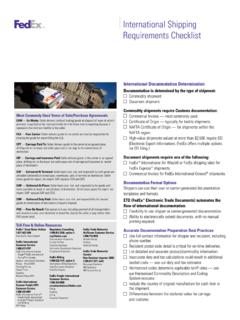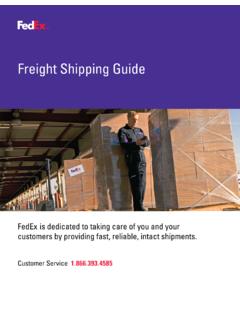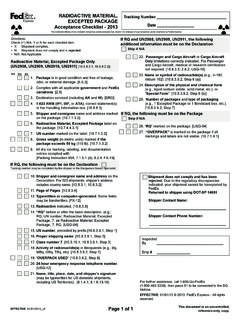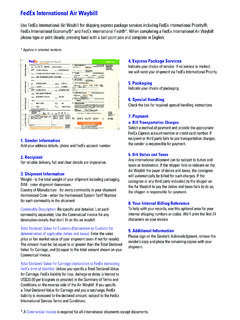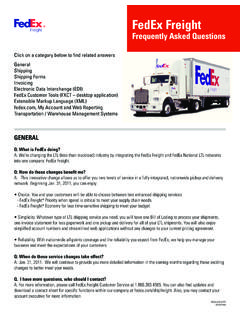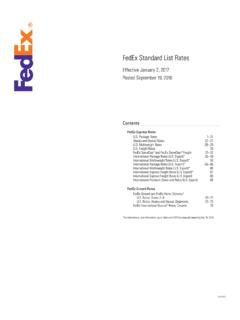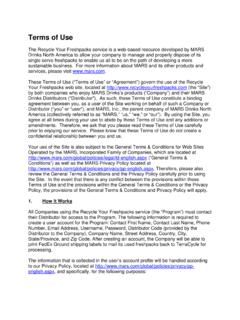Transcription of FedEx Billing Online User Guide
1 FedEx B illing Online User Guide2 IntroductionFedEx Billing Online allows you to efficiently manage and pay your FedEx invoices Online . It s free, easy and Billing Online helps you streamline your Billing process. With all your FedEx shipping information automatically cataloged and in one secure Online location, you never have to worry about misplacing a paper invoice or sifting through reams of paper to find information for past you ll find step-by-step FedEx Billing Online operating to Account Aging Viewing Invoice Message Approving and Notifying Other Invoice All Open Past Due Paid/Closed In Dispute FedEx Express Invoice FedEx Ground Invoice Detail Overview (including FedEx SmartPost ) ID FedEx Ground Multiweight Other Disputing Paying an Paying by Paying Invoices from theAccount Viewing the Payment Payment Confirmation / Using Using Quick Search Standard Download Creating a Custom Downloading Saved Creating Using, Deleting and Managing Running Automatic Download / Rules Manage Automatic Updating or Enrolling for EFT or Credit Card Users Activate or Deactivate FedEx Edit Store Manage and Invite Other Users Change Manage User to RegisterHow to Register1To register for FedEx Billing Online , go to the login screen by selecting View/Pay Bills under the Manage tab on If you already have a User ID and password (used for FedEx Ship Manager , My FedEx , etc.)
2 , enter it, click Login, and verify your account information. If you are new to , register first by clicking on the Register Now link on the login first user to register an account for FedEx Billing Online is by default the FedEx Billing Online administrator. A new administrator can be designated at any time following the completion of registration and receipt of password. Please provide all requested information including company and contact the registration process is complete, the account administrator may register as many users as required to appropriately manage their invoices. All users registered by the account administrator will receive notification via email inviting them to access and use FedEx Billing the top of this screen you will see your primary account number and totals for charges, payments, adjustments, balances due and any past due charges. Switch between multiple Bill To (primary) accounts by using the provided drop-down menu. The selected primary account will drive all activity and administration within FedEx Billing table on this screen shows more detail including invoice numbers, invoice dates and invoice status so that you can review invoice information quickly and conveniently.
3 This is a listing of all open invoices with their corresponding balances. You will also see invoices that are past due, in dispute or have been submitted for payment. You can also click on the PDF icon to view, print or save a PDF version of your the Invoice List, click on the status in the Invoice Status column to view all payment, dispute and adjustment activity on the can also view invoices by status. Just click on the corresponding tab to view All Open invoices, Past Due invoices, Paid/Closed invoices or invoices that are In Dispute. Invoices in the Paid/Closed tab are available up to 180 days from the closed : when you leave the Account Summary screen to go to other screens in FedEx Billing Online , your web browser s Back button will always take you back to this Summary2 Account SummaryYour Account Summary provides a complete overview of recent activity in your account, including an up-to-date balance and list of all open, past due and closed invoices. You can send notifica-tions to other users from this screen as well as pay invoices.
4 6 The Account Summary screen is easily customized if you want to see the information in a particular manner. For example, to show your invoices by due date, simply click the name of the column that you would like to sort. The table will automatically rearrange to show invoices sorted by your selected snapshot of your Billing activity is available at the bottom of the Account Summary screen. Charges are grouped into the following time ranges: 0 15 days 16 30 days 31 60 days 61 90 days 91+ daysIf there are open charges in any of the time ranges, the total amount of those charges will appear under the Summary | Account Aging SummaryAccount Aging Summary | Viewing Invoice DetailIf you need to review detailed information on a particular invoice, click on the invoice number in the table. All invoice detail will appear on the screen including tracking numbers, reference codes, status and balance. As with the Summary screen, you can sort by the details of each invoice.
5 Also, from the Invoice Detail screen, you can click on the value in the Product Group column to see additional details of grouped shipments, FedEx Ground Multiweight, FedEx International Priority DirectDistribution , FedEx International Priority DirectDistribution Freight, Invoice Detail8 Account Summary | Message CenterFedEx periodically needs to send you important messages about your account and promotions. The number of new messages you have is indicated in the Messages section on the Account Summary screen. You can read your new messages by clicking the messages link or by clicking the Message Center tab at the top of the in the Message Center, you will see a list of any messages you have been sent. Clicking on a message subject link will open a new screen that shows the message details. Messages can be deleted from either the Message Center screen or the Message Detail Center9 Account Summary | Approving and Notifying Other and Notifying Other UsersThe Account Summary screen allows you to select one or more invoices and send an approval/notification to other users that the invoices are available to pay.
6 Simply click on the check box to the left of each invoice number and click the Approve and Notify button. This will allow you to choose which of your additional users to send a notification to. It will also allow you to enter specific comment text that will be included in your email notification. With this feature, you can also approve or send approval requests to other listed Invoice TabsThe Invoice Tabs3A series of tabs located in the middle section of the Account Summary screen allows you to navigate your open, past due, paid/closed and in dispute tab gives you an easy way to view summaries of all open invoices for your account. Just as the Account Summary screen allows you to pay or click on invoices for more detail, the All Open invoices view allows you to pay any or all of the invoices by selecting the check box to the left of the invoice number. To retrieve detailed information about an invoice, click on its invoice number. The Invoice Tabs | All Open InvoicesAll Open tab gives you an easy-to-view summary of all past due invoices for your account.
7 To quickly pay these invoices from this screen, simply click on the checkboxes to the left of the invoice number and click on the Pay button. These invoices will be added to your payment cart and you will be taken to the payment cart review screen to complete your payment. If you need additional information before paying an invoice, click on its invoice number to view the invoice Invoice Tabs | Past Due InvoicesPast Due tab gives you an easy-to-view summary of all closed invoices for your account from the last 180 days. To view detailed information regarding these invoices, simply click on the invoice number to be taken to the Invoice Detail screen. From the Invoice Detail screen, you can click on the View Invoice History link to view all information regarding payments, disputes, credits and approvals for this Invoice Tabs | Paid/Closed InvoicesPaid/Closed tab gives you an easy-to-view summary of all invoices that are in dispute. From this screen you can quickly see the disputed amount and date of the invoice level dispute.
8 To view more information regarding this invoice, simply click on the invoice number to be taken to the Invoice Detail screen. From the Invoice Detail screen, you can click on the View Invoice History link to view all information regarding payments, disputes, credits and approvals for this : Duty/Tax research (disputed) items will not display in this Invoice Tabs | In Dispute InvoicesIn Dispute DetailsYou can pay, dispute, download or send a notification on the entire invoice from this screen. At the top of this screen, you will see the invoice summary information, including the balance due, payment due date, total FedEx Express charges, total FedEx Ground charges and total Other Charges due for this invoice. There is a link to the Invoice History screen on the left-hand side of the summary. This screen contains all information regarding payments, disputes, adjustments and approvals made on the navigate to other invoices, use the drop-down menu at the top left of the screen containing the invoice number.
9 This drop-down menu will contain all of the invoices related to the screen you were previously viewing (All Open, Past Due, Paid/Closed or In Dispute). You can print a copy of the original invoice by clicking on the View/Print PDF link near the top of the Invoice Detail screen. Adobe Acrobat Reader will open a copy of your original invoice in PDF format. You can then print it by selecting Print from the File Details4 The Invoice Detail screen presents an easy-to-view summary of all invoice information in a format similar to the original printed Details | FedEx Express Invoice Detail OverviewFrom the Invoice Detail screen you can see a detailed list of shipment summaries for your FedEx Express shipments. Each individual shipment is listed in the table along with the tracking ID, ship date, shipment type, product group, reference, payor, meter number, status, original charges and balance due. To view detailed tracking ID information, click on the tracking ID number.
10 You will be taken to the Tracking ID Detail screen giving you detailed information. Here you can click on the value in the Product Group column to see additional details of grouped shipments, FedEx International Priority DirectDistribution, FedEx International Priority DirectDistribution Freight, InvoicesDuty/tax charges are displayed on duty/tax invoices separate from your shipping invoices. Duty/tax invoices are displayed alongside shipping invoices on the Account Summary screen. The supporting documentation as well as a printout of the invoice will be sent in hard-copy format to your account bill-to address. You can pay for duty/tax invoices on FedEx Billing Online just as you pay for shipping for a FedEx Express ShipmentIf you only need to pay for a shipment with an individual tracking ID, simply click on the corresponding checkbox in the left-hand column of the shipment table and then click the Pay button. This will add only the tracking ID that you have selected to the payment Charges for a FedEx Express ShipmentIf you only need to dispute the charges for a shipment with an individual tracking ID, simply click on the tracking ID number to go to the Tracking ID Detail screen.