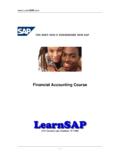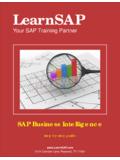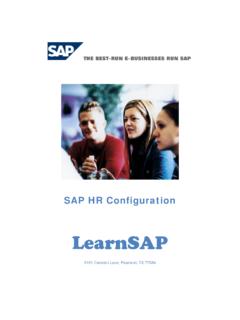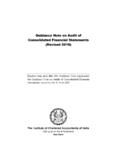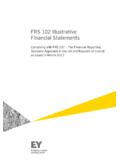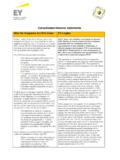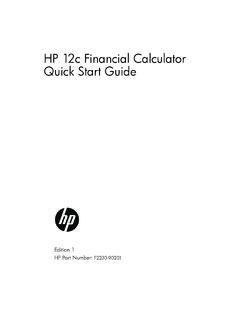Transcription of Financial Accounting Course - SAP Training
1 Financial Accounting Course 5101 Camden Lane, Pearland, TX 77584. -1- Introduction SAP stands for Systems, Applications and Products in Data Processing. Five German Engineers founded it in 1972. SAP is an ERP software which large organizations use to manage their business. SAP has several modules, each of which represent a business-process. Modules are usually abbreviated for the business process they represent. For instance, HR is Human Resources, FI for Financial Accounting and SD is Sales & Distribution and so on. All together there are some nineteen modules. These modules are highly integrated in real-time, which means that if information is shared between modules then the data is entered only once. This reduces the chances of error arising from repetitive entry and also reduces the man-hours. Managers and decision makers always have information at their fingertips and this helps then in effective decision making.
2 SAP has been around for over three decades. Nine out of ten Fortune-500 companies have already implemented SAP (not counting the thousands of to-be Fortune-500 companies that have SAP). There are well over 10 million SAP users worldwide and jobs keep popping up all around the world. SAP is the leading ERP (Enterprise Resource Planning) software. Because of it's liberal open- architecture, there are millions of programmers working around the world to provide interaction between thousands of major software and SAP. SAP is usually implemented in phases. The first phase is when organizational structure and Accounting components are configured, tested and then taken live. Gradually more modules are turned on. FI Course The purpose of this book is to learn step-by-step general configuration methods for the FI module which has always been the backbone of all SAP implementations.
3 The Course is built on menu path navigation of the Implementation Guide (IMG) and the application area. LearnSAP. LearnSAP strives to help students develop SAP skills and knowledge needed to complete in the employment market and adapt to future changes. The Training Course combines classroom theory of SAP technology with hands-on practice. LearnSAP strives to evolve with the marketplace, delivering skills-based education that is sensitive to market needs and convenient to students. Our goal is to help people develop into employees who are equipped to meet the challenges of a marketplace where change is the one constant. -2- Table of Contents Preface Introduction FI Course LearnSAP. SAP Logon Step 1 Reaching Implementation Guide (IMG). Step 2 Define a Company Step 3 Define a Company Code Step 4 Assign Company Code to Company Step 5 Define Chart of Accounts Step 6 Assign Company Code to Chart of Accounts Step 7 Setup Account Groups and their Number Ranges Step 8 Assign Fiscal Year Variant to Company Code Step 9 Assign Posting Period Variant to Company Code Step 10 Document Number Ranges for the Company Code Step 11 Assign Field Status Variant to Company Code Step 12 Define Employee Tolerance Step 13 Define Retained Earnings Account Step 14 General Ledger Account Introduction Step 15 Reconciliation Accounts Step 16 Expense and Revenue GL Accounts Step 17 GL Postings Step 18 Display Balance of a GL account Step 19 Display Line Item Step 20 Reverse Entries Step 21 Park Documents in General Ledger Step 22 Post a Parked transaction Step 23 Recurring Entries Step
4 24 Account Assignment Model Step 25 Setup tolerance for customers and vendors Step 26 Customer Account Groups Step 27 Create number ranges for customer accounts Step 28 Assign number ranges to customer groups Step 29 Customer Master Record Step 30 Create Vendor Groups Step 31 Create number ranges for vendor accounts Step 32 Assign number ranges to vendor groups. Step 33 Create Vendor Master Step 34 Post a customer invoice Step 35 Clear open items by incoming payments Step 36 Post partial payment against an invoice Step 37 Residual Payment Step 38 Create underpayment account and Over payment accounts Step 39 Assign under/over payment account to Process Key ZDI. Step 40 Create cash discount granted account Step 41 Assign Cash discount granted account to process key ZDI. Step 42 Create Cash Discount take account Step 43 Assign Cash Discount taken account to process key SKT.
5 Step 44 Payment within tolerance (incoming). Step 45 Payment within tolerance (outgoing). Step 46 Payment within tolerance with 3% discount Step 47 Configure Automatic Payment Program Step 48 Financial Statement Version -3- SAP Logon Client = 800. Username = <your user name>. Password = <password>. Click on Enter System Messages pops up, check the enter -4- You come to the SAP initial screen. You can see the SAP menu divisions of SAP modules, Office, Logistics, Accounting , Human Resources, Information Systems and tools. Each of these modules are further divided into sub-modules and most of the work that we will be doing during the Course will be within Accounting or the IMG (Implementation Guide). And within Accounting majority of Training will be in Financial Accounting and Controlling. Note that after each step, you can use the Back Button to quickly return to the IMG menu screen.
6 -5- Step 1 Reaching the IMG. The setting or customizing of SAP is done via the IMG (Implementation Guide). The route to reach the SAP Reference IMG will be as follows: Menu Path: SAP Main Screen > Tools > Accelerated SAP > Customizing > Edit Project (double click). -6- Click on the SAP Reference IMG button You will then see the IMG Menu Screen -7- Step 2 Define a Company A company is generally used in the legal consolidation module to roll up Financial statements of several Company-Codes. A company can consist of one or more Company-Codes. It is important to make the distinction that a Company is NOT the same as a Company-Code. Menu Path: SAP Reference IMG > Enterprise Structure > Definition > Financial Accounting > Define Company (double click on ). -8- Click on New entries . -9- Enter the details for the fields listed below: Company (Enter a six-character alphanumeric identifier).
7 Company Name Name of your fictitious Organization Street Street Address Postal Code ZIP. City City Country US. Language Key EN. Currency USD. Click on SAVE. A notification screen pops up showing that your request was carried out. Click on Enter to continue on the pop up screen showing compliance of request At the bottom of the screen in the Status Bar another message is given showing that the Data was saved. - 10 - Step 3 Define a Company-Code A Company-Code is representative of a stand-alone legal entity that requires its own set of Accounting records for reporting purposes. The process of external reporting involves recording all relevant transactions and generating all supporting documents for Financial statements such as balance sheet and profit and loss statements. Menu Path: SAP Reference IMG > Enterprise Structure > Definition > Financial Accounting > Define, copy, delete, check Company Code (double click ).
8 - 11 - Put the cursor on Edit Company Code and click on Choose . Click on New entries . Enter the detailed information: Company Code: Key in four-character alphanumeric identifier Company Name City Country Currency Language - 12 - Click on Save A new pop window will open enter the following information: Title Name (of the company). Search terms Street / house number Postal Code/City Country Region Language - 13 - A notification screen pops up showing that your request was carried out. Click on Enter to continue on the pop up screen showing compliance of request. At the bottom of the screen in the Status Bar another message is given showing that the Data was saved. - 14 - Step 4 Assign a Company-Code to a Company All objects defined are independently floating objects unless tied together in a relationship. By assigning Company-Code to the company we define the relationship.
9 Menu Path: SAP Reference IMG > Enterprise Structure > Assignment > Financial Accounting > Assign Company Code to Company (double Click ). - 15 - Click on Position . Enter your Company-Code on the pop-up window. Click on Enter ( ) to continue - 16 - Under the column Company and against your Company-Code, enter the six-character indentifier for your company and click on Save A notification screen pops up showing that your request was carried out. Click on Enter to continue on the pop up screen showing compliance of request. At the bottom of the screen in the Status Bar another message is given showing that the Data was saved. - 17 - Step 5 Chart of Accounts A Chart of Accounts is a detailed listing of all the accounts the company uses for recording transaction that represent both Balance Sheet and Profit & Loss accounts. Before configuring any part of the enterprise structure it is vital to have drawn out and agreed upon what your structure will look like.
10 From a purely technical point of view the order in which you configure the chart of accounts, the fiscal year variant and company code does not matter. In this step, we will show you how to define Chart of Accounts. Menu Path: SAP Reference IMG > Financial Accounting > General Ledger Accounting > G/L Accounts >. Master Records > Preparations > Edit Chart of Accounts List (Double click ). - 18 - Click on New entries . Enter the following information: Chart of Accounts = Key in four-character alphanumeric identifier Description = Chart of Account for <your company name>. Maint Language = English Length of G/L Account Number = 6 (the valid range is 4 to 10). Controlling Integration = Manual creation of Cost Elements Click on Save - 19 - A notification screen pops up showing that your request was carried out. Click on Enter to continue on the pop up screen showing compliance of request.