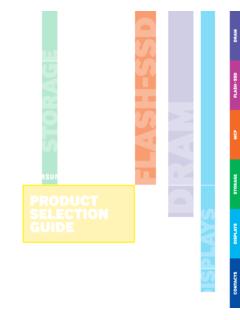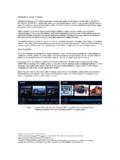Transcription of Firmware Update Utility Manual - Samsung us
1 User Manual Samsung PROPRIETARY 1 . LEGAL DISCLAIMER Samsung ELECTRONICS RESERVES THE RIGHT TO CHANGE PRODUCTS, INFORMATION AND SPECIFICATIONS WITHOUT NOTICE. Products and specifications discussed herein are for reference purposes only. All information discussed herein may change without notice and is provided on an AS IS basis, without warranties of any kind. This document and all information discussed herein remain the sole and exclusive property of Samsung Electronics. No license of any patent, copyright, mask work, trademark or any other intellectual property right is granted by one party to the other party under this document, by implication, estoppels or otherwise. Samsung products are not intended for use in life support, critical care, medical, safety equipment, or similar applications where product failure could result in loss of life or personal or physical harm, or any military or defense application, or any governmental procurement to which special terms or provisions may apply.
2 For updates or additional information about Samsung products, contact your nearest Samsung office. All brand names, trademarks and registered trademarks belong to their respective owners. Copyright, 2019 Samsung Electronics Co., Ltd. All rights reserved. COPYRIGHT 2019 This material is copyrighted by Samsung Electronics. Any unauthorized reproductions, use or disclosure of this material, or any part thereof, is strictly prohibited and is a violation under copyright law. TRADEMARKS & SERVICE MARKS The Samsung Logo is the trademark of Samsung Electronics. Adobe is a trademark and Adobe Acrobat is a registered trademark of Adobe Systems Incorporated. All other company and product names may be trademarks of the respective companies with which they are associated. Firmware Update Utility Manual User Manual Revision User Manual Samsung PROPRIETARY 2 Product Overview Introduction The Samsung Solid State Drive (SSD) Firmware Update Utility (hereinafter called Samsung Firmware Utility ) will enable users to Update Firmware on specific Samsung SSD s connected to the computer.
3 This Samsung Firmware Utility supports All Samsung Brand SSDs. Samsung may provide new Firmware , in order to improve its SSD performance, compatibility, or user environment. A Firmware Update is recommended whenever the latest Firmware version is released. Cautions 1. This Samsung Firmware Utility supports All Samsung Brand SSDs. If you use other models of Samsung SSD, please check If you have a computer with a Samsung SSD pre-installed, please contact the manufacturer of your computer. 2. To prevent any potential damage from the SSD initialization and partial or entire data loss during the Firmware Update , it is highly recommended that users back up (save a copy of ) all data stored on the Samsung SSD to other storage devices before executing the Samsung Firmware Utility .
4 3. The SSD must be connected to the system at all times with stable power being supplied during the Firmware Update process. If the SSD device cable is disconnected or power is shut down during the Firmware Update process, the SSD may be permanently damaged or rendered inoperable. 4. Samsung does not take any liability for any kind of data loss and restoration that may occur while the Samsung Firmware Utility is running. It is highly recommended that you familiarize yourself with this Firmware Update Manual before executing the Firmware Update . *Note: The Firmware Update is not mandatory for those who encounter no problem with installing and using the Samsung SSD product. Therefore, it is up to the user whether or not to execute the Firmware Update . User Manual Samsung PROPRIETARY 3 Product Overview System Requirements The Samsung Firmware Utility is Linux-based Firmware Update Utility software.
5 Be sure to check if the following requirements are satisfied before installing and using this product. Hardware Requirements 1. Samsung SSD 2. USB Flash Disk (Minimum 30 MB capacity) Software Requirements 1. UNetbootin (freeware) software is required for creating bootable USB. Precondition Before entering recovery process, connect the Samsung SSD device-to-be repaired as a secondary device and backup all data. After backup, proceed to following procedure introduced next step by step. User Manual Samsung PROPRIETARY 4 Creating a Boot Disk for the Firmware Update 1. Download the freeware UNetbootin. 2. Run the UNetbootin. 3. Select the Diskimage in Radio Button. 4. Select the Samsung Firmware Utility ISO file in Diskimage ISO.
6 5. Select USB Bootable Disk in Drive. Figure 1. UNetbootin(Windows, Linux, Max) 6. Click OK 7. Restart the computer and boot from USB for Firmware Update . User Manual Samsung PROPRIETARY 5 Using the Linux Firmware Update Utility Introduction CAUTION: The following instructions are based on the assumption that a startup disk for Linux, the Samsung SSD Firmware Update Utility software, and the Firmware data file are correctly installed on the USB Flash Disk. 1. Configure the USB Flash Disk as a primary booting device in the BIOS. * Note: If you are not sure how to set up your computer BIOS, please check the user Manual of your computer system or motherboard. 2. Restart the computer in Linux mode with the USB Boot Disk.
7 3. Samsung Firmware Update Utility will be launched automatically. Figure 2. Welcome banner User Manual Samsung PROPRIETARY 6 Using the Linux Firmware Update Utility 4. This Utility will automatically scan for connected SSDs, and the detected disk list will be displayed. Figure 3. Disk List 5. Press [Y] to confirm the Firmware Update process. Figure 4. Confirming the Firmware Update User Manual Samsung PROPRIETARY 7 Using the Linux Firmware Update Utility 6. Warning message will be displayed. Press [Y] if you read and accept the disclaimer and warning. Figure 5. Warning message before starting the Firmware Update 7.
8 A Completion message will be displayed. 8. If there are other SSDs can be updated, confirm message will be displayed. Press[Y] to confirm the Firmware Update on other SSD, and return to process 5. If not, Press[N] to proceed next step. Figure 6. Select continue the Update on next device or exit User Manual Samsung PROPRIETARY 8 Using the Linux Firmware Update Utility 9. Press any key to exit the software. Figure 7. Exiting Samsung SSD Firmware Utility User Manual Samsung PROPRIETARY 9 General Limitations This chapter provides general information on the restrictions on the Samsung SSD Firmware Update Utility .
9 1. If SSDs are configured in RAID mode, this Firmware Update Utility cannot detect the SSDs, please disable RAID mode in the BIOS, and then Update the Firmware individually. After updating the Firmware , you can reconfigure RAID mode in the BIOS. 2. If the capacity of the USB Disk is larger than 32GB, additional setup may be required due to the OS's file format policy. User Manual Samsung PROPRIETARY 10 Glossary AHCI AHCI stands for Advanced Host Controller Interface. This specification enables communication with the ATA device. The AHCI mode must be enabled to use the Native Command Queuing (NCQ) function of the storage that supports the SATA interface or Hot Plugging (or Hot Swapping) function.
10 BIOS BIOS is an abbreviation of Basic Input/output System. It is a semiconductor chip that is installed on the motherboard of all kinds of computer in order to store information about the system booting and setup. The BIOS can also be called the CMOS. Boot Disk The boot disk is a USB Flash Disk solution that allows the computer to restart in DOS mode, and includes the files related to Samsung SSD Firmware Update Utility . CMOS CMOS stands for Complementary Metal Oxide Semiconductor. The CMOS is a semiconductor chip that is installed on the motherboard of all kinds of computer, in order to store information about system booting and setup. The CMOS can also be called the BIOS. User Manual Samsung PROPRIETARY 11 Glossary Firmware The Firmware is software stored in a specific hardware device, which includes an embedded OS and commands for operating the relevant devices.