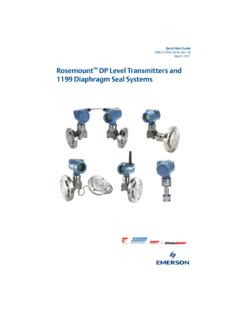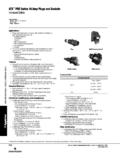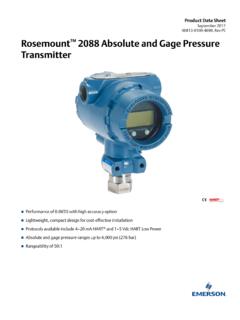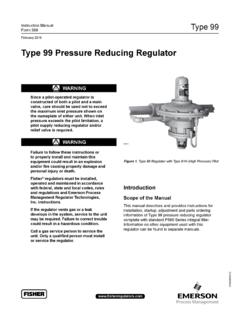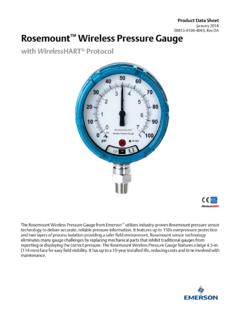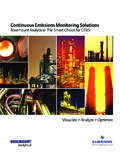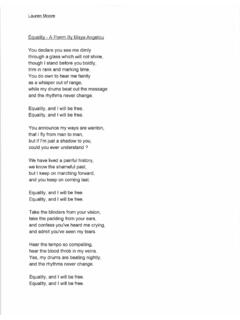Transcription of Fisher Specification Manager - Emerson Electric
1 Quick Start Guide Fisher Specification Manager D103533X012 December 2012. Fisherr Specification Manager Fisher Specification Manager Quick Start Guide December 2012 D103533X012. Contents General Overview .. 3. Software Installation .. 4. Installation From Emerson External Website .. 4. Launching the Application for the First Time .. 8. More Important Features .. 20. Duplicate .. 20. Save Projects & Save Projects As .. 21. Compare .. 21. Cv Plot .. 22. Next Tag & Previous Tag .. 22. Save As Template .. 23. Help & About .. 23. Drawings .. 23. Report Generation Process .. 24. Profile Features .. 25. User Profile .. 25. Project Profile .. 26. Update your Software .. 27. 2. Quick Start Guide Fisher Specification Manager D103533X012 December 2012. GENERAL OVERVIEW. Enabling engineers to be more productive at control valve sizing & selection. Overview Designed for engineers, Fisher Specification Manager software offers a powerful set of tools for producing an ISA. Specification sheet faster, improving noise prediction calculations and exporting dimensional data for Fisher and Baumann control valves.
2 You'll find it easy to learn and use. Fisher Specification Manager software helps take the worry out of control valve Specification . Clear, Sequential Specification Process Create an ISA Specification sheet with ease using Fisher Specification Manager software. Simply navigate through the tabbed steps to enter your mechanical requirements and service conditions. Fisher Specification Manager software will guide you through control valve models and construction details to complete your Specification sheet. It's All About Efficiency Convenient hot buttons and right click options provide quick access to view Cv plots and create new projects, tags, and revisions. The Windowsr Explorer type view allows for quick navigation between projects and tags. You can set engineering unit preferences for each new project. Fisher and Baumann control valve bulletins in PDF format are available from the software during control valve selection. Powerful Comparison and Editing Tools You can build a default Specification sheet for the project and quickly use notes from a clipboard.
3 The find and replace feature ensures a fast process for changes across the entire project. Fisher Specification Manager software offers a powerful comparison tool for evaluating differences between tags and/or revisions. Quickly Generate Dimensional Drawings Fisher Specification Manager software can create dimensional drawing reports for your project that are consistent with the Intergraph DDP (Dimensional Data for Piping) module. The dimensional data can be viewed in a Microsoftr Word document as a drawing or exported to an Excel spreadsheet for Import into DDP. Share Information Quickly With Other Programs Fisher Specification Manager software can reliably export the data on the ISA Specification sheet into a text or XML file format. Mapping features deliver the data ready to use for Intergraph's Intools and your Emerson sales engineer's quotation tool. The custom mapping tool empowers you to create your own data map so that you can exchange data with other systems as well.
4 Electronic Reports You can easily generate and share the following Microsoft reports with your project team using Fisher Specification Manager software: ISA Specification sheet; Control valve sizing calculation; Actuator sizing calculation; Project Summary; Cv versus travel plot; Dimensional drawing. 3. Fisher Specification Manager Quick Start Guide December 2012 D103533X012. SOFTWARE INSTALLATION. Below is a step by step guide to help you get Fisher Specification Manager setup on your PC. Installation From Emerson External Website 1. Open Internet Explorer and navigate to 2. Click the link Download Fisher Specification Manager . 3. Click the link Click here towards the bottom of the next web page. 4. Quick Start Guide Fisher Specification Manager D103533X012 December 2012. 4. Once the registration form appears, fill in the required fields (highlighted Yellow below) and click the Register button. 5. If you see the web page below, your registration is complete.
5 Click the button Download to proceed with downloading Fisher Specification Manager . 5. Fisher Specification Manager Quick Start Guide December 2012 D103533X012. 6. When you see the below dialog boxes, click Yes then Run . Download will take approximately 1 minute depending on your network connection. 7. Once the download has completed, select Run on the below dialog box. 6. Quick Start Guide Fisher Specification Manager D103533X012 December 2012. 8. The Fisher Specification Manager installation wizard will guide you through the setup process. Below is a suggested method of installation. 7. Fisher Specification Manager Quick Start Guide December 2012 D103533X012. Launching the Application for the First Time Now that your Fisher Specification Manager installation is complete, you will need to learn how to navigate throughout the application. To do so, we will perform several mock scenarios and examples to help familiarize you with the program. 1. Launch Fisher Specification Manager by double clicking the icon on your desktop.
6 If you have another way you would like to launch the app, please do so at your preference. 2. The Splash Screen will appear for a few moments, followed by the main screen (shown below). 3. We will want to size a valve for this project, therefore we need to CREATE a New Project by clicking the New Project button on the far left side of the Toolbar. 4. A project folder will appear within the Tree View on the left hand side of the screen. At this point you can modify the Project Name ( Project1 ) if you like. For this sample's purpose, we will leave it as Project1 , and click the New Tag button just to the right of the New Project button. You can also rename the Tag to something more meaningful. 8. Quick Start Guide Fisher Specification Manager D103533X012 December 2012. 5. Within each Tag you can size a valve, and you can create multiple Tags within a Project. As you can see, Fisher Specification Manager operates by using a TAB system. A new tag always begins on the 1 Installation Data tab.
7 A. user steps through each tab in order ( 1 through 7 ), but is not required to complete them all by any means. Typically a user will stop at tab 3 for Valve Selection, and that will be all the user will need. 6. Within the Installation Data tab, select/fill in the following fields on the form with these values: a. Style Globe . b. Rating CL300 . c. Nominal Inlet Pipe Size 2 . d. Nominal Outlet Pipe Size - 2 . e. End Connection RF Flg . f. Insulation None . g. Allowable Noise 90 . h. Body to Bonnet bolt & nuts material Manufacturer Standard . i. Packing Flange Studs & Nuts Manufacturer Standard . j. Design Pressure 100 , psig . k. Design Temperature 60 , deg F . l. ANSI Shutoff - ANSI CL II . m. Service Description Service Description Sample . You can't see the values very well in this image, but it should look something like this: 9. Fisher Specification Manager Quick Start Guide December 2012 D103533X012. 7. Click the 2 Valve Sizing tab to proceed to the next step of sizing your valve.
8 As an alternative, you can also click the Next button in the lower right hand corner of the application. OR. 8. The first thing we will do in our sample is click the Gas option button on the right hand side of the Valve Sizing form. 9. Next, right click anywhere within the grid, and make sure that there is NOT a check mark next to the Display Short Names selection. This will ensure that you are looking at the Long Names which are more meaningful if you are new to sizing valves. 10. You will notice along the top of the grid there are four default headings. Minimum , Normal , Maximum , and Others . These are call Service Conditions (also known as Sizing or Process Conditions). Under the Units . column, make sure the values look as follows: a. Gas . b. Mass Flow Rate Gas lb/h . c. Inlet Pressure psig . d. Pressure differential psi . e. Inlet Temperature deg F . f. Molecular Weight / Specific Gravity SG . g. Kinematic viscosity cSt . h. Ratio of specific heats.
9 I. Inlet Compressibility Factor . j. Pressure Drop ratio factor (xt) . k. Recovery Factor (Fl) . 10. Quick Start Guide Fisher Specification Manager D103533X012 December 2012. l. Valve style modifier (Fd) . m. Upstream pipe size in . n. Upstream pipe schedule . o. Downstream pipe size in . p. Downstream pipe schedule . q. Valve Diameter in . r. Valve/ trim for aerodynamic noise . s. Aerodynamic distance Rn ft . t. Valve Outlet Area in2 . u. Outlet temperature deg F . v. Outlet Compressibility Factor . 11. Under the Minimum service condition, make sure to enter data as follows: a. Gas AIR . b. Mass Flow Rate Gas 15000 . c. Inlet Pressure 100 . d. Pressure differential 101 . e. Inlet Pressure 102 . f. Molecular Weight / Specific Gravity 1 . g. Kinematic viscosity . h. Ratio of specific heats . i. Inlet Compressibility Factor . j. Pressure Drop ratio factor (xt) . k. Recovery Factor (Fl) . l. Valve style modifier (Fd) . m. Upstream pipe size 2 . n. Upstream pipe schedule.
10 O. Downstream pipe size 2 . p. Downstream pipe schedule . q. Valve Diameter 2 . r. Valve/ trim for aerodynamic noise Globe/Angle . s. Aerodynamic distance Rn 5 . t. Valve Outlet Area 6 . u. Outlet temperature 7 . v. Outlet Compressibility Factor 8 . 12. Click the Calculate button in the lower right corner of the Valve Sizing form. Output results will be generated within the yellow cells towards the bottom of the grid. 11. Fisher Specification Manager Quick Start Guide December 2012 D103533X012. 13. Next, we are going to Copy & Paste the Minimum service condition values to the other service conditions ( Normal , Maximum , Others ). To do so, right click any cell within the Minimum service condition, and select Copy Condition . 14. Right click in ANY of the Service Condition columns, and select Paste Condition To All . This will paste all your copied values to the other service conditions to save time and eliminate the need to re enter data. Click the Calculate button again to generate output results for all service conditions.