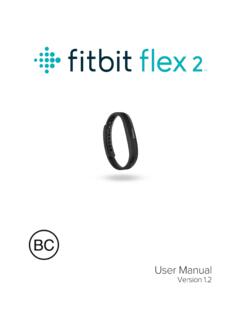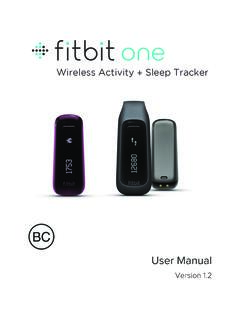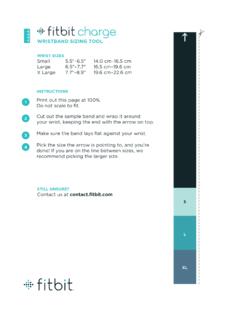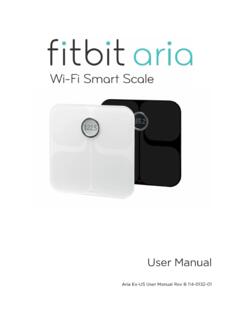Transcription of Fitbit Charge Product Manual 1.2 08
1 Product Manual Version Table of Contents Getting Started .. 1 What s in the box .. 1 What s in this document .. 1 Setting up your Fitbit Charge .. 2 Setting up your tracker on your mobile device .. 2 Setting up your tracker on your PC (Windows 10 only) .. 2 Setting up your tracker on your PC (Windows and below) .. 3 Setting up your tracker on your Mac .. 3 Syncing your tracker data to your Fitbit account .. 4 Getting to know your Fitbit Charge .. 5 Wrist placement .. 5 Putting on your Charge .. 5 Wearing on your dominant vs. non-dominant wrist.
2 7 Using your Charge in wet conditions .. 7 Battery life and charging .. 7 Determining your current battery level .. 7 Charging your tracker .. 8 Conserving battery life .. 8 Care .. 8 Tracking with Fitbit Charge .. 9 Tracking sleep .. 9 Tracking goals .. 9 Tracking exercise .. 10 Starting and using exercise mode .. 10 Ending exercise mode .. 11 Using Silent Alarms .. 12 Setting silent alarms .. 12 Dismissing silent alarms .. 12 Receiving Call Notifications .. 13 Enabling call notifications .. 13 Managing call notifications .. 13 Using your Dashboard.
3 14 Browser requirements .. 14 Using your dashboard .. 14 Device info .. 14 Managing your tracker from .. 14 Updating Fitbit Charge .. 16 Troubleshooting your Fitbit Charge .. 17 Fitbit Charge General Info & Specifications .. 18 Sensors and motors .. 18 Battery .. 18 Memory .. 18 Size .. 19 Environmental conditions .. 19 Help .. 19 Return policy and warranty .. 19 Regulatory & Safety Notices .. 20 USA: Federal Communications Commission (FCC) statement .. 20 Canada: Industry Canada (IC) statement .. 20 European Union (EU) .. 21 Australia and New Zealand.
4 21 China .. 21 Wireless sync dongle .. 22 Charge .. 22 Mexico .. 22 Israel .. 23 Serbia .. 23 South Africa .. 23 South Korea .. 23 Singapore .. 24 Taiwan .. 24 Wireless sync dongle .. 24 Charge .. 24 Russia .. 25 United Arab Emirates .. 25 Safety Statement .. 25 Important safety instructions .. 26 Cautions .. 26 Care and wearing tips .. 26 Built-in battery precautions and information .. 27 Disposal and Recycling Information .. 27 1 Getting Started Welcome to Fitbit Charge , the high-performance wristband tracker that helps you meet your fitness goals.
5 What s in the box Your Fitbit Charge box includes: Charge wristband Charging cable Wireless sync dongle What s in this document This Manual gets you started quickly setting up your tracker. Setup ensures that your tracker can synchronize its data with or the Fitbit app, where you can get detailed information on your stats, view historical trends, log food, and much more. As soon as setup is complete you re ready to start moving. The remainder of the Manual walks you through every function on your Charge and also explains how to keep your tracker up to date with free firmware updates.
6 Throughout the Manual you ll notice that for tasks that can be done on the dashboard or the Fitbit app, only the instructions appear if you have the Fitbit app for iOS, Android, or Windows, you can easily find the comparable task in the app without needing tap-by-tap instructions here. That said, all the details of our apps are described in our articles at Just select Charge and then browse the iOS, Android, or Windows categories. The Manual concludes by explaining how to restart your Charge in the event you encounter difficulty with your tracker. All other troubleshooting suggestions, as well as detailed information about how Fitbit trackers and services work, can be found in the articles at Just select Charge and then pick from a category to browse, or enter a search term to find something specific.
7 Do us a favor and rate the articles you read it s how we know we re getting you the right information at the right time! 2 Setting up your Fitbit Charge You can set up your Fitbit Charge using your computer or the Fitbit apps for iOS , Android , or Windows . Setting up your tracker on your mobile device The Fitbit app is compatible with more than 200 mobile devices that support iOS, Android, and Windows 10 operating systems. To get started: 1. Make sure the Fitbit app is compatible with your mobile device by checking 2. Find the Fitbit app in one of these locations, depending on your device: The Apple App Store for iOS devices such as an iPhone or iPad.
8 The Google Play Store for Android devices such as the Samsung Galaxy S5 and Motorola Droid Turbo. The Microsoft Windows Store for Windows 10 mobile devices such as the Lumia phone or Surface tablet. 3. Install the app. Note that you ll need an account with the applicable store before you can download even a free app such as Fitbit . 4. When the app is installed, open it and tap Join Fitbit to get started. You ll be guided through the process of creating a Fitbit account and connecting (pairing) your Charge to your mobile device. Pairing makes sure the tracker and mobile device can communicate with one another (sync their data).
9 Note that the personal information you re asked during setup is used to calculate your basal metabolic rate (BMR), which helps determine your estimated calorie expenditure. This information is private unless you go into your Privacy settings and opt to share age, height, or weight with Fitbit friends. After setup you re ready to get moving. Setting up your tracker on your PC (Windows 10 only) If you don t have a mobile device, you can set up and sync your tracker on your Windows 10 PC using the same Fitbit app available for Windows mobile devices. To get the app, click the Start button and open the Windows Store (called Store).
10 Search for Fitbit app. Note that if you ve never downloaded an app from the store to your computer, you ll be prompted to create an account. Open the app and follow the instructions to create a Fitbit account and set up your Charge . You can set up and sync wirelessly if your computer has Bluetooth , otherwise you ll need to use the wireless sync dongle that came in the box with your Fitbit Charge . 3 Setting up your tracker on your PC (Windows and below) If you don t have a compatible mobile device, you can set up your tracker with a computer and see your Fitbit stats on To use this setup method you ll first install a free software application called Fitbit Connect that lets Charge sync its data with your dashboard.