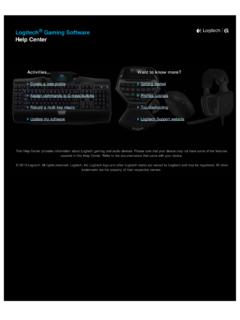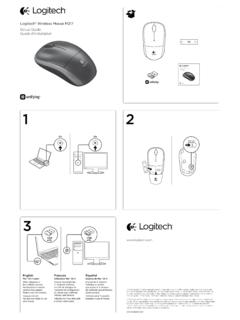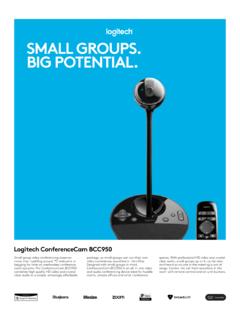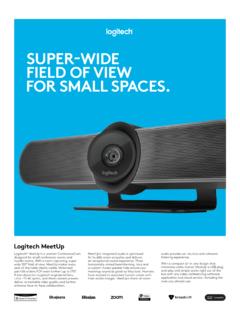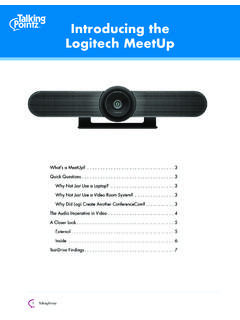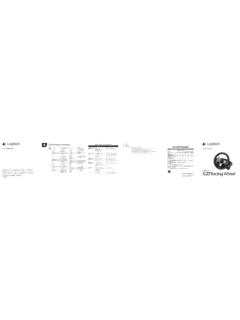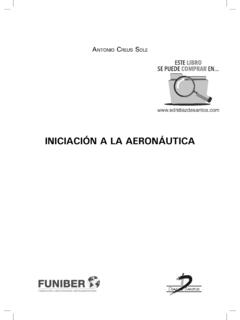Transcription of FLIGHT MULTI PANEL - Logitech
1 MULTI PANELP rofessional Autopilot Cockpit Simulation ControllerContr leur de pilotage automatique pro pour simulateur de cockpitUSER GUIDE | GUIDE DE L UTILISATEUR3 3 ENGLISH 8 FRAN AIS 13 ESPA OL 18 PORTUGU S4 EnglishINTRODUCTIONThe MULTI PANEL interacts with Microsoft FLIGHT Simulator X to control a range of functions, including auto pilot settings, flaps and trim ADJUSTMENT WHEELAUTO THROTTLE ARMPITCH TRIM ROTARY CONTROLAUTOPILOT SETTINGS SELECTORAUTOPILOT FUNCTIONS BUTTONSFLAPS RETRACT (UP) OR EXTEND (DOWN)5 EnglishINSTALLATIONFix the MULTI PANEL to the supplied mounting bracket.
2 Insert the screws through the holes at the corners of the PANEL into the bracket behind and tighten. If you already own a Logitech G FLIGHT Yoke System, you can mount the PANEL and bracket on top of the Yoke unit using the screws FOR WINDOWS 10, WINDOWS AND WINDOWS 7 DRIVER INSTALLATION1 Visit to download the latest drivers and software for your operating system. 2 With device disconnected, follow the onscreen instructions to complete the installation. 3 At the Driver Setup screen, only when prompted, insert USB cable into one of your computer s USB ports, then click EnglishUSING THE Logitech G FLIGHT MULTI PANELB utton Autopilot functionAP Master switch to engage or disengage the autopilotHDG Plane will fly to selected compass headingNAV Plane will fly to selected NAV1 frequency or GPSIAS Plane will fly at selected indicated airspeedALT Plane will fly to and maintain selected altitudeVS Plane will climb or descend at selected vertical speedAPR Plane will fly on approach to runway localizerREV Plane will fly on a back course from the localizerADJUSTING AUTOPILOT SETTINGSTo change the values of the autopilot settings.
3 First turn the selector switch on the left side of the MULTI PANEL to the function you want to adjust. Turn the rotary control to the right of the LED display to increase or decrease the values for the function you have example, if you want to adjust the altitude setting, first turn the selector switch on the left to ALT and then increase or decrease the desired altitude setting using the rotary controls on the engage any of the autopilot functions, first select the function, , HDG, NAV, etc., and then press the autopilot master EnglishIt is possible to use each of the autopilot functions individually but more common to use a combination of functions.
4 For example, if you wanted to fly at 20,000 feet at a speed of 150 knots on a heading of 210 degrees, first select the ALT function with the selector knob on the left and adjust altitude to 20,000 with the right rotary controls. Next, turn the function selector knob to IAS and adjust speed to 150. Now turn the function selector to HDG and adjust heading to 210. To engage the altitude, speed and heading functions, first switch the autothrottle to Arm (this allows the autopilot to control the engines to maintain speed), then press the HDG, IAS and ALT buttons under the LED screen and press the AP button to engage the autopilot.
5 Your plane should now climb or descend to 20,000 feet, turn to heading 210 degrees and maintain a speed of 150 note: Not all aircraft available in Microsoft FSX have the full range of autopilot functions. For instance, the Cessna C172SP Skyhawk and many of the smaller aircraft do not have an autothrottle arm control - using this function on the MULTI MULTI PANEL will have no effect on the aircraft s you have installed the appropriate plug-in for FLIGHT Simulator X (FSX), the next time you run FSX it will prompt you that it is attempting to load the Logitech G PANEL (s) Plug-in for FSX - click Yes on this that you should see a Windows security warning asking you if you want to run - click Yes on that , FSX will prompt you if you wish to make a trusted piece of software - click you have installed the PANEL software, the PANEL buttons and controls should be automatically configured to control their functions in FSX software.
6 If your FSX software does not recognise the PANEL , unplug the USB cable and plug it back further help with other sims or any other questions, check the support page at SUPPORTO nline Support: Fran aisINTRODUCTIONLe bo tier interagit avec Microsoft FLIGHT Simulator X pour contr ler toute une gamme de fonctions, dont les param tres de pilotage automatique, les volets et les commandes de DE R GLAGE DES PARAM TRESACTIVATION DE L'AUTOMANETTES LECTEUR DES PARAM TRES DE PILOTAGE AUTOMATIQUEBOUTONS DES FONCTIONS DE PILOTAGE AUTOMATIQUER TR ACTATION (HAUT) OU EXTENSION (BAS) DES VOLETSCOMMANDE ROTATIVE DE LA COMPENSATION EN TANGAGE9 Fran aisINSTALLATIONF ixez le bo tier au support d'installation fourni.
7 Ins rez les vis dans les trous au niveau des angles du bo tier dans le support l'arri re et serrez-les. Si vous poss dez d j un syst me Logitech G FLIGHT Yoke, vous pouvez monter le bo tier et le support sur le dessus de l'unit du manche en utilisant les vis POUR WINDOWS 10, WINDOWS ET WINDOWS 7 INSTALLATION DES PILOTES1 Rendez-vous sur pour t l charger les derniers pilotes et le logiciel compatibles avec votre syst me d'exploitation. 2 D connectez le dispositif et suivez les instructions l' cran pour terminer l'installation. 3 l'affichage de l' cran de configuration des pilotes, lorsque vous y tes invit.
8 Ins rez le c ble USB dans l'un des ports USB de votre ordinateur et cliquez sur Fran aisUTILISATION DE Logitech G FLIGHT MULTI PANELB outon Fonction pilotage automatiqueAP Interrupteur principal pour activer ou d sactiver le pilotage automatiqueHDG L'avion volera selon le cap compas s lectionn NAV L'avion volera selon la fr quence NAV1 ou la direction GPS s lectionn eIAS L'avion volera la vitesse s lectionn eALT L'avion volera l'altitude s lectionn e et la maintiendraVS L'avion s' l vera ou descendra la vitesse verticale s lectionn eAPR L'avion volera en mode approche vers un radiophare d'alignement de pisteREV L'avion volera en mode approche en alignement arri re partir d'un radiophare d'alignement de piste11 Fran aisR GLAGE DES PARAM TRES DE PILOTAGE AUTOMATIQUEPour modifier les valeurs des param tres de pilotage automatique, tournez d'abord le s lecteur gauche du bo tier jusqu' atteindre la fonction r gler.
9 Tournez la commande rotative droite de l' cran t moin lumineux pour augmenter ou r duire les valeurs de la fonction que vous avez s lectionn exemple, si vous souhaitez r gler l'altitude, tournez d'abord le s lecteur gauche du bouton ALT puis augmentez ou r duisez la valeur d'altitude souhait e en utilisant les commandes rotatives activer une fonction de pilotage automatique, s lectionnez d'abord la fonction, par exemple HDG, NAV, etc., puis appuyez sur l'interrupteur principal du pilotage pouvez utiliser chaque fonction de pilotage automatique individuellement mais il est plus fr quent d'utiliser un ensemble de fonctions.
10 Par exemple, si vous souhaitez voler 20 000 pieds une vitesse de 150 n uds sur un cap de 120 degr s, s lectionnez d'abord la fonction ALT avec le s lecteur gauche et r glez l'altitude sur 20 000 avec les commandes rotatives de droite. Ensuite, tournez le s lecteur de fonction sur IAS et r glez la vitesse sur 150. Tournez maintenant le s lecteur de fonction sur HDG et r glez le cap sur 210. Pour activer les fonctions d'altitude, de vitesse et de cap, tournez d'abord l'automanette sur "Activ " (qui permet au pilotage automatique de contr ler les moteurs afin de maintenir la vitesse), puis appuyez sur les boutons HDG, IAS et ALT sous l' cran t moin lumineux et sur le bouton AP pour lancer le pilotage automatique.