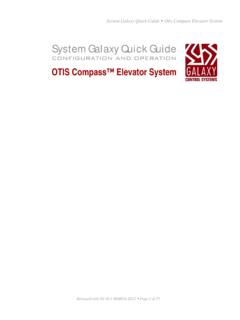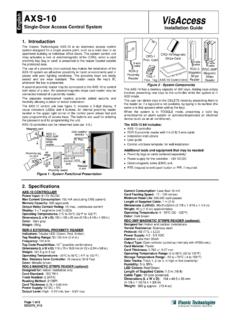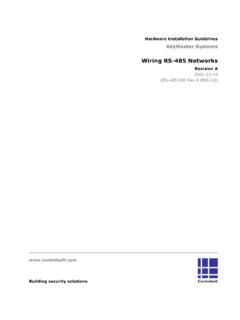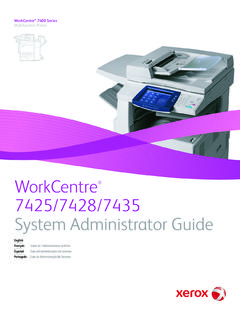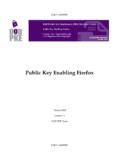Transcription of Galaxy Configuration guide
1 Galaxy Configuration guide for Sagem SIGMA Readers Compatible with Galaxy Hardware for new & existing installations Galaxy supports Legacy mode in SG or higher Page 1 of 9 System Galaxy How to Install and Configure Sagem MorphoAccess SIGMA Readers Version THIS MANUAL IS INITIALLY DISTRIBUTED STARTING WITH THE RELEASE OF SYSTEM Galaxy SOFTWARE. HOWEVER MA SIGMA READERS ARE COMPATIBLE WITH NEW AND EXISTING INSTALLATIONS. Information in this document is subject to change without notice. Therefore, no claims are made as to the accuracy or completeness of this document. 1st Edition Sep 2014 Copyright 2014 Galaxy Control Systems All rights reserved Galaxy Control Systems 3 North Main Street Walkersville MD 21793 No part of this document may be reproduced, copied, adapted, or transmitted, in any form or by any means, electronic or mechanical, for any purpose, without the express written consent of Galaxy Control Systems.
2 Copyright protection claims include all forms and matters of copyrighted material and information, including but not limited to, material generated from the software programs, which are displayed on the screen such as icons, look and feel, etc. Trademarks Microsoft , Windows , Windows NT , MSDE and SQL Server are registered trademarks of Microsoft Corporation in the and other countries. Adobe , Acrobat are registered trademarks of Adobe Systems Inc. This PDF is created with Adobe v9 or later. Graphics and illustrations by Candace Roberts, SQA & Technical Writer. Page 2 of 9 Table of Contents Introduction to Sagem MorphoAccess SIGMA REQUIREMENTS & 5 Images of MA SIGMA reader (front & rear with back open)..5 Installing and Configuring MA-SIGMA Wiring the MA SIGMA reader at Galaxy 6 Diagram of MA SIGMA reader with back About Sagem s Installation Quick Programming the SIGMA 8 Creating/Loading Bases & Setting reader Recognition 9 Page 3 of 9 Introduction to Sagem MorphoAccess SIGMA Readers The Sagem MA Sigma reader is a new generation of Sagem biometric reader .
3 Galaxy currently supports the MA Sigma reader in Legacy mode for new and existing installations of System Galaxy or higher. NOTE: MA SIGMA is compatible with preexisting installations of Sagem Morpho readers by using the Legacy Morpho mode. PRESENTING FINGER @ SIGMA reader BACK OF reader (FLIPPED OPEN) Press the LOCK SYMBOL to access the Config Wizard Multifactor Recognition supports MIFARE, MIFARE Plus, DESFire, iClass, Prox* Programming Wizard Page 4 of 9 REQUIREMENTS & CAUTIONS 1. Supports iClass , MIFARE , MIFARE Plus, DESFire , multifactor, and fingerprint minutia data 2. Input power is rated at +12V / 1A (according to the markings on the reader orange warning sticker). 3. The Sagem install guide recommends using 20 24 AWG non stranded wiring for the data and power input.
4 Galaxy recommends using shielded cable for data connections. 4. Galaxy recommends installing a separate, dedicated power supply for each SIGMA reader . 5. Power / Data Connectors use a plug in/push pin release type connector to land the wires. This is explained on the instructions inside the reader packaging. Basically there is a pin hole next to each wiring pin that you insert a tool to release the wire if you need to move it. 6. Wiring Pin out Stickers are affixed to the rear side of the reader . [ ! ] The pin out stickers are affixed upside down! IMPORTANT! Avoid damaging the reader pay close attention to how you insert the power wires. Inverting the power input wires will cause damage according to Sagem manufacturer s documentation. NOTICE: the wiring stickers are affixed upside down, thus you should turn the reader upside down to read the pin out correctly.
5 BE AWARE, it is perfectly possible to insert wiring without turning the reader , and that doing so could confuse/disorient the installer and lead to inserting power into the wrong pin or inverting the power input and ground wires. 7. reader programming is done using the First Boot Config Assistant , which is a Configuration Wizard that launches when the unit is first powered up. Once the Configuration is completed, the Boot Assistant can be configured to prevent it from automatically launching to prevent the Configuration from being exposed upon power up. 8. Manufacturer s install instructions use pictograms (drawings) to showing how to mount the reader to the wall, installing the battery, and insert/remove wiring to the reader (no written instructions, no specifications).
6 9. The SIGMA reader supports access control as well as independent time & attendance systems. Images of MA SIGMA reader (front & rear with back open) Ethernet Plug Tap LOCK icon to open the Config Assistant (Password required) Data & Power Connectors Pin out sticker (not shown) Fingerprint SensorContactless reader Page 5 of 9 Installing and Configuring MA-SIGMA Readers Wiring the MA SIGMA reader at Galaxy Controllers The SIGMA reader supports the reader wiring and is compatible with the 600/635 DRM Board. The Sagem install guide recommends 20 24 AWG, non stranded wiring. Galaxy recommends 22 AWG shielded cable. 1. Turn the reader to the back side where you can see the connectors. Rotate the reader upside down so that the wiring pin out stickers are upright/readable.
7 2. Locate the first two connectors (from the left) that are used for power input and data wiring. 3. On the second connector, insert the Data 0 (D0out) into pin 3, & Data 1 (D1out) into pin 4 . 4. On the first connector, insert the Data GND Wire (DGND) into pin 6. 5. Land Data 0, Data 1, and Data GND at the correct terminals of the 600 DPI/DRM Board Ground the drai n wire of the reader cable shielding to ground at the Galaxy DRM reader terminal. 6. Insert +12V power input wire into pin 1 of the first connector 7. insert the ground wire into pin 2 of the first connector. 8. Install (insert) the 3v battery into the battery slot. 9. Connect Ethernet cable to RJ45 jack. WARNING: Before applying power to the reader , be sure to reference the PIN OUT STICKER on the back of reader to match the wiring according to the reader markings.
8 10. Once you test the reader for correct card/biometric recognition, you can permanently mount the reader to the wall using the Sagem mounting instructions that came with the reader packaging. Diagram of MA SIGMA reader with back open Housing Openings Back of reader enclosure Battery Inserts Here Ethernet Connector DGND D0 OUT D1 OUT 6 1 +12v GND reader PIN-OUT sticker Page 6 of 9 About Sagem s Installation Quick guide The MA SIGMA reader comes with a pictogram (no words) install cheat sheet. It has each step depicted in diagrams with no words. On the front page (top right corner) is the pin out diagram of the Sigma reader as viewed from the back with the reader turned upside down. Bottom of reader - finger sensor bezel 1st connector (+12V / 1A Power Input) 2nd connector (D0 / D1 output) 3v Lithium Battery RJ45 Ethernet Connector (LAN/WAN) Page 7 of 9 Programming the SIGMA reader The Sigma reader programming is basically the same as the 500 series in that you can manually edit the biometric control settings, network parameters, card formatting, etc.
9 1. Power ON the reader . The Boot Assistant app will launch automatically. 2. Enter the password when prompted (factory default = 12345). 3. Set up the Network Configuration as follows: Choose Ethernet and IPv4 Static Mode: Enter IP, Subnet, and Gateway addresses (recommended; DNS OFF/disabled ). Protocol Config: choose Legacy Morpho Create a new password (recommended) First Boot Config Storage: (recommended) choose permanent to prevent the Boot Assistant from launching in the event of future power failures, and needing to reconfigure reader . Once the storage mode is set to permanent , user can open the Config. Assistant by pressing the [lock icon], located on the reader s home screen. Enter the password to access settings. 4. Exit the Boot Assistant by pressing the back arrows to return to the home screen.
10 Page 8 of 9 Page 9 of 9 Creating/Loading Bases & Setting reader Recognition Modes The Sigma reader programming is basically the same as the 500 series in that you can manually edit the biometric control settings, network parameters, card formatting, etc. 5. Creating bases at the reader : The GCS MA Loader Utility supports creating bases. Keep in mind that the GCS MA Loader creates the number of bases that the MA110 and MA520 readers support. NOTICE: If the Sigma reader using Legacy Mode can support more bases than was supported by the MA110 or MA520 models, the installer may need to configure bases manually from the reader . a) The System Galaxy (SG) communication server and Sigma reader must both be online on the Ethernet network and network connectivity must be unblocked.