Transcription of genie Mobile App - Netgear
1 350 East Plumeria DriveSan Jose, CA 95134 USAM arch 2017202-11742-01genie Mobile App User Manual 2 Netgear genie App SupportThank you for purchasing this Netgear product. You can visit to register your product, get help, access the latest downloads and user manuals, and join our community. We recommend that you use only official Netgear support the current EU Declaration of Conformity, visit regulatory compliance information, visit the regulatory compliance document before connecting the power Netgear , Inc., Netgear and the Netgear Logo are trademarks of Netgear , Inc. Any non- Netgear trademarks are used for reference purposes 1 Getting StartedRouter Requirements.
2 6 Download the genie Mobile App .. 6 Update the genie App.. 6 Install the Android genie Mobile App .. 7 Install the iOS genie Mobile App .. 7 Create a Netgear Account .. 7 Log In to Your Router Using the genie Mobile App.. 8 Log Out of Your Netgear Single Sign-On Account.. 9 Chapter 2 Manage Your WiFi NetworkView Information About Your WiFi Network .. 11 View Your Router WiFi Network Settings .. 13 View Your Router WiFi Network Settings from the WiFi Page .. 13 View Your Router WiFi Network Settings from the Network Information Panel13 Change Your Router s WiFi Network Name .. 14 Change Your Router s WiFi Password or Security Level.
3 15 Change the WiFi Channel .. 16 View the Network Map.. 17 View Devices Connected to Your Network .. 17 View Devices Connected to the Network Using the Network Map .. 17 View Devices Connected to the Network Using Network Information Panel18 Enable Access Control and Pause Internet Access .. 19 Enable Access Control .. 19 Pause Internet Access .. 20 Modify the Device Type in the Network Map .. 20 Set Up a Guest WiFi Network .. 21 Enable Guest Access .. 21 View or Change the Guest WiFi Settings.. 22 Connect to a WiFi Network Using a QR Code .. 23 Display the WiFi Network QR Code .. 23 Scan a WiFi Network QR Code Using the Mobile genie App.
4 24 Enable the Traffic Meter.. 25 Change the Traffic Meter Settings .. 25 Chapter 3 Parental ControlsSet Up Parental Controls .. 29 Enable or Disable Parental Controls .. 29 4 Netgear genie App Create a Bypass Account Using the genie App .. 30 Set the Parental Controls Filtering Level .. 30 Set the Parental Controls Filtering Level for Your Router Network.. 31 Set Parental Controls Filtering Levels for Each Device .. 32 Chapter 4 Remotely Access Your RouterEnable Remote Access .. 35 Remotely Manage Your Router Using the genie App .. 35 Enable Your Router to Work with Amazon Alexa .. 36 Link the Netgear Skill to Your Alexa App.
5 36 Alexa Commands Supported by Netgear Routers .. 36 Chapter 5 Share FilesAccess Files on a USB Storage Device Connected to the Router .. 38 Upload Files From Your Mobile Device to Your USB Storage Device .. 38 Download Files From USB Storage Device Connected to the Router .. 39 View Files Downloaded From Your USB Storage Device .. 40 Send Files With Turbo Transfer .. 41 Enable or Disable the Turbo Transfer Power Saving Mode .. 41 View or Delete the Turbo Transfer History .. 42 Chapter 6 Use MyMedia to Play and Share Media FilesPlay Media Files From Your Home Network .. 45 Share Media With Chromecast Using the Mobile genie App.
6 46 Change the MyMedia Player .. 46 Restart the MyMedia Service .. 47 Refresh the MyMedia Source Folders .. 48 Prevent Devices on the Network From Accessing Your Files .. 49 Prevent Media Files From Playing on Your Device .. 49 Chapter 7 AdministrationRegister Your Netgear Router .. 52 Reboot Your Router .. 52 View the genie Mobile App Version .. 53 View the Router Model Number or Firmware Version .. 54 View the Local and Remote Access List .. 54 View the Router Serial Number .. 56511. Getting StartedNETGEAR provides free Android and iOS Mobile genie apps that let you manage your router. If you already downloaded the genie app, update the app on your Mobile device.
7 This chapter covers the following topics: Router Requirements Download the genie Mobile App Create a Netgear Account Log In to Your Router Using the genie Mobile App Log Out of Your Netgear Single Sign-On Account To find out which Mobile platforms are supported and toget the downloads, visit the Netgear genie website at Started 6 Netgear genie App Router RequirementsTo view a list of routers that can be managed using the genie app, visit the genie Mobile AppThe genie Mobile app runs on Android and iOS Mobile devices, such as Android smartphones, iPhones, iPads, and tablets. For information about which Mobile devices are currently supported, visit the Netgear genie web page.
8 To use the Mobile app, you must connect your Android or iOS Mobile device to your Netgear home WiFi network. For information about how to connect your Mobile device to your WiFi network, see the documentation that came with your Mobile the genie AppIf you previously download the genie app, you must update the app. Go to the app store on your Mobile device to update the :If you previously download the genie HD app for iPad, the genie HD app cannot be updated. Delete the genie HD app from your iPad and download the new genie Mobile app for iOS version of the genie appNew version of the genie app Old genie HD app for iPadFigure 1.
9 genie app iconsGetting Started 7 Netgear genie AppInstall the Android genie Mobile AppDownload the genie Mobile app for Android devices from the Google Play Store. You can also use the following QR code to go to the app download page directly:Figure 2. Android genie Mobile app QR codeInstall the iOS genie Mobile AppDownload the genie Mobile app for iOS devices from the Apple App Store. You can also use the following QR codes to go to the app download page directly:Figure 3. iOS genie Mobile app QR codeCreate a Netgear AccountIf you already created a Netgear account for other Netgear apps, such as the previous version of the genie app or the Arlo app, you can use those credentials instead of creating a new Netgear account.
10 To create a Netgear account using the genie Mobile app:1. Connect your Mobile device to the router s WiFi Launch the genie Mobile app .3. Tap the CREATE Netgear ACCOUNT Account Registration page Complete the account registration fields, agree to the terms and conditions, and tap the NEXT verification email is sent to your email address. 5. To verify your account, log in to the email that you used to create your Netgear account and follow the instructions emailed to you from Customer Support. 6. Tap FINISH AND LAUNCH APP in the genie app on your Mobile device. Getting Started 8 Netgear genie App The dashboard new Netgear account is active.










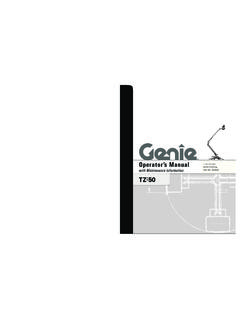



![Genie Car2U System Programming [Read-Only]](/cache/preview/4/0/b/2/a/d/9/7/thumb-40b2ad977ae4ed232cdf656c070a2047.jpg)

